How to set ChatGPT as Android voice assistant
Users can replace Google Assistant on Android with ChatGPT as the default voice assistant. This way, users have more options for a more professional voice assistant when understanding content in different contexts, searching for information with a more professional voice. Below are instructions for setting ChatGPT as an Android voice assistant.
How to set ChatGPT as Android voice assistant
Step 1:
First you need to log in to ChatGPT app or update to the latest version. Next, click on the link below to download VoiceGPT APK
In this interface, scroll down to Assets and click on the app-release.apk file to download .
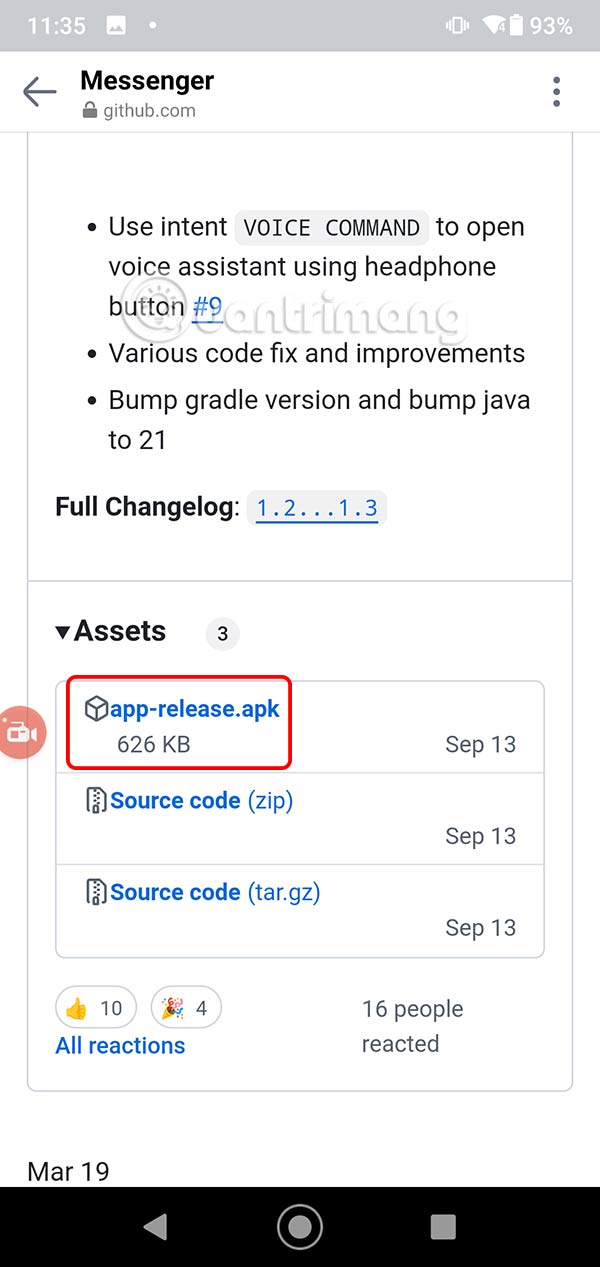
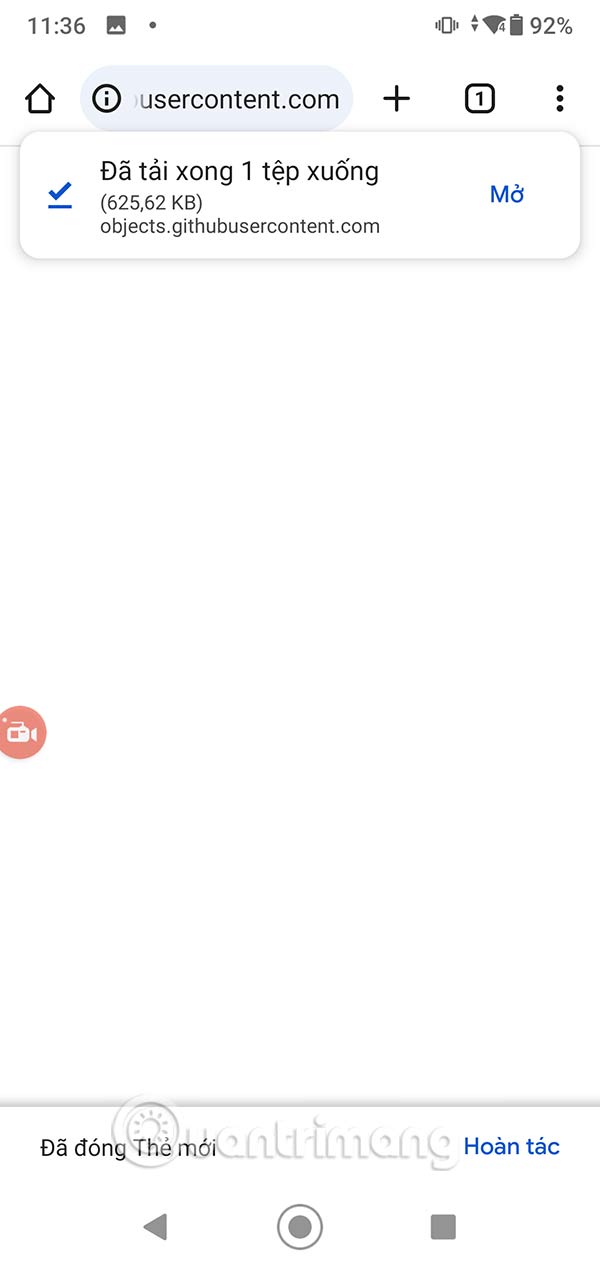
Step 2:
Tap on the newly downloaded file to install it on your phone. Then tap the Open button to open the application. You will then see the message Use device voice assistant, tap Set device assistant to do so.



Step 4:
Display the assistant adjustment interface on Android, you click on Google to change. Now you will click on VoiceGPT to set it as a voice assistant on Android. Click OK to agree to change for the phone.

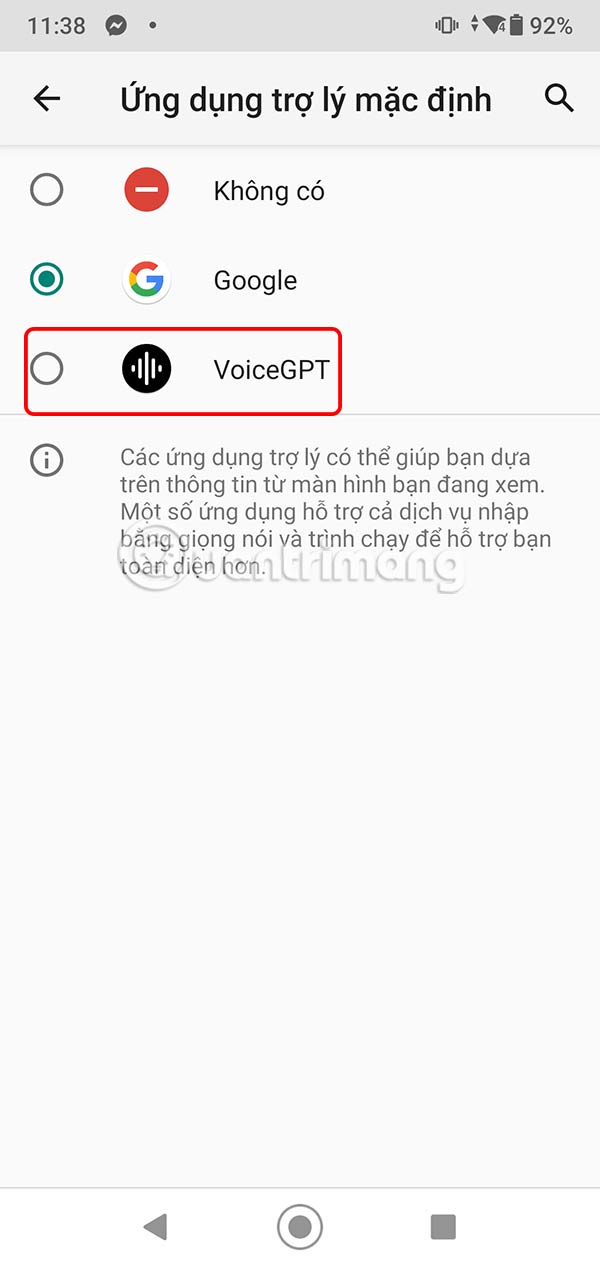
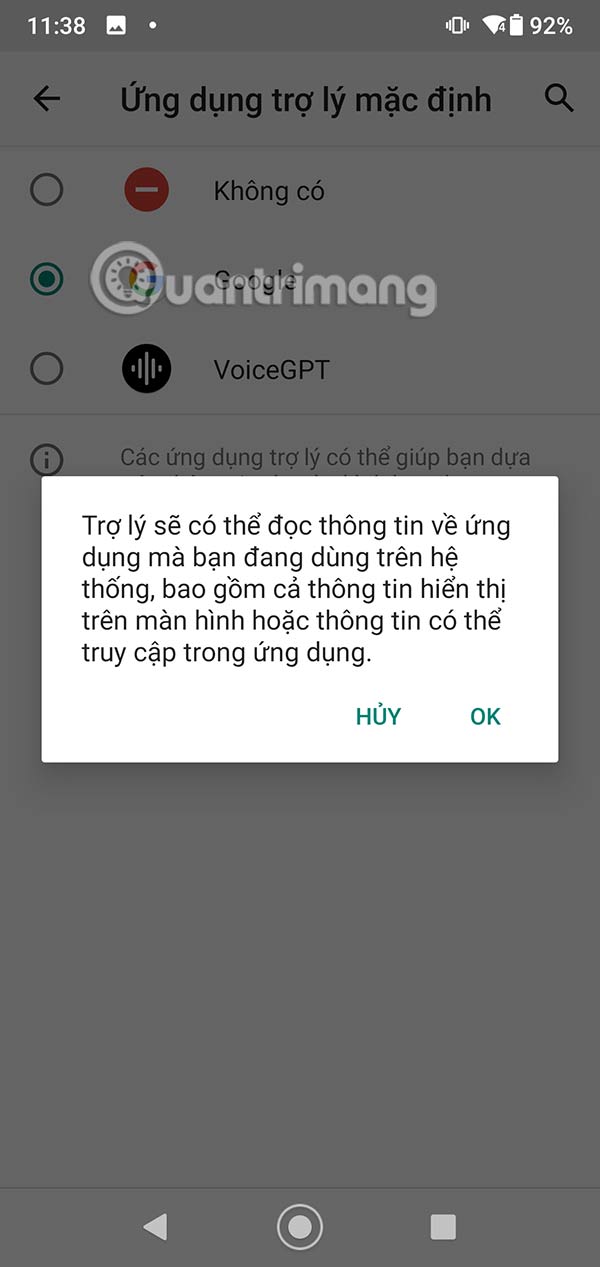
Step 5:
Display the ChatGPT Voice interface, click Continue to proceed. Next, you need to agree to let ChatGPT record your voice.
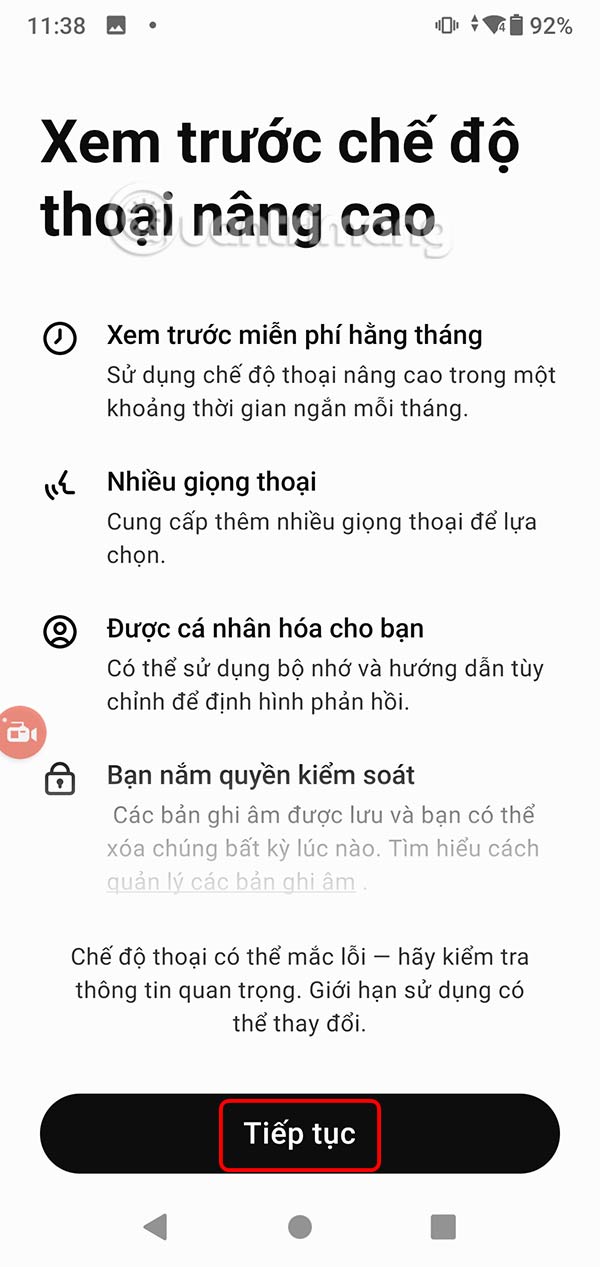
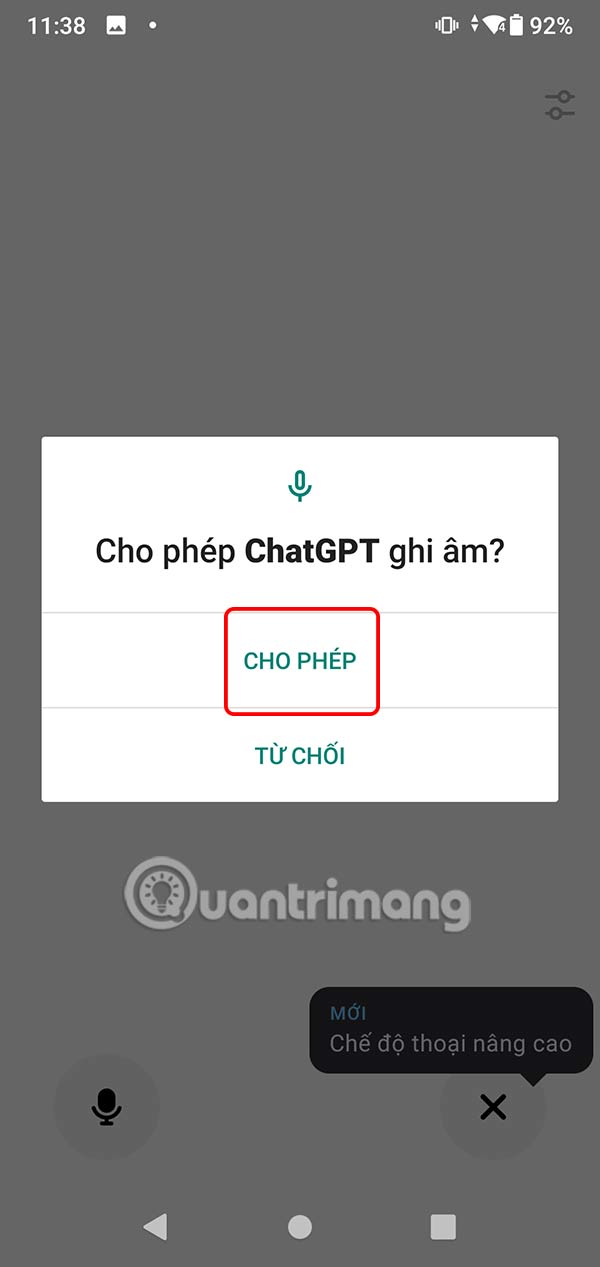
As a result, you have accessed the VoiceGPT interface and selected the voice you like to communicate with ChatGPT. You chat by voice as usual and wait for the result from ChatGPT.
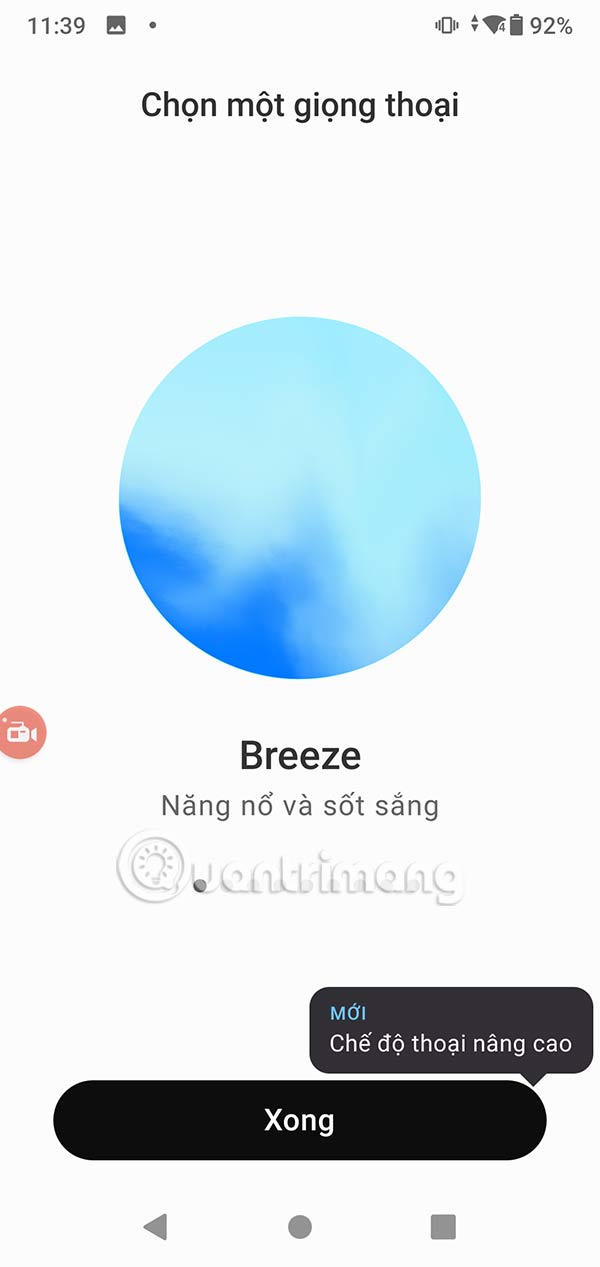

If you want to use voice chat, just click on the music wave icon.

You should read it
- How to control the entire Android device by voice
- How to change the voice in Google Assistant
- Google Assistant can now speak and sing like male singer John Legend!
- ChatGPT will be able to talk like Scarlett Johansson in the movie Her
- Samsung announces S Voice assistant
- Oppo launches exclusive virtual assistant capable of consulting, identifying, and recommending information
 8 Best Lock Screen Apps for Android
8 Best Lock Screen Apps for Android Find Samsung phone, how to locate Samsung when lost
Find Samsung phone, how to locate Samsung when lost How to Auto Scroll Webpages on Safari - Automatically Up and Down
How to Auto Scroll Webpages on Safari - Automatically Up and Down Instructions for creating ChatGPT Search shortcuts on iPhone
Instructions for creating ChatGPT Search shortcuts on iPhone How to cancel ending an iPhone call using the side button
How to cancel ending an iPhone call using the side button