How to use the virtual assistant Google Assistant Vietnamese on Android
Google Assistant is considered as an upgraded or extended version of Google Now, this virtual assistant allows users to have voice control and search capabilities. Allows you to do many things like sending messages, checking appointments on Android. With Google Assistant, it combines all of this with the new AI experience for you to have better conversational interaction.
And recently, Google has officially updated the Vietnamese language to the list of languages supported by Google Assistant. Here's how to use Google assistants in Vietnamese on Android.
- How to set up and use Routines in Google Assistant
- How to display or hide the Home button in Google Chrome
- How to turn off Chrome incognito mode on Android
Video tutorial for ordering Google virtual assistant in Vietnamese
Instructions for using Google virtual assistant in Vietnamese on Android
Step 1: First to use Google virtual assistant in Vietnamese, update the Google application to the latest version currently.
Then when you go into the Google application, log in to your Google account and select Add in the main interface.
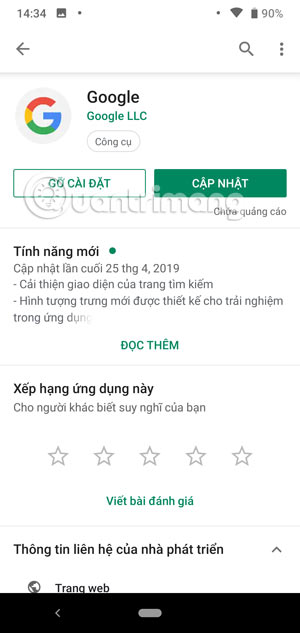
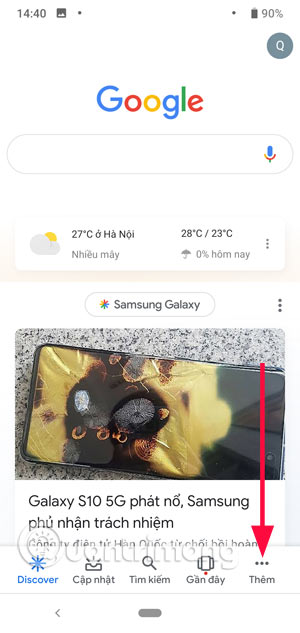
Step 2: In the Google Settings menu, select Settings, then select Google Assistant.
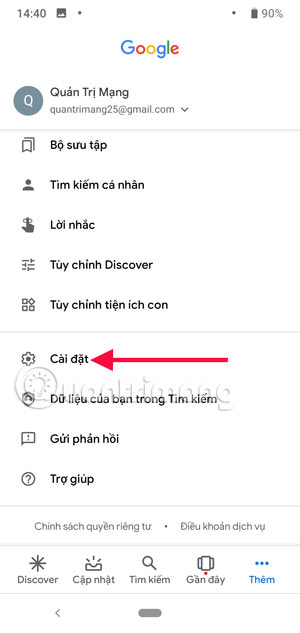
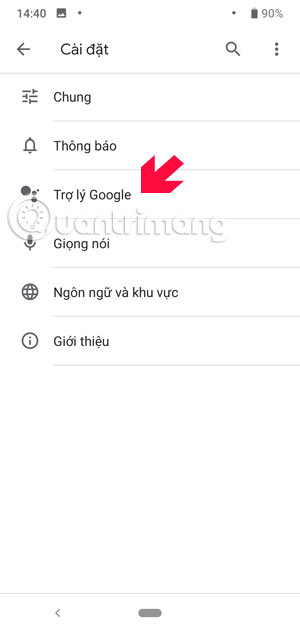
In the Google Assistant menu, select Assistant > select Language and select Vietnamese .
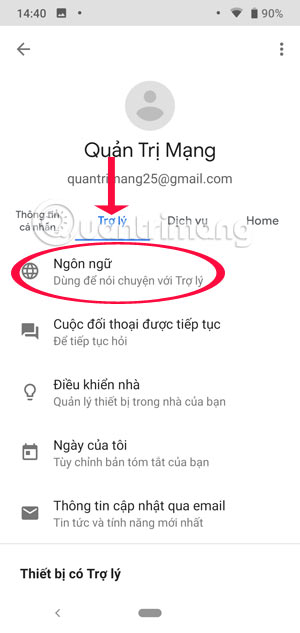
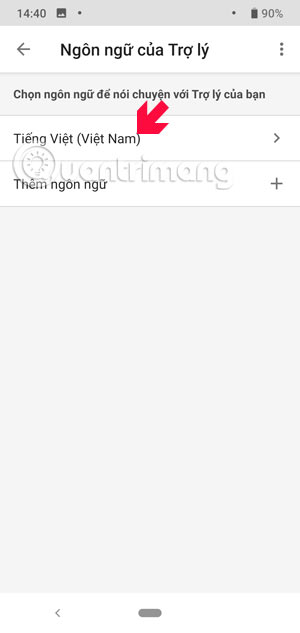
After you have installed Vietnamese for the virtual assistant, press and hold the Home button to open Google virtual assistant. Or say OK, Google or Hey, Google to call Google virtual assistant up.
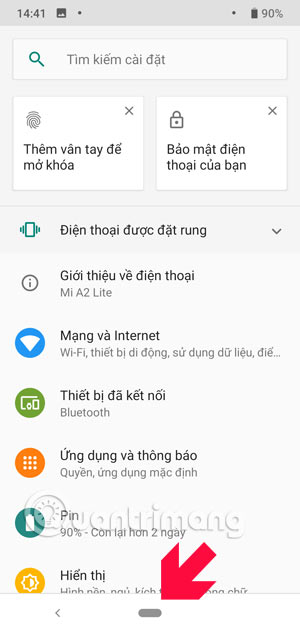
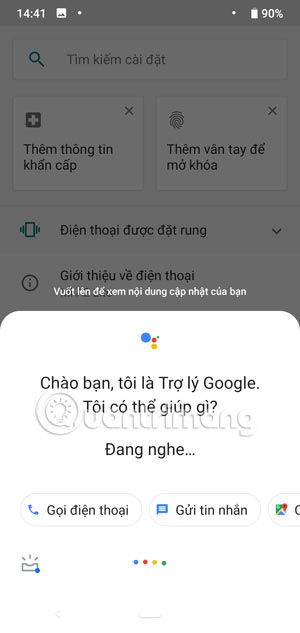
Next you can order in Vietnamese for normal Google virtual assistant, you can ask Google Assistant to open browser, call, text or play music . completely in Vietnamese.
Google Assistant will offer a few options according to your requirements, or you can always take action or open the application you require. At the bottom of the message, if you want to unlock more features , click Start to open the Google Assistant assistant menu.
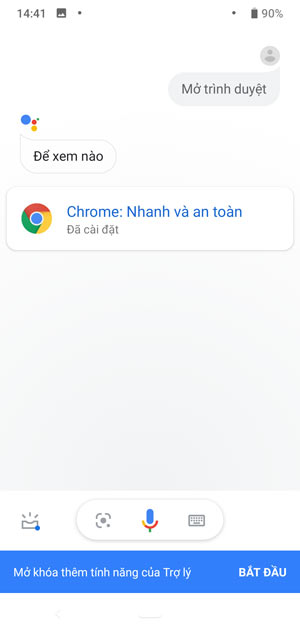
If you feel sad, you can talk to a Google assistant, you will find it very interesting to chat with a funny friend.
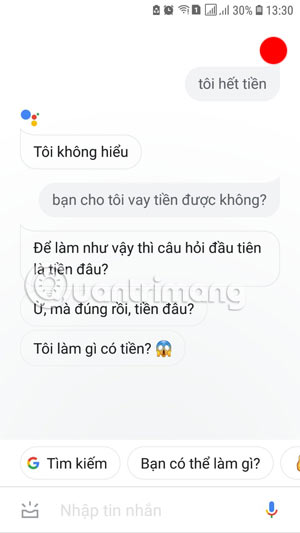
So with Vietnamese, you can use Google virtual assistant with useful features on the machine without much manipulation.
Refer to some of the following articles:
- This is a way to transfer files from your computer to your Android phone without a USB cable
- All problems about how to install and use Google Duo video calling application
- Instructions for controlling Android devices via computer
Good luck!
You should read it
- 8 utilities that you can do with virtual assistant Google Assistant
- Guide to lock and unlock Android screen with virtual assistant Google Assistant
- Is Bixby or Google Assistant the best Android smart assistant?
- Google announced 6 new features on Android, practical and useful
- Official Google Lens is updated for all Android smartphones
- How to delete Google Assistant history on Android
 How to set a message for each phone number on Android
How to set a message for each phone number on Android Top 4 Auto Click apps for Android do not need root
Top 4 Auto Click apps for Android do not need root 12 best free clock widgets for Android
12 best free clock widgets for Android How to turn on Voice Match to call OK Google when using Vietnamese
How to turn on Voice Match to call OK Google when using Vietnamese How to use Download Navi download files on Android
How to use Download Navi download files on Android