How to set up Alexa virtual assistant as the default assistant on Android
A good news for those who own Amazon Echo and depend on Alexa virtual assistant is that you can now install Alexa as the default virtual assistant on Android. This article will show you how to set up Alexa on your Android device.
Things need to notice
One thing to note is that you can install a virtual assistant other than Google Assistant as the default virtual assistant but cannot use your voice to call it, if it says 'OK, Google' it will display an assistant Virtual Google Assistant.
- How to install virtual assistant Google Assistant on Android 6.0 Marshmallow device and higher
However, changing the setting will cause pressing and holding the Home button to display Alexa instead of the virtual assistant Google Assistant.
How to change the default virtual assistant on Android
How to change the default virtual assistant on Android is very simple, you will find this option in the Default Apps menu. However, the method will vary depending on the version of Android you use. This way not only does Alexa set up as a virtual assistant, but it can also install other assistants as default as Cortana.
- Use Cortana to sync notifications between Android and Windows 10 computers
Original 8.x Android
If you're using a modern phone running Android Oreo (8.x) as the original Pixel phone, you'll see the Default Apps menu has moved from older versions of the operating system.
First, go to Settings by dragging the notification down and tapping the gear icon, then scroll down and touch Apps & Notifications .
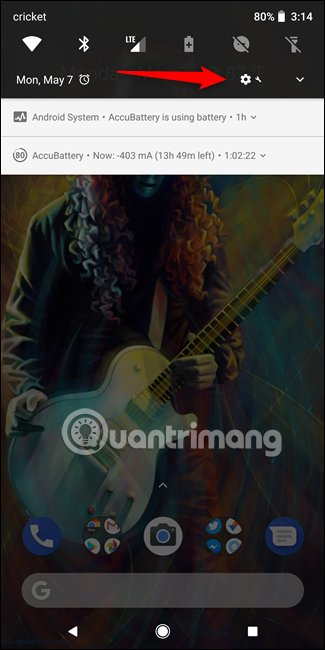

Scroll to the bottom, expand the ' Advanced ' section, then touch the ' Default Apps ' option.

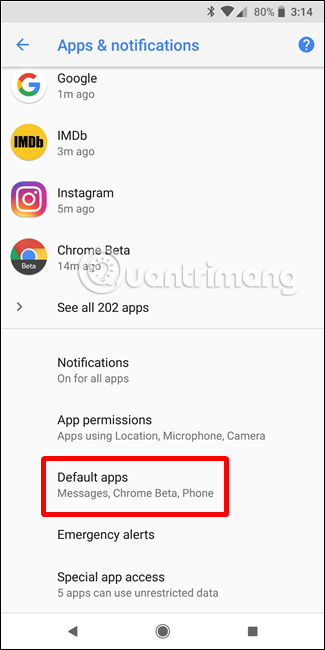
Click on ' Assist & Voice Input ' setting.
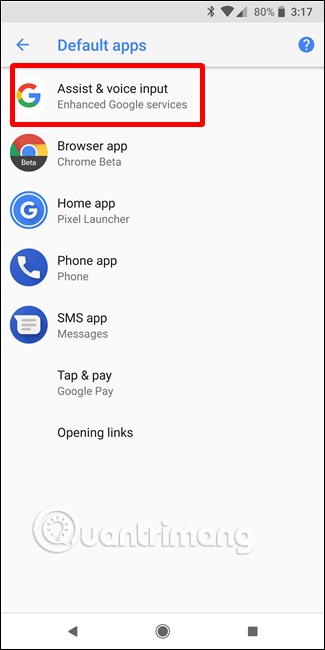
In this menu, to change the default assistant, click on the Assist App option and select your favorite assistant.

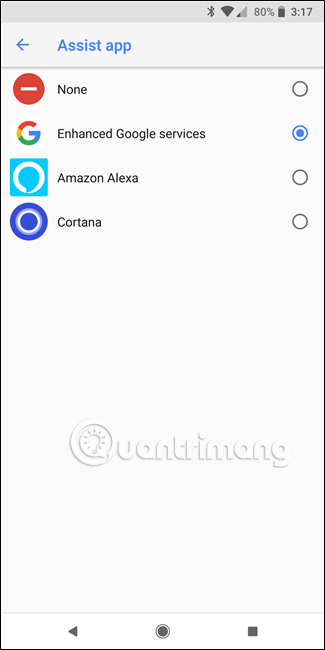
Original Android 7.x (and versions below it)
If you are using a phone with a slightly older version of Android but still have access to Google Assistant, the location of this menu will be slightly different.
Go to the Settings menu by dragging the notification bar down and then touching the gear image, click on the Apps option.
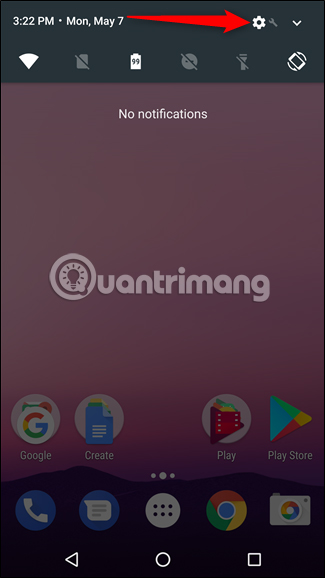
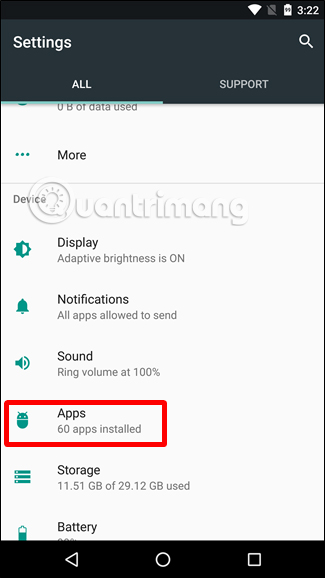
In the Apps menu, click on the gear icon in the upper right corner, this will open the Configure Apps page, then select the Assist & Voice Input option .
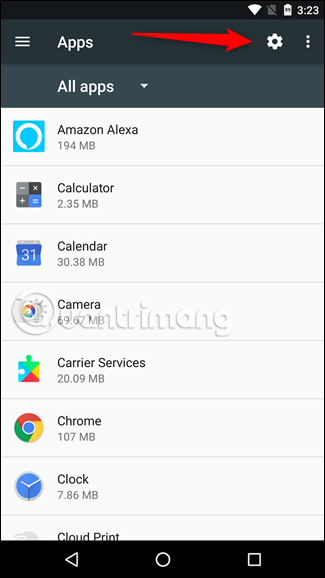
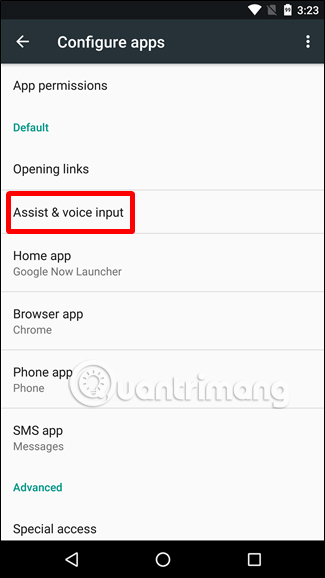
Click on ' Assist App ' and select your favorite assistant.
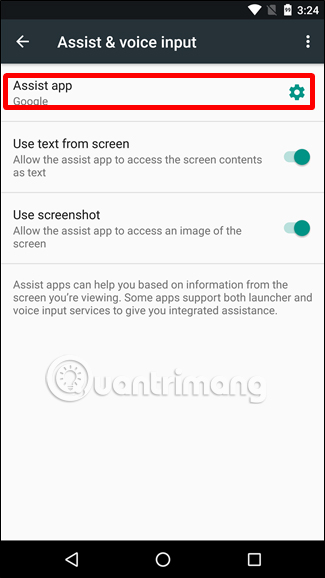
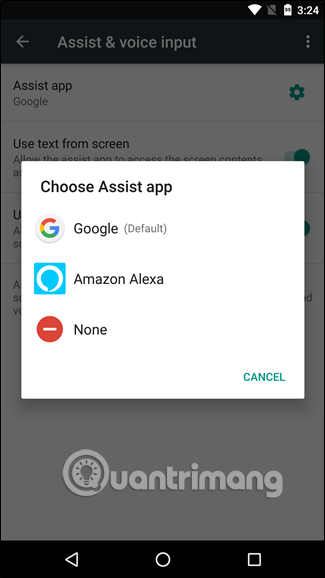
Samsung Galaxy Android
Samsung Galaxy phones use the modified Android version, so it is presented a little way. However, changing the virtual assistant is the same as on all other modern Galaxy phones from S7 to S9.
First, drag down the notification bar and touch the gear icon to go to the Settings menu. From here, touch the Apps section.
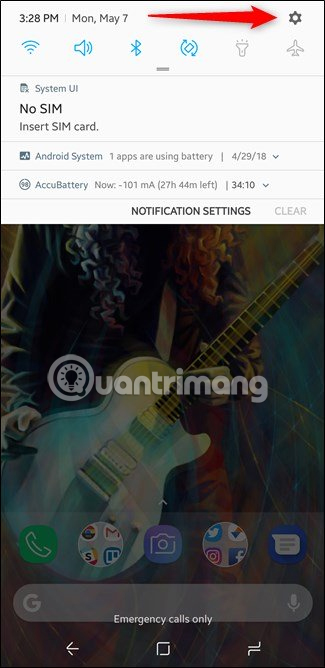
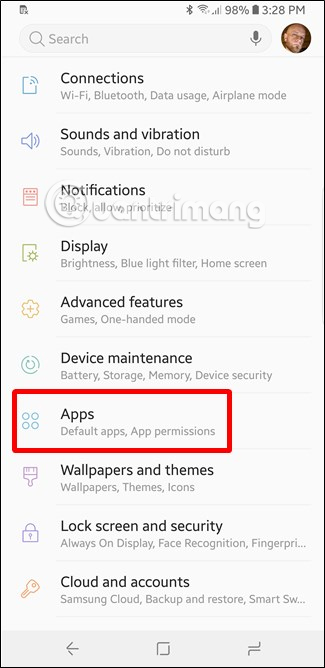
In the Apps menu, click on the three dots in the upper right corner, then select the ' Default Apps ' setting.
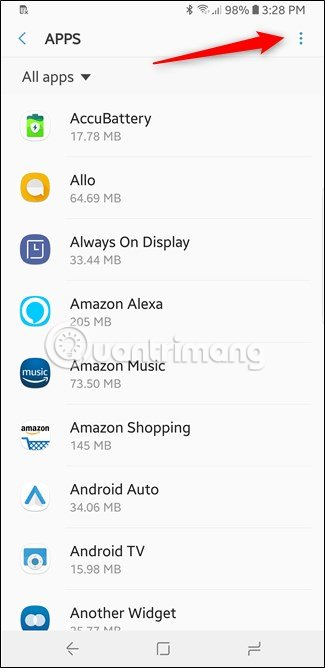
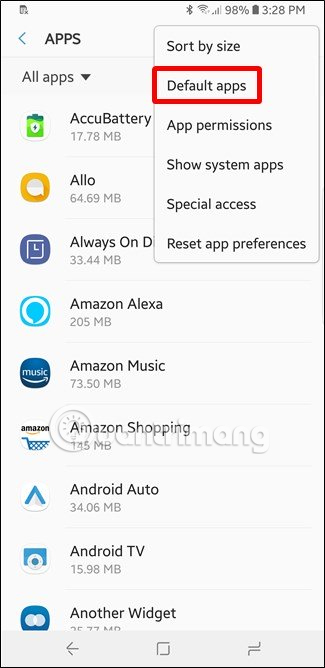
Click the " Device Assistance App " entry and then touch "Device Assistance App " on the next screen.
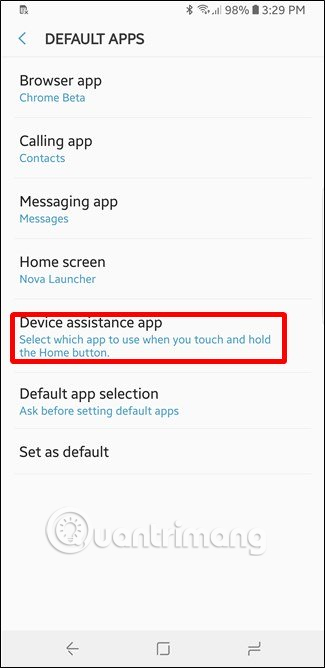
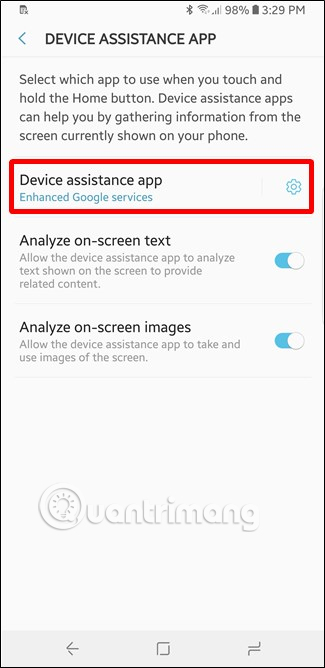
Choose the virtual assistant you like.
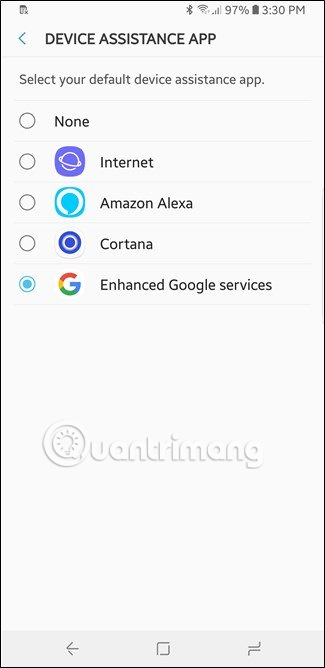
Although it doesn't offer voice-only options, changing your favorite virtual assistant on Android is quite easy.
I wish you all success!
See more:
- 8 utilities that you can do with virtual assistant Google Assistant
- Do virtual assistants really help users effectively?
- How to use Bixby assistant on Galaxy Note 8
You should read it
- Amazon AI system helps to cut 15% of speech recognition error on Alexa
- Amazon Alexa Virtual Assistant is proposed by more than 1,000,000 users in 2017
- GM will add Amazon Alexa virtual assistant on its cars in 2020
- How to change Alexa name or wake word
- Google Assistant surpasses Siri, Alexa and Cortana, becoming the smartest virtual logic today
- Turn Raspberry Pi into an Amazon Echo
 Automatically change the Android navigation bar according to the running application without root
Automatically change the Android navigation bar according to the running application without root Create funny virtual Home keys on Android
Create funny virtual Home keys on Android Siro - Vietnamese virtual assistant exclusively for Android smartphones, download and experience
Siro - Vietnamese virtual assistant exclusively for Android smartphones, download and experience How to fix error not receiving SIM card on Android
How to fix error not receiving SIM card on Android How to bring swipe gesture control to every Android phone
How to bring swipe gesture control to every Android phone Prevent Android apps from accessing the Internet
Prevent Android apps from accessing the Internet