8 utilities that you can do with virtual assistant Google Assistant
Google Assistant is the new virtual assistant feature for Android phones since Mashmallow and above. The following article can give you 8 utilities that users can do with the virtual assistant Google Assistant.
Voice commands
Open the Kindle app (Open Kindle app) , make an appointment for noon today (Please book an appointment at noon today for me) , remind me to buy milk (remind me to buy milk) . All Those familiar voice commands can be done by Google Assistant.
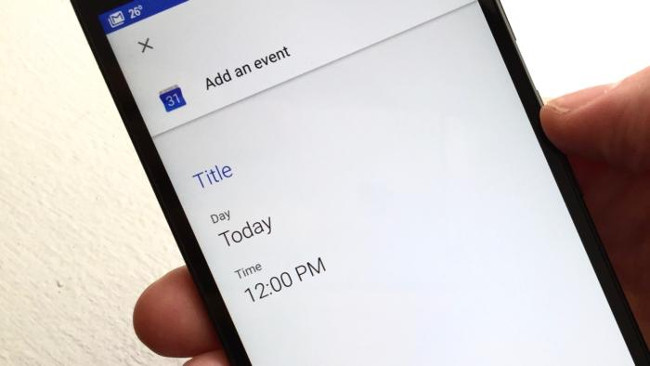
Just press and hold the Home button, wait until the Google Assistant appears, then say something like: Send a text to my wife (Send a message to my wife), send a mail massage (Please send an email) . If not then simply ask the question: What can you do? (What can you do?) , Then the Google Assistant will give you some suggestions.
If you want to call Google Assistant without having to slide your finger, just set the phone to respond to the voice.
Chat with Google Assistant even without a network connection

You can completely chat with the Google Assistant even if your phone has no network connection. Unlike Siri, Apple's famous virtual assistant will not be able to talk to you when there is no Wi-Fi or mobile data connection.
Although not connected to the network, Google Assistant can still tell you the height of Mount Everest or any tourist destination worth going. In addition, the assistant can also perform some additional tasks such as setting the timer, playing music in the device or even opening the Google Maps offline map.
Scan the screen to perform some related actions
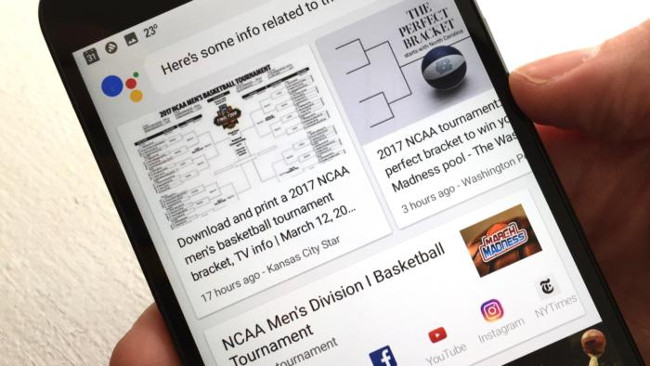
Google Assistant will replace the Google Screen Search tool (also known as Google on Tap), which helps you in scanning the current screen to perform some related actions.
Similar to what you can do with Screen Search, press and hold the Home button, then drag up the Google Assistant window.
After doing so, Google Assistant will automatically search for results based on what's on the screen along with some actions such as an appointment or a restaurant reservation.
You can also find the Share Screenshot key below any screen scan results and use it for future visits.
Getting Assistant must call you by the name you want to be called
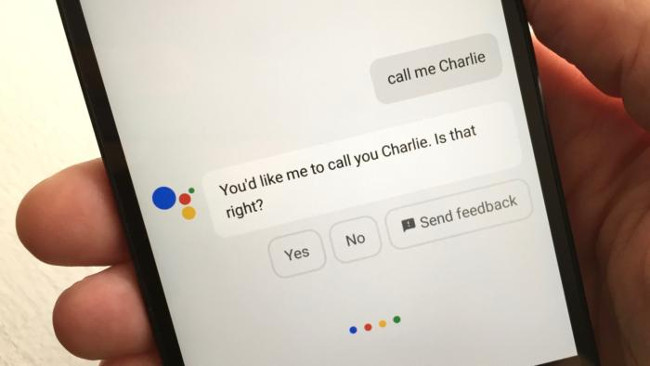
If by default, Google Assistant will call the username according to the person's last name in the directory. But if you don't want to be called like that but instead have a different name, maybe a nickname or maybe some other favorite character name, you can make Google Assistant call you that name.
Just issue a voice command: Call me . (the name you want to be called) then Google Assistant will ask for confirmation, then you will be called by that name. For example, Call me Charlie , Call me Batman .
You can also force Google Assistant to call the name you want in the following way:
- Open Assistant, click on the icon with a dot on the right corner of the window.
- Then go to Settings> Personal info> Nickname .
You can also make Google Assistant remember your spouse or lover's name by issuing a command: (name of spouse / lover) . is my wife / lover . Example: Harley Quinn is my wife .
Requesting Assistant keeps quiet
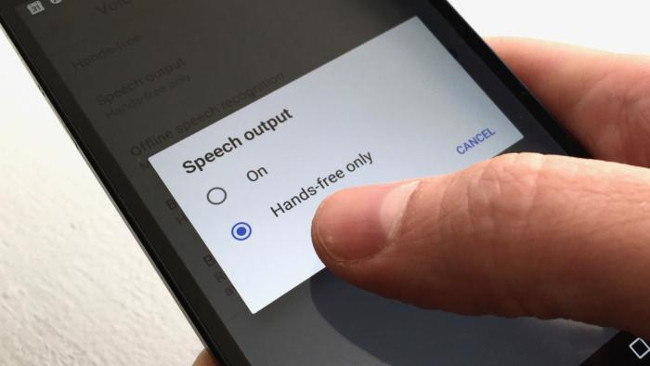
Google Assistant will make a loud sound when reminding you to do something, sometimes this will cause a certain discomfort, for example, when you are trying to keep quiet.
If you wish, you can absolutely force the Assistant to remain silent in the following way:
- Open Assistant, click on the icon with a dot on the right corner of the window.
- Go to Voice> Speech output> Hands-free only .
Command Assistant to turn on / off Bluetooth or certain settings
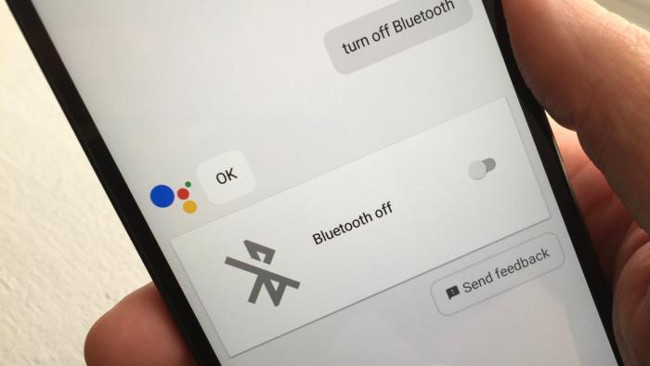
You will not need to click Quick Settings to turn on / off Bluetooth, just call Google Assistant, then issue: Turn on / off Bluetooth .
In addition, Google Assistant can turn on / off flash, Wifi, airplane mode, or even silent mode.
Add items to the shopping list
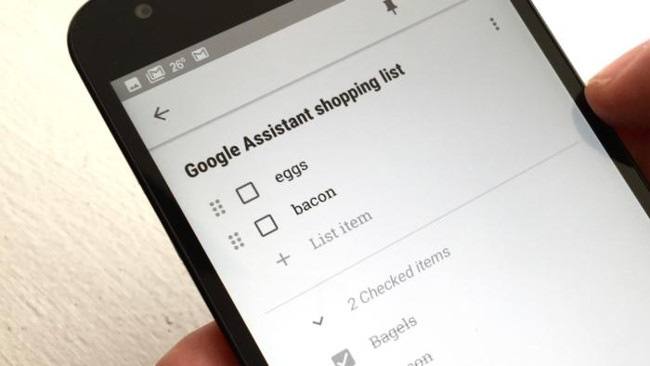
Google Assistant can make a shopping list to assist you in shopping. Just say Add . (the item you want to buy) to my shopping list . For example: Add eggs to my list , add bacon to my list .
To check whether the Shopping list feature has been integrated with Google Assistant, do the following:
- Open Assistant, click on the icon with a dot on the right corner of the window.
- Go to Settings> Shopping list .
Request Assistant to entertain you
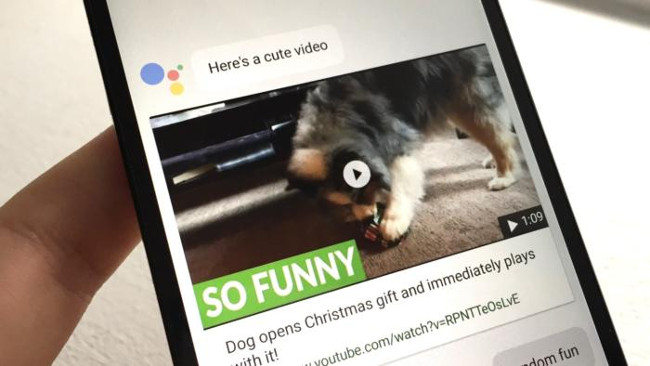
You can play checkers with Google Assistant by issuing voice commands: Play tic-tac-toe . Play cards by ordering: Play Solitaire .
Also Google Assistant can make you laugh when issuing commands: Random fun . At that time the assistant will give you some things like funny quotes, cat videos or the like.
You should read it
- Guide to lock and unlock Android screen with virtual assistant Google Assistant
- Virtual Assistant Google Assistant will be integrated into the Messages application
- Finally the virtual assistant Google Assistant also officially launched on May 6, after the release of the trial version
- Siro - Vietnamese virtual assistant exclusively for Android smartphones, download and experience
- How to activate and use virtual assistant Google Assistant on Chrome Android
- Instructions for installing Google Vietnamese virtual assistant on iPhone
 Instructions on how to unroot Android devices
Instructions on how to unroot Android devices How to check phone, SIM Viettel, current position supports 4G or not
How to check phone, SIM Viettel, current position supports 4G or not Instructions for using the Office Lens application to convert image files into written words on Android
Instructions for using the Office Lens application to convert image files into written words on Android Remove dead files of deleted applications to free up memory on Android
Remove dead files of deleted applications to free up memory on Android How to get a curved border display on Android phones like Samsung Galaxy S8
How to get a curved border display on Android phones like Samsung Galaxy S8 How to return to Google Now virtual assistant On Tap on Android
How to return to Google Now virtual assistant On Tap on Android