How to change iPhone message notification sound
iPhone offers a variety of notification sound options for the Messages app for users to choose from. All message notification sounds are available on the system, so if you don't want to buy ringtones, just go there to change. Below are instructions for changing iPhone message notification sounds.
Instructions to change iPhone message notification sound
Step 1:
On the iPhone interface, click on Settings to adjust. Next, click on Notifications to adjust the iPhone notification sound.

Step 2:
In this next interface, users go to the Messages application to change the notification on the iPhone. Continue to click on the Sound item in the interface as shown below.


Step 3:
Now you will see different sound options to change the Message notification sound on iPhone. We scroll down below to listen to all the available sounds to choose for the message notification sound.
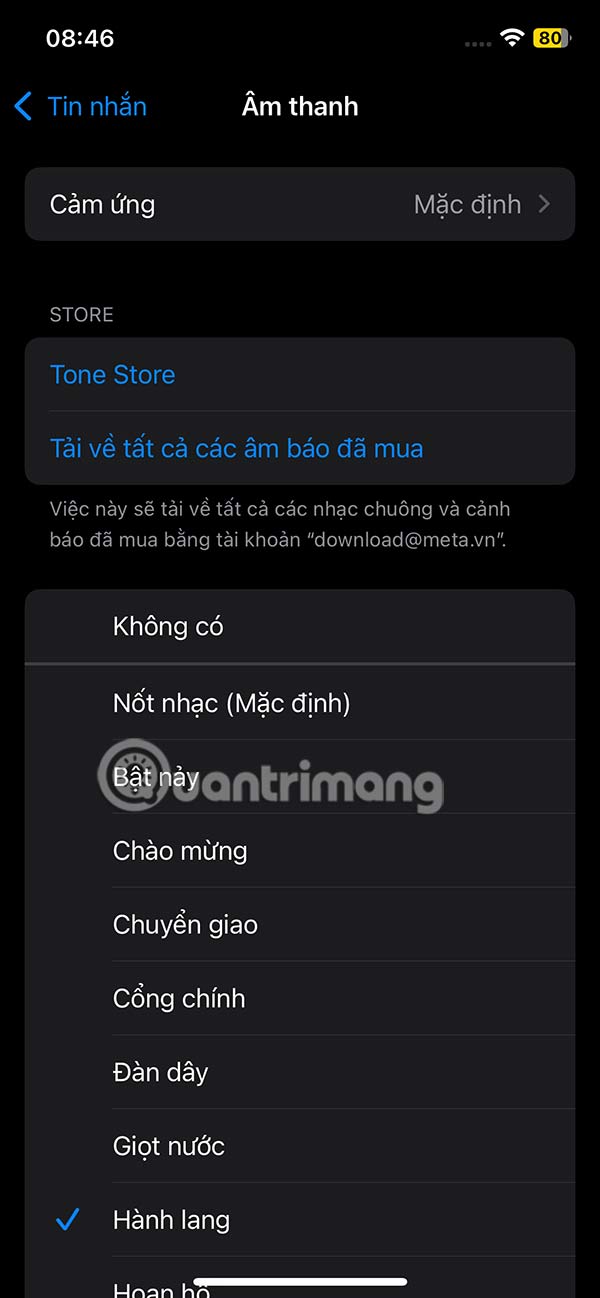
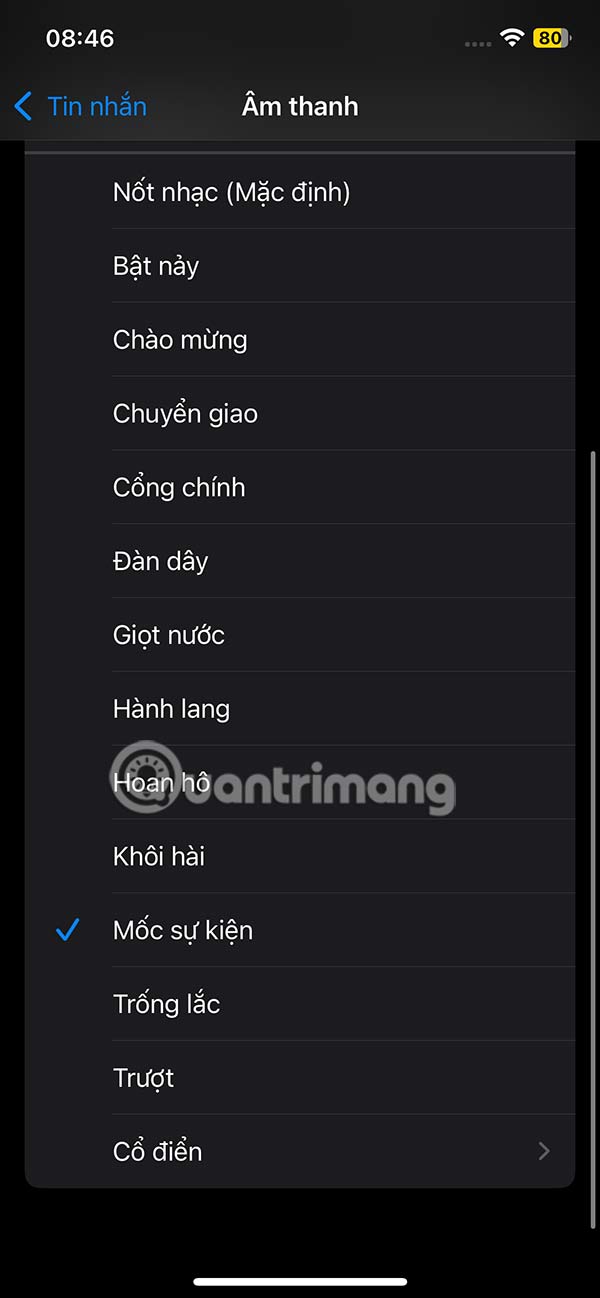
If you want to use a notification sound for the message, just click on that notification sound and you're done.
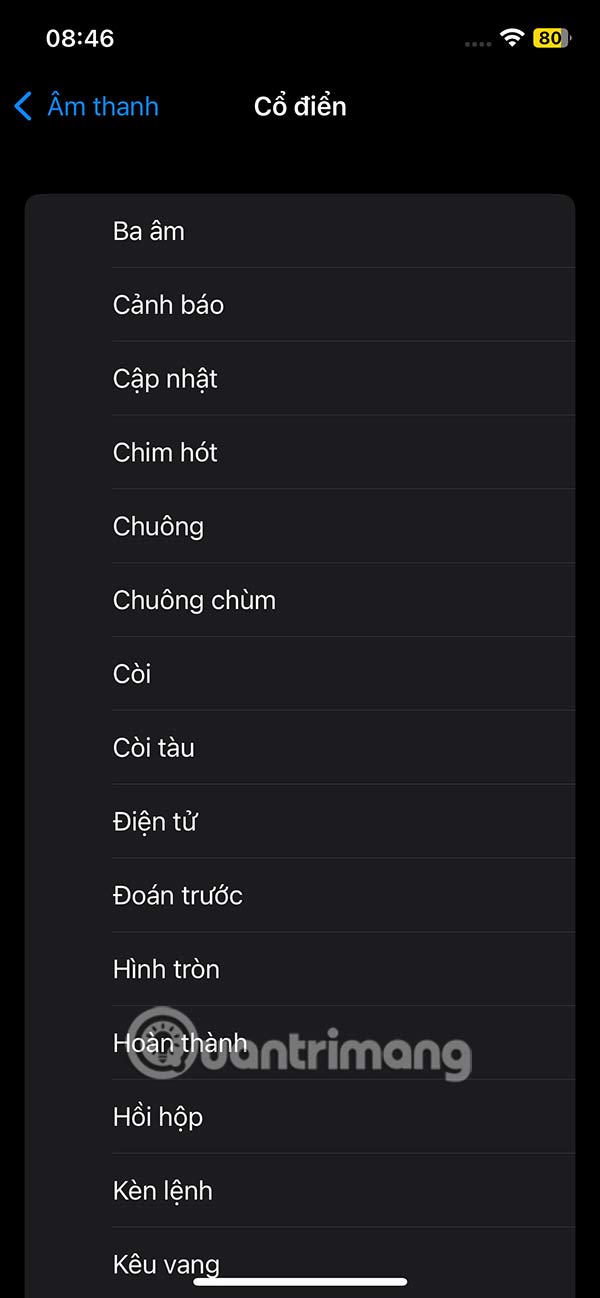
Here's how you can choose different alert tones for the Messages app and play different sounds when you receive a text or iMessage on your iPhone or iPad.
Video tutorial on changing iPhone message notification sound
You should read it
- How to show notifications on iPhone as text
- The iPhone compartment informs several times when there is a new SMS
- How to turn off Viber message notification sound on Android
- How to change the sound of messages, Viber PC calls
- Turn off message notifications for a specific contact on iPhone
- How to customize notification sounds for each app on Android
 8 tricks to help navigate your iPhone faster
8 tricks to help navigate your iPhone faster Apple releases iOS 18.4.1 with warning to update immediately
Apple releases iOS 18.4.1 with warning to update immediately How to turn the phone screen on and off without using physical keys
How to turn the phone screen on and off without using physical keys First look at the Sony Xperia 1 VII
First look at the Sony Xperia 1 VII iPhone 17 Air information leaked, making fans feel both happy and sad
iPhone 17 Air information leaked, making fans feel both happy and sad Instructions to recover Wifi password on Android without Root
Instructions to recover Wifi password on Android without Root