How to change iPad password when you forget your password is simple and easy to do
OH NO! Forgot your iPad password? See now how to change iPad password when you forget this extremely simple password! TipsMake will help you overcome this situation.
Setting a password is an indispensable operation when you use personal devices such as smartphones, computers, and tablets, for example. Because this will help you improve device security, avoid 'curious' cases, and use the device without permission. And similarly, it is not uncommon for iPad users to set a password for the device.
But like many other users, forgetting iPad passwords is not rare. Therefore, many Apple users are very interested in how to change the iPad password when they forget the password. Don't worry, TipsMake has revealed how to do it in detail in the following tips section.

How to change iPad password when you forget it?
Forgetting a disabled iPad password is a familiar situation for many users when you suddenly have 'goldfish brain' and don't remember the password you set. Whether you forgot your iPad Pro password, iPad mini or any other model, it is very detailed to inform you that the most feasible way for you to unlock and change a new password is to restore your iPad. 3 ways to break iPad password when you forget the password below will help you.
Instructions to change iPad password using iTunes
(Note: This method requires a Mac or PC with the latest version of iTunes installed)
- Step 1: Users use a connection cable to connect iPad to their computer > Open the iTunes application > Click the Phone icon.

- Step 2: Click on the Back Up Now button.
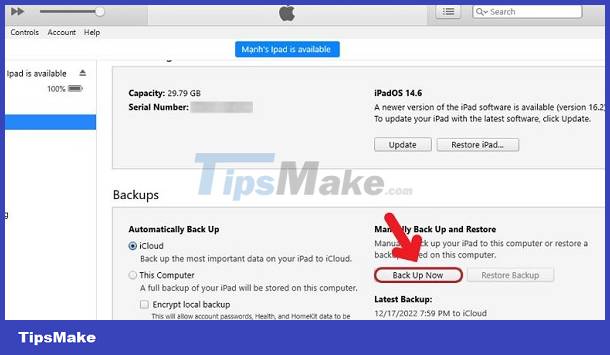
- Step 3: In the next interface, click on Restore iPad > Wait for this process to complete, select Restore from iTunes backup > Find and select the nearest backup location > Your iPad will be restored. dress.
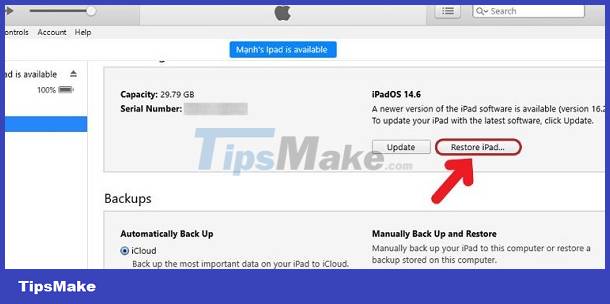
After unlocking your iPad, don't forget to set a new password for your device!
Instructions for recovering data via MacBook using Finder
If you have a Macbook and Finder software, restoring your iPad is not difficult.
- Step 1: Use the iPad's charging cord and connect the iPad device to your Macbook as usual.
- Step 2: Open Finder on MacBook > Click on iPad as shown > Select Trust.
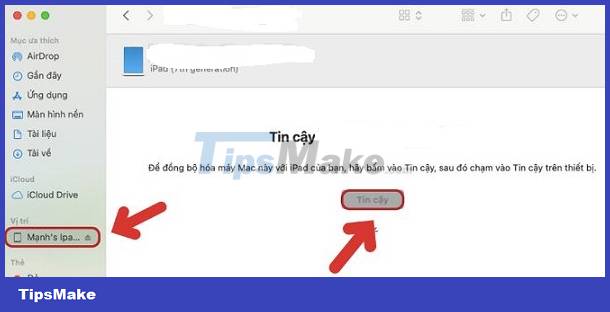
- Step 3: Click Back up now to back up your data, ensuring data safety before restoring iPad.
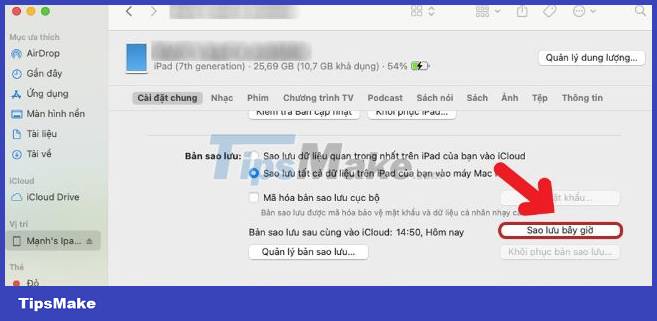
- Step 4: After the backup is complete, click on 'Restore iPad' > Your iPad will be unlocked after restoration.
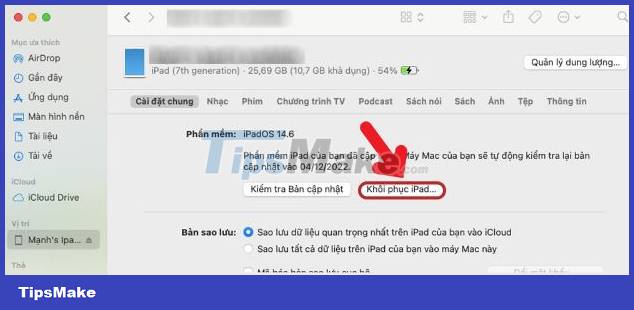
- B5: Click Restore as shown to restore data on iPad > Don't forget to reset the password after successfully accessing and restoring data.
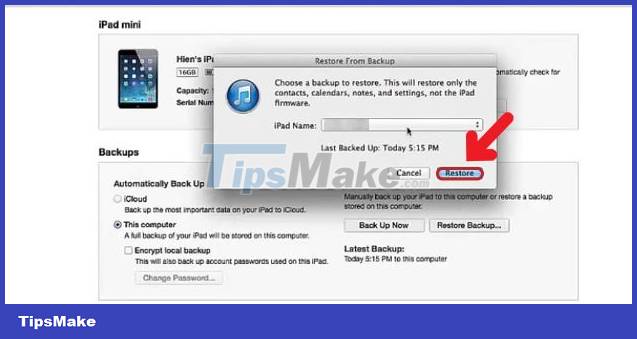
Above are 2 ways to quickly unlock iPad when you forget your iCloud password and when you have a computer available (iTunes or Finder). In case you remember your iCloud password, there is a way to restore it as below.
3/ Use Find my iPad to unlock
With this method, you need to make sure iCloud is logged in on your iPad!
- Step 1: Users access the Safari browser > Access iCloud via the link > Log in to your iCloud account > After logging in, click Search.
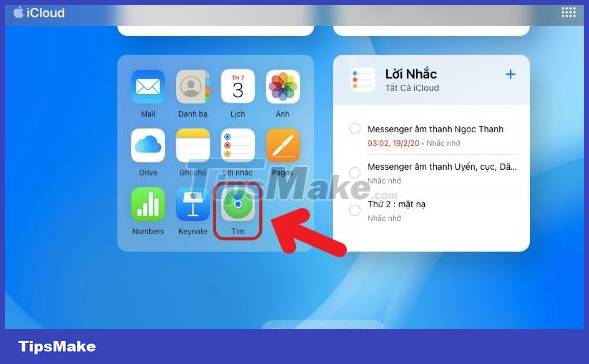
- Step 2: Select the 'Apple' iPad device > Click Erase iPad and continue to follow the instructions > After that, your iPad will be reset and unlocked.
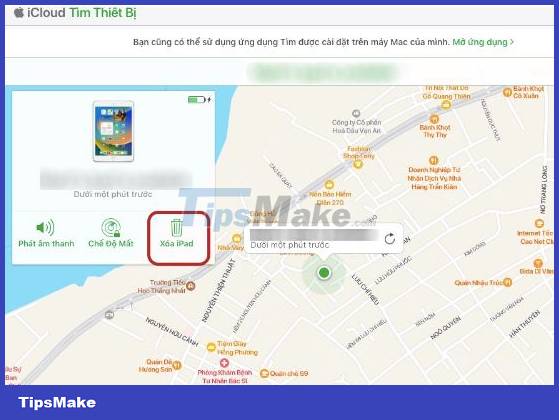
NOTE:
In case you can log in to iPad without a password > You can reset a new password for the device by going to Settings > Select Screen Time > Select Forgot Screen Time Passcode > Enter personal information as required > Reset new password.
Above is the way to change the iPad password when you forget the password that TipsMake wants to reveal to the Apple brothers. Hopefully these measures will help you unlock your iPad successfully!
 How to clear system and Internet cache on Mac
How to clear system and Internet cache on Mac How to speed up your Mac, Windows PC with Cleaner One Pro
How to speed up your Mac, Windows PC with Cleaner One Pro Changing user on Macbook has lost admin rights, what should Apple do?
Changing user on Macbook has lost admin rights, what should Apple do? Can't turn off Safari on Macbook, what to do?
Can't turn off Safari on Macbook, what to do? Suggestions on how to fix the error of MacBook connecting to Bluetooth but not hearing
Suggestions on how to fix the error of MacBook connecting to Bluetooth but not hearing What to do if you can't enlarge the screen when watching videos on iPad?
What to do if you can't enlarge the screen when watching videos on iPad?