Reset pass Windows 10 from the login screen
Have you ever changed your Microsoft account password and then "forgotten" forgotten? So how do I log in to my computer when I have forgotten my Windows 10 password ? Previously, you had to do a lot of complicated things to be able to log back in Windows, but with Fall Creators Update 1709, you can now restore your password directly from the lock screen.
Recover passwords from the login screen in Windows 10
This feature is added to Windows 10 Fall Creators Update to help users easily use the lock screen. When you upgrade to Fall Creators Update version, you will see just below the password field in the lock screen, there will be a new option 'I forgot my password'.
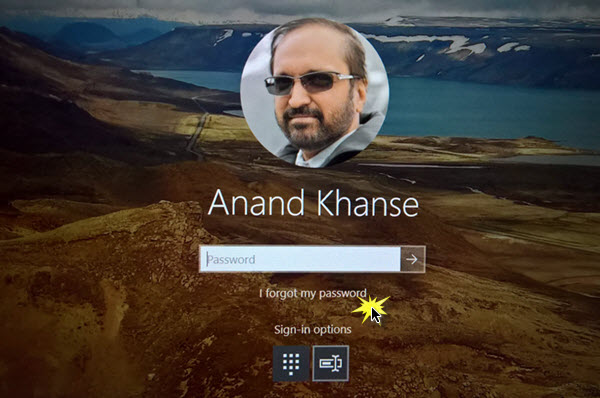
This option will take you to another screen to help you recover your password . This is similar to what you experience on any other website in general and Microsoft's website in particular. You need to login email id and captcha code to continue.
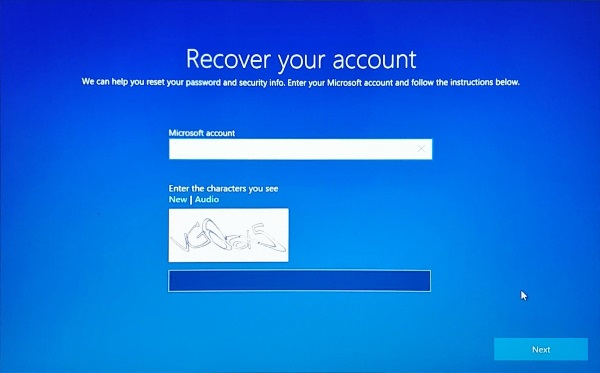
In the next step, you need to select one of the recovery options that are specified when creating an account such as an alternate email address, phone number or security questions.
Once you have the recovery option, wait until you get a one-time password (also known as OTP authentication code). Enter the password and once verified, you can create a new password.
The whole process is extremely simple and fast. However, make sure that your computer is connected to the Internet when performing the above operations.
Restore PIN in Windows 10
If you use a PIN to log in to Windows but forget it, follow the instructions below:
First, you need to enter the password for your Microsoft account and wait until you receive the OTP authentication code. Once verified, you can directly change your PIN and use a new PIN to login.
For Local Accounts, recovery options will not be available. Only users with a Microsoft Account can recover passwords and PINs from the lock screen.
The password recovery feature from the lock screen in Windows 10 is extremely useful for all users and is one of the most requested features in Windows.
You should read it
- How to recover passwords on Windows 10 Fall Creators Update
- Instructions on how to login to your computer when you forget your password
- Recover Windows XP password
- Steps to reset forgotten password on Windows 10
- Create Windows Password Reset Disk on Windows 7 with USB Flash Drive
- Forgot your iCloud password and the fastest way to recover
- Steps to recover Microsoft Teams password
- Instructions on how to retrieve saved Wi-Fi passwords on computers and laptops
May be interested
- Summary of some simple ways to Reset Windows 10
 if your windows 10 computer is having some problems you can choose refresh, reset or restore to restore the problem. if you select reset windows 10 computer, all user accounts will be deleted, the settings will be restored to their original state ....
if your windows 10 computer is having some problems you can choose refresh, reset or restore to restore the problem. if you select reset windows 10 computer, all user accounts will be deleted, the settings will be restored to their original state .... - Instructions for creating Password Reset Disk on Windows 8
 similar to windows 7 and windows 10, in case you miss your login password on windows 8, you can use the password reset disk to access your computer.
similar to windows 7 and windows 10, in case you miss your login password on windows 8, you can use the password reset disk to access your computer. - How to run any application from the Ease of Access button on the Windows 10 login screen
 the ease of access button on the windows 10 login screen is designed to support, allowing users to access features that can access narrator, magnifier, high contrast mode, onscreen keyboard, sticky keys ... . when any incident occurs.
the ease of access button on the windows 10 login screen is designed to support, allowing users to access features that can access narrator, magnifier, high contrast mode, onscreen keyboard, sticky keys ... . when any incident occurs. - Customize the login screen background on Windows 7
 windows 7 allows you to change the login screen background - which appears when you start your computer - without any third-party software, but this setting is hidden. this article will guide you to enable this setting to customize the login screen background to your liking.
windows 7 allows you to change the login screen background - which appears when you start your computer - without any third-party software, but this setting is hidden. this article will guide you to enable this setting to customize the login screen background to your liking. - Displays the login information for the last time you log on to a Windows 10 computer
 every time you log in to your windows computer, the user will see the last date and time of the last successful login on your computer. even this feature displays information if the last login was unsuccessful.
every time you log in to your windows computer, the user will see the last date and time of the last successful login on your computer. even this feature displays information if the last login was unsuccessful. - How to remove the Ease of Access button from the login screen in Windows 10
 as its name suggests, ease of access menu tries to make windows 10 system equally easy to use for all users. you can find ease of access options from the windows settings page as well as the user account login screen.
as its name suggests, ease of access menu tries to make windows 10 system equally easy to use for all users. you can find ease of access options from the windows settings page as well as the user account login screen. - Create Password Reset Disk with USB Flash Drive on Windows 10
 suppose in case if you forgot your windows computer login password, you can use password reset disk to create a new password to access files and information on your computer.
suppose in case if you forgot your windows computer login password, you can use password reset disk to create a new password to access files and information on your computer. - Instructions 2 simple ways Reset Windows 10 (The last part)
 if your windows 10 computer is having some problems you can choose refresh, reset or restore to restore the problem. in the previous article, network administrator has instructed you to reset windows 10 from boot, in the article below, network administrator will guide you how to reset windows 10 from the settings menu.
if your windows 10 computer is having some problems you can choose refresh, reset or restore to restore the problem. in the previous article, network administrator has instructed you to reset windows 10 from boot, in the article below, network administrator will guide you how to reset windows 10 from the settings menu. - Tips for opening apps from the Windows login screen
 accessing the apps and programs you want directly from the login screen can save time, and here's how to do it,
accessing the apps and programs you want directly from the login screen can save time, and here's how to do it, - How to bypass Windows 10 login screen
 you feel uncomfortable and annoying every time you log in to the computer to enter the password. so how do i skip the windows 10 login step? how to turn on the computer directly to windows desktop. all will be tipsmake.com guide you through this article.
you feel uncomfortable and annoying every time you log in to the computer to enter the password. so how do i skip the windows 10 login step? how to turn on the computer directly to windows desktop. all will be tipsmake.com guide you through this article.










 How to remove '3D Objects' from This Pc on Windows 10
How to remove '3D Objects' from This Pc on Windows 10 How to enable the Color Filters feature in Windows 10 helps to see the screen more clearly
How to enable the Color Filters feature in Windows 10 helps to see the screen more clearly How to install dual boot Windows 10 and Windows Server
How to install dual boot Windows 10 and Windows Server How to fix a repeat boot error after updating Windows 10
How to fix a repeat boot error after updating Windows 10 How to hide 6 folders in This PC on Windows 10
How to hide 6 folders in This PC on Windows 10 How to find large files on Windows 10
How to find large files on Windows 10