How to change application shortcuts on Galaxy S8 lock screen
Usually in the lock screen interface there will be application shortcuts, to help users get quick access from the lock screen. So is the Galaxy S8 and S8 Plus duo. However, not all default settings are always suitable for users' needs. Maybe you want to replace the Camera icon on the lock screen interface for example Facebook application icon.
If you want to change the shortcut on the lock screen interface of Galaxy S8, you can refer to the article below.
Step 1:
First of all, users need to open the Settings section from the app drawer, or click the gear icon from the notification drawer.
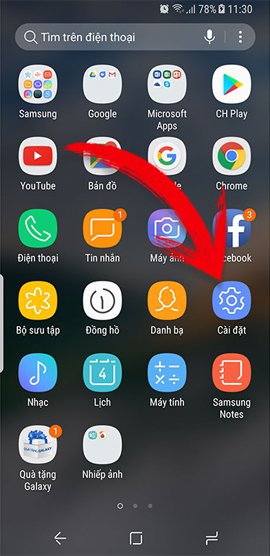
Step 2:
In the list of options in the Settings interface, users click the Lock screen and Security .
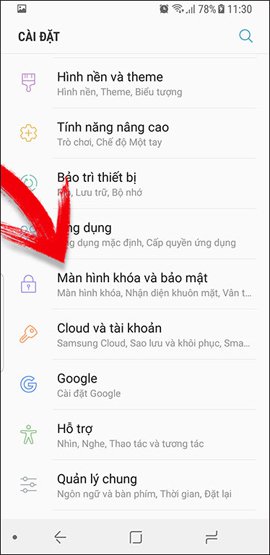
Step 3:
Next select the Application shortcuts section.
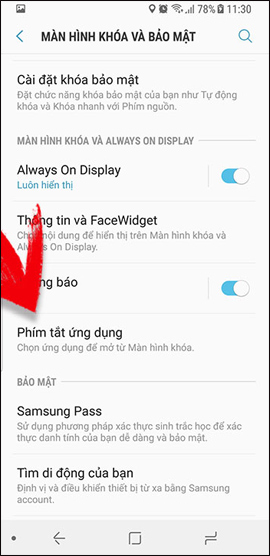
Step 4:
An option appears The shortcut key on the left is the Phone icon by default. The right shortcut key is the camera by default. To change the side shortcut, just click on that option.
Appears all the list of applications, games, settings on the device. You just need to click on the application icon or program you want to change.
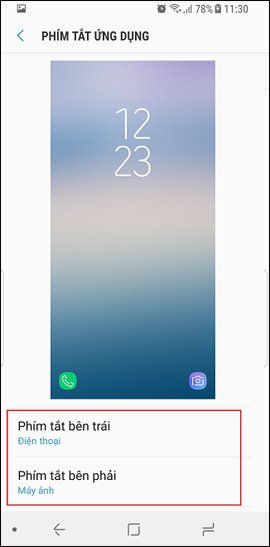
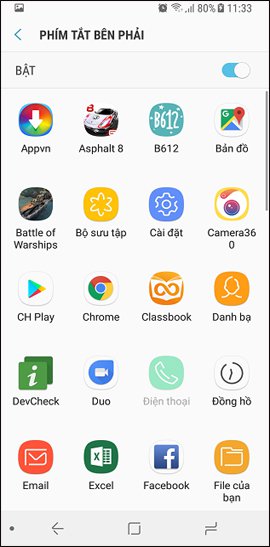
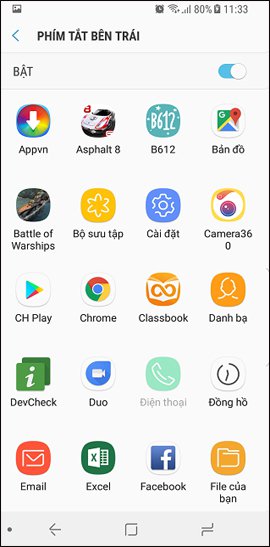
Compared to the default camera shortcut key in the lock screen or phone, customizing this shortcut on Galaxy S8 will increase the experience more. Users will be able to quickly access applications, or any program they like right on the lock screen, without having to do it manually.
I wish you all success!
You should read it
- Some applications help customize the Windows Phone 8 lock screen
- Instructions on how to customize the lock screen on MacBook
- Remove Network icon on Lock Screen lock screen Windows 10
- How to change the lock screen on Windows 7
- How to change screen lock timeout in Windows 10
- How to automatically lock the computer screen Windows 10, Windows 7
 Is it safe to lock the Android screen?
Is it safe to lock the Android screen? How to turn on the screen light when there is a notification on Galaxy S8
How to turn on the screen light when there is a notification on Galaxy S8 Instructions for blocking evaluation requests in applications
Instructions for blocking evaluation requests in applications How to turn on and turn off notifications from Chromecast on Android
How to turn on and turn off notifications from Chromecast on Android Install Android Oreo now
Install Android Oreo now Google Play Protect - useful feature to help protect Android device
Google Play Protect - useful feature to help protect Android device