How to change Apple ID from 3rd party email to Apple email
According to a recent announcement, Apple has allowed users to change Apple ID from third parties such as Yahoo Mail, Gmail, Outlook Mail . to another email using the Apple domain name, but does not affect personal accounts.
Thus, users can fully synchronize or use a single account during the use process, without having to change from one account to another account. Previously, if users wanted to change email, they could only change 3rd party email to another 3rd party. For example, an Apple ID account is using Yahoo! then we can only change to Gmail, not change to iCloud.com. The following article will guide you how to change Apple ID from 3rd party email to iCloud.com, with 2 different ways of performing.
- Errors when using iCloud account (Apple ID)
- How to create an iCloud account for free on your phone
- How to check if iPhone has iCloud locked?
1. Change Apple ID on iPhone, iPad, iPod:
Step 1:
On the device we access the link Settings (Settings)> ID Apple, iCloud > Name, phone number, email (Name, Phone Numbers, Email).
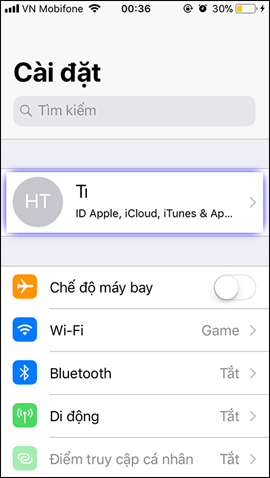
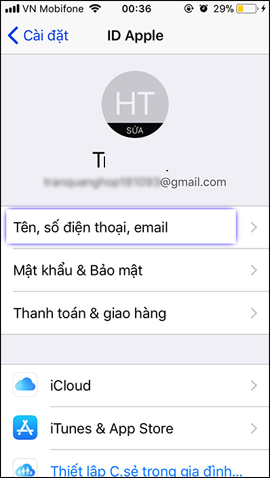
Step 2:
Next in the Current Contact (Contactable At), select Edit (Edit). Then click on the red circle icon as shown below.

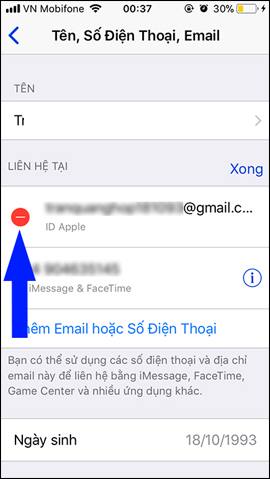
Step 3:
The Delete (Delete) option appears at the current email address, click to remove the email. After the interface appears, select another address as an Apple ID, press Continue . Finally, in the Email section of the new interface enter new email (iCloud Email) need to change and click Next (Next).
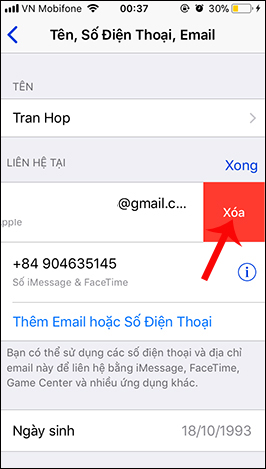
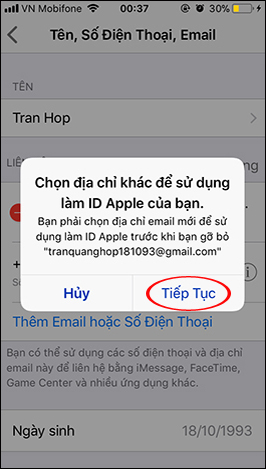
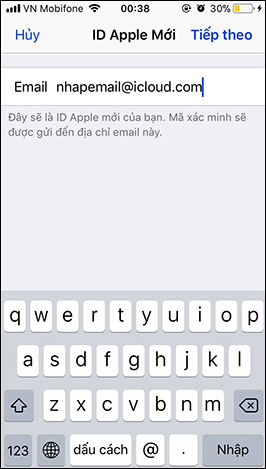
2. Change Apple ID from Yahoo Mail, Gmail to iCloud on your computer:
This way, users will use it on the Apple ID management page.
Step 1:
We will visit the page below to go to Apple's home page and then log into our Apple account.
- http://appleid.apple.com/
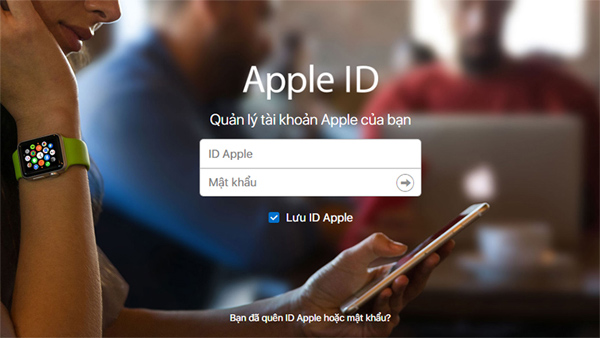
Step 2:
In the Account section, click Edit (Edit) to change.
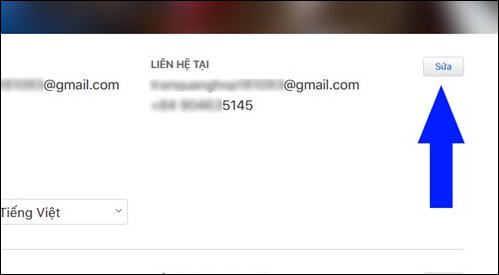
The user will then click on Change Apple ID to change. Finally, you just need to enter your new email address and then click Continue to perform confirmation steps.
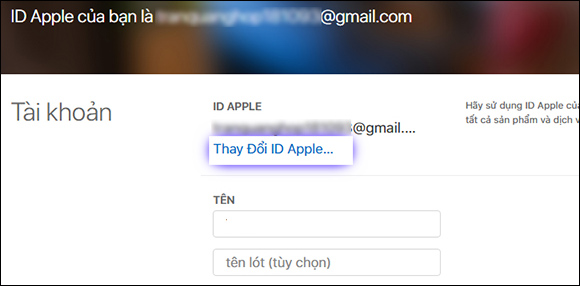
Note to readers , when you switch to @ icloud.com users will not be able to convert email again, so we need to consider before doing so.
Thus, with only a few simple and quick operations that users can fully sync, or use only 1 account on iPhone, iPad, iPod Touch. You can use any email that is active on devices such as Yahoo Mail, Gmail, Outlook Mail, . to change to email in the form of iCoud.com.
I wish you all success!
You should read it
- Instructions for setting up iCloud email account for Android and Windows Phone
- Differentiate Apple ID and iCloud
- Instructions for setting up a custom email domain on iCloud
- How to access iCloud on Android
- How to set up iCloud email and calendar access on Windows 10
- Before the launch of iPhone 6, Apple began sending iCloud alerts
 Did you know how to create Animoji Karaoke - this wave of waves on iPhone X?
Did you know how to create Animoji Karaoke - this wave of waves on iPhone X? Usage My Viettel manages telecommunication fees
Usage My Viettel manages telecommunication fees The fastest way to open multitasking on iPhone X
The fastest way to open multitasking on iPhone X How to set up iCloud email, contacts and calendar on iPhone or iPad
How to set up iCloud email, contacts and calendar on iPhone or iPad How to set up Gmail, Google Calendar and Google Contacts on iPhone or iPad
How to set up Gmail, Google Calendar and Google Contacts on iPhone or iPad How to set up Google Sync on iPhone or iPad
How to set up Google Sync on iPhone or iPad