Instructions for setting up iCloud email account for Android and Windows Phone
iCloud is an Apple cloud computing system and also an email service. In the past, we used to think that iCloud email accounts could only be used on Apple machines or via web platforms, while other platforms could not be installed to send and receive mail.
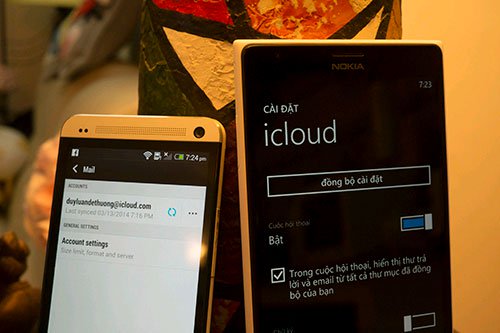
The truth is not so, we can completely set up iCloud email account with other devices very easily. Here I will show you how to do it with Android and Windows Phone. Email applications on other operating systems, you set up with the same parameters, BlackBerry brothers alone have a separate article about syncing iCloud account.
With Android
We will use an application available on most smartphones and Android tablets called "Mail". Note that this software in the name only has one word "Mail" , not Gmail or Yahoo Mail. Run the application, press the menu key and select Add Account. The picture below is illustrated by HTC, the other vendors' machines, the Mail interface will be a little different but basically the parameters and ways are still the same, don't worry.
First you need to enter your email address. When asked, select the account type POP3 / IMAP, then enter the full email address (including @ icloud.com) and your password into the device. In the next screen:
- Make sure the account type is IMAP
- The Email Address line will be automatically filled out for you, check again for sure
- In the Username line, enter the first part of the email address, not including icloud.com
- Password line ignored, no need to re-enter
- IMAP server stream, enter imap.mail.me.com
- The Security Type line , select SSL , just below it is Port , enter 993

Click Next to continue. You will now be directed to the mailing protocol setup screen.
- The Username and Password lines you don't need to re-enter
- Line SMTP server , enter smtp.mail.me.com
- Line Security Type , select TLS , Server Port line enter the number 587
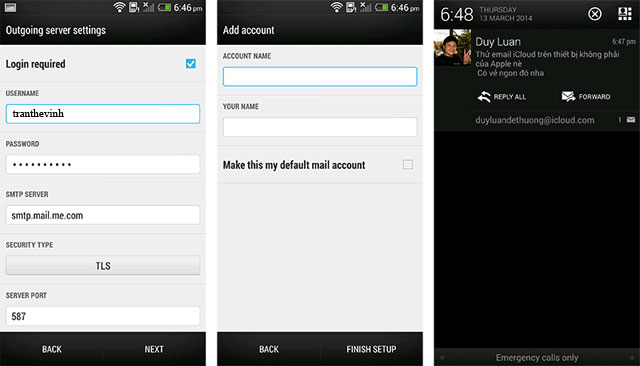
Continue to click Next , wait a moment for the Mail application to confirm that the server that sends the iCloud mail is usable. Then just enter the name for this email account. Click Finish Setup when done. Try sending and receiving mail. The above setting supports both push mail, ie when the message arrives , an instant message will appear.
With Windows Phone
- Access to the System Settings> email + account > add account > other account .
- Enter your iCloud email address , including the tail @ icloud.com
- Enter the password again, press the Login button at the bottom of the screen
- Wait a moment for the authentication to be done, there is no need to configure anything. Great, excellent, wonderfull. As shown below, you can see that Windows Phone has automatically filled in the mail server for us.

Good luck. And again, for any email you need to set up an iCloud account, the parameters are quite similar to the settings for Android.
 Protect iPhone, iPad before iCloud security hole
Protect iPhone, iPad before iCloud security hole Allow others to upload data to your Google Drive
Allow others to upload data to your Google Drive 7 ways to customize Desktop available in PC Settings on Windows 8.1
7 ways to customize Desktop available in PC Settings on Windows 8.1 Google Drive for iOS updates the new version that supports password protection
Google Drive for iOS updates the new version that supports password protection How to transfer archived data from OneDrive to another drive
How to transfer archived data from OneDrive to another drive How to cancel unnecessary backups on iCloud
How to cancel unnecessary backups on iCloud