How to call the group on Zalo
In this article, TipsMake will guide you how to call groups on Zalo.
Note: Group calling on Zalo is currently only available on Zalo PC, mobile devices have not been updated with this feature. If your Zalo PC does not have, you just need to install the latest version from the homepage.
Link Download: https://zalo.me/pc
Step 1: After installing the latest version of Zalo application, proceed to select the group you want to call. Next, you select the Camera icon (Beta) to make a call.

Step 2: After that, you proceed to select the people in the group you want to call and click Call group .
Currently Zalo only supports Calling up to 5 people at a time, this is a relatively big drawback of the software.
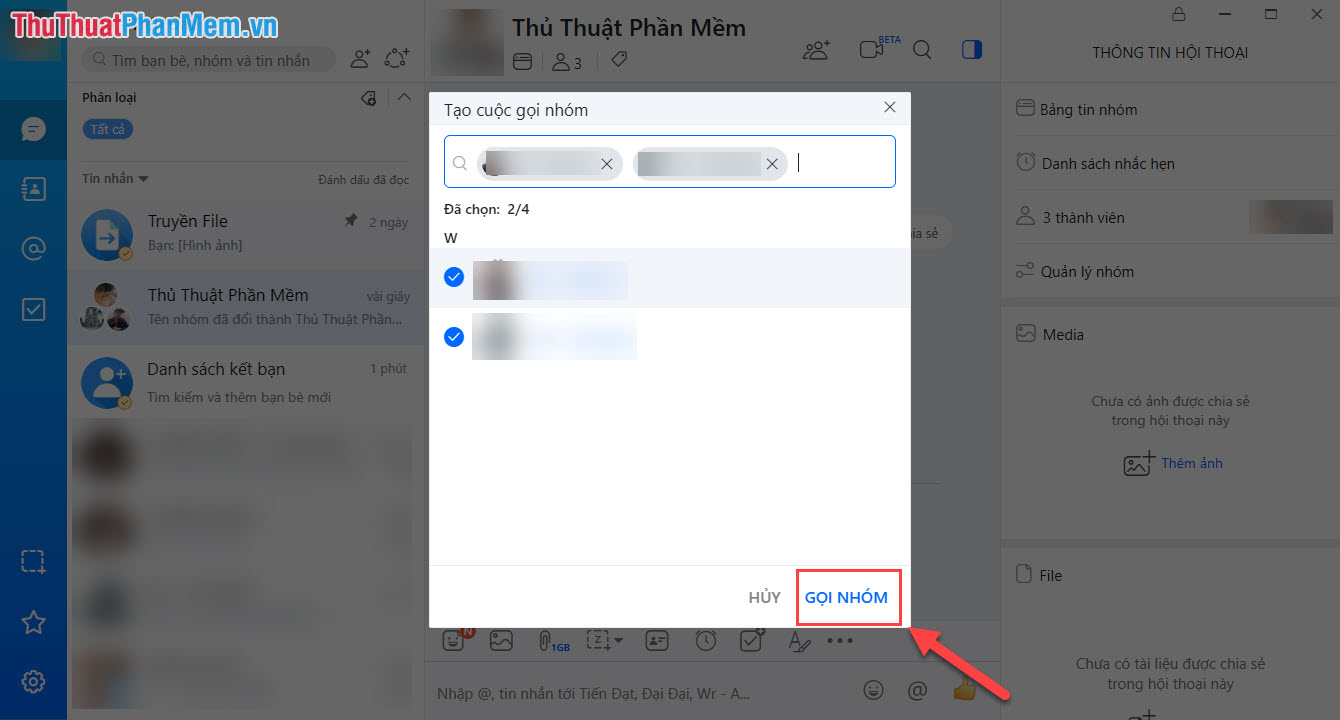
Step 3: When you call the group, the people called will ring the bell. However, they must use Zalo PC to be able to pick up the device.
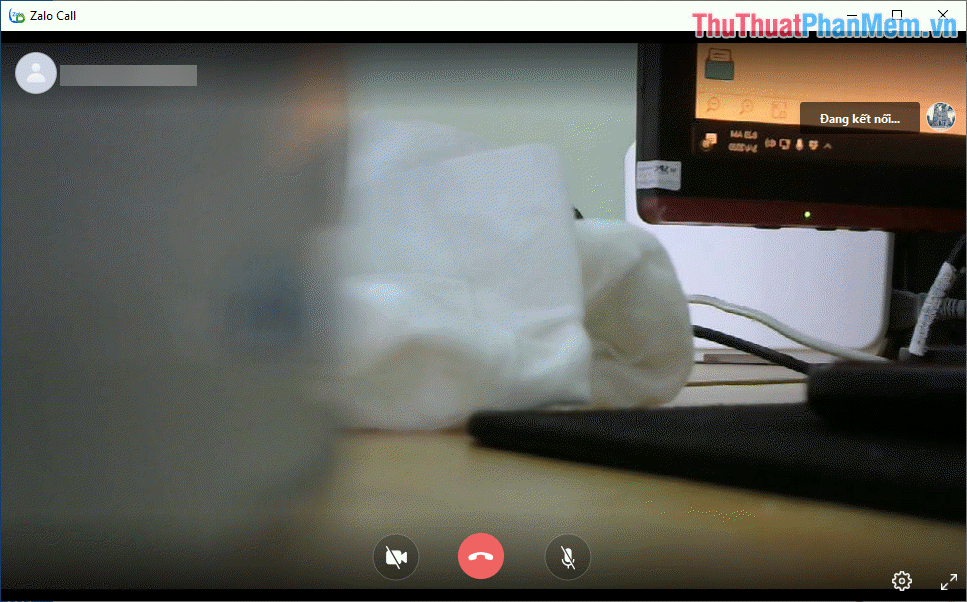
Step 4: To end the call, select the End icon to stop.
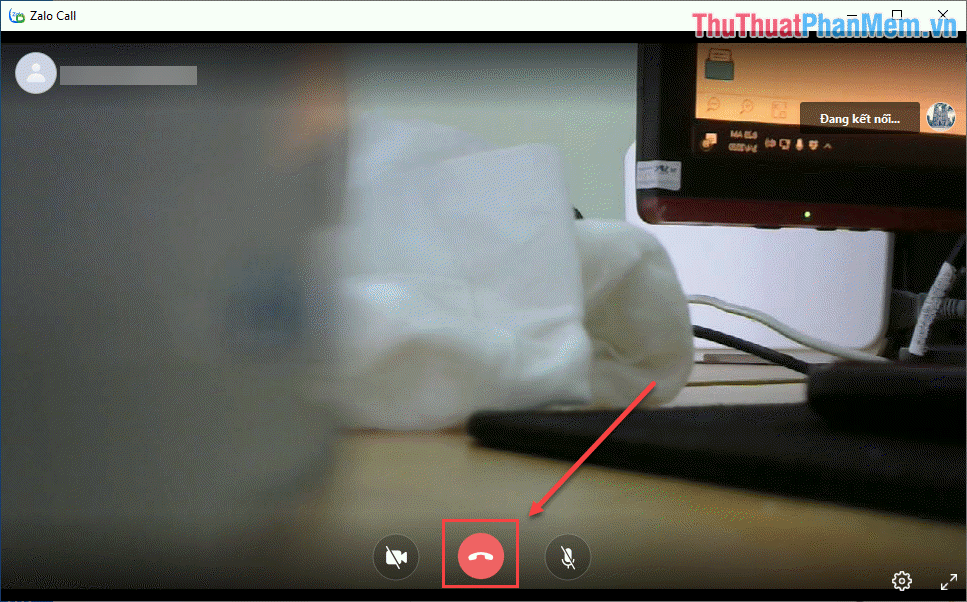
Step 5: Besides, you can choose Settings to set a number of different settings.
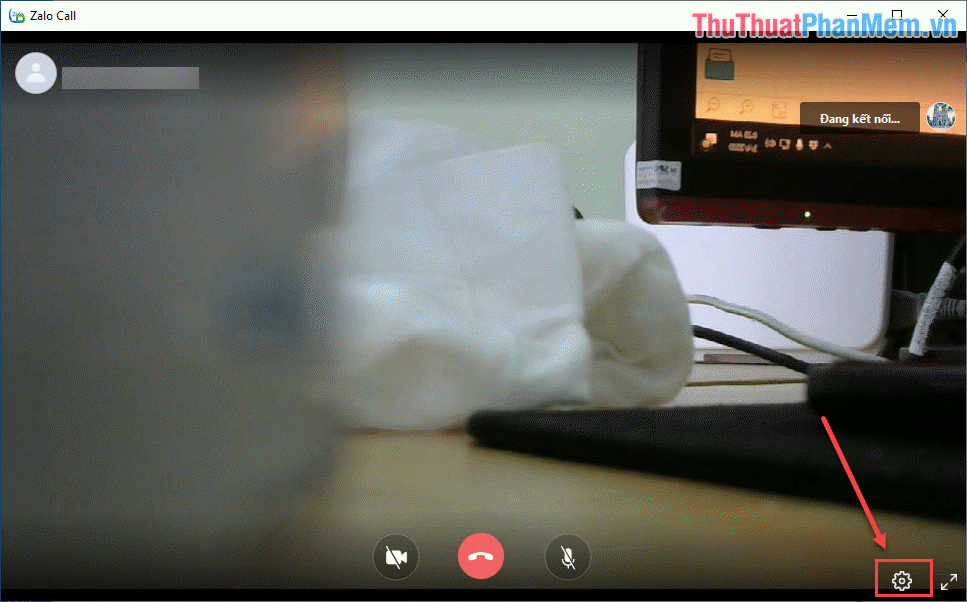
We will have settings about the Camera image, Microphones, speakers, .
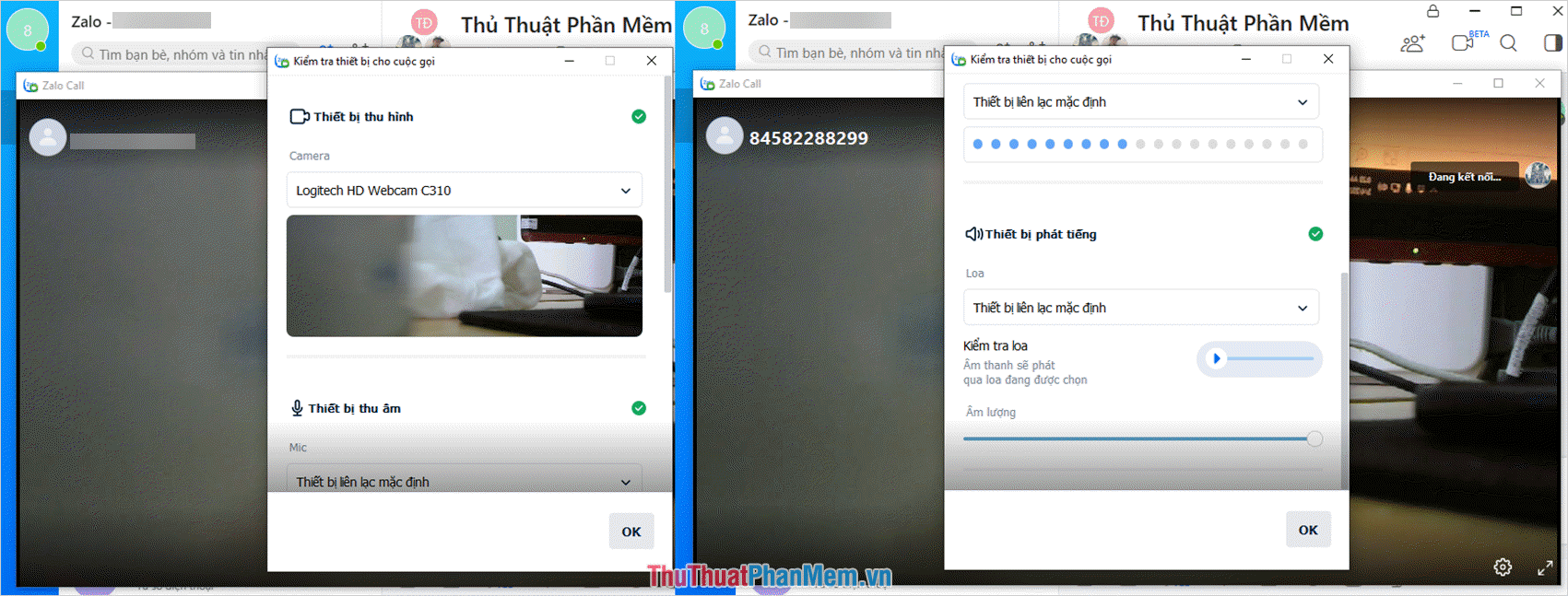
In this article, TipsMake showed you how to call groups on Zalo new version. Good luck!
 Chat hacks to try at your next Zoom meeting
Chat hacks to try at your next Zoom meeting How to create Facebook meeting room?
How to create Facebook meeting room? How to create Messenger Rooms on Instagram
How to create Messenger Rooms on Instagram Instructions for creating a group on Messenger
Instructions for creating a group on Messenger Instructions for group video calling on Viber
Instructions for group video calling on Viber How to quickly share browsing screens with Google Meet
How to quickly share browsing screens with Google Meet