Instructions on how to create a chat group on Zalo
Today, the use of chat, texting and voice calls to become a means of communication has become familiar. We can text for free, make voice calls or even make video calls to friends when there is a stable connection. And in the process of contacting friends, if there is a need for the same purpose to exchange with some people, we should create a chat group like on Zalo, for example, to be more convenient when texting.
In particular, when users make a successful chat group on Zalo, they will receive a lot of attractive features, especially playing video directly on the Zalo chat group. If you are new to Zalo and do not know how to create Zalo chat group, please follow the article below of Network Administrator offline.
- Download Zalo software for free
- Download Zalo for Android for free
- Download the Zalo app for free
Video tutorial creating Zalo chat group
Step 1:
First, you need to log in to the Zalo application account on the device. At the main interface, click on the humanoid icon . In the Groups section, we will click on Start to proceed to create the group.
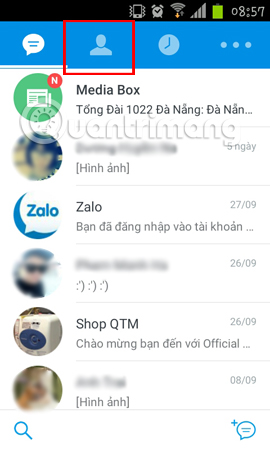
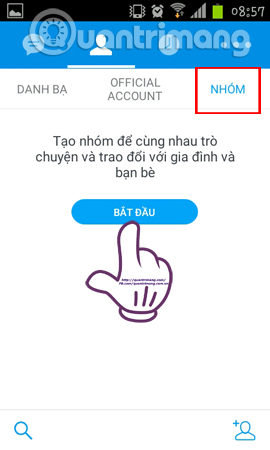
Step 2:
Next, users will be transferred to the list of friends on Zalo . Enter a friend's name above to search faster, if your Zalo list is large. To select participants in the chat group on Zalo, we just need to check the box next to the name of the friend account .
The number of members in the chat group on Zalo reached nearly 100 people. Then, click the Next word on the top right of the screen. Switch to the Group Information interface, give a name to the chat group on Zalo, select the avatar for the group when clicking on the camera icon. Finally click the Save icon on the top right of the screen.
Thus, when returning to the Group view on Zalo, we will see the newly created group. You are allowed to create 100 groups on Zalo.
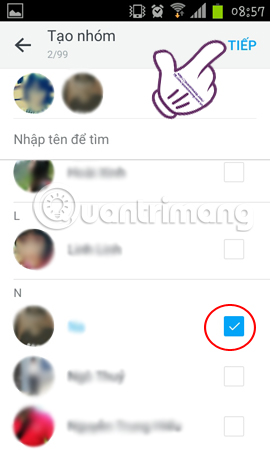
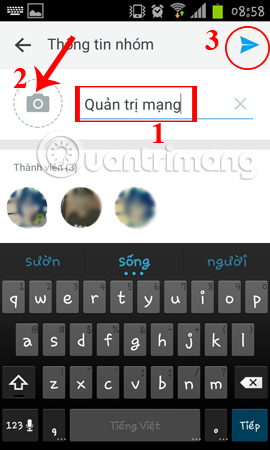
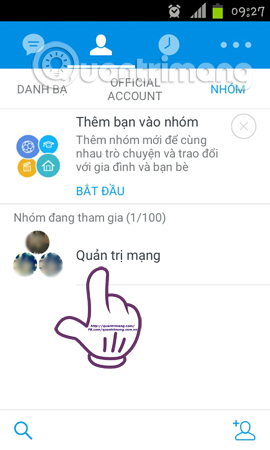
Step 3:
Once you've created the group and access the group, click on the 3 dashes on the top right. There are options for the group chat with your group manager. To leave the group, click the Leave group option. The application will ask if you are sure you want to leave the group, click Yes to leave the chat group on Zalo.
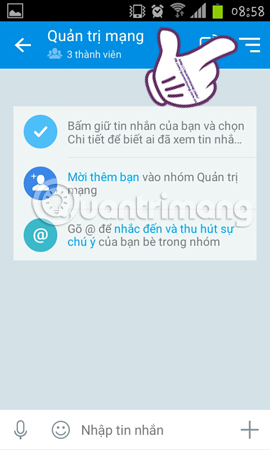
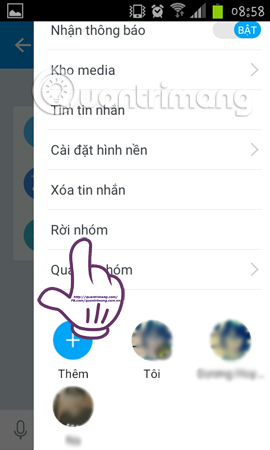
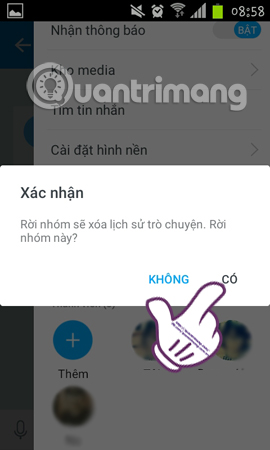
Because our Zalo account will be synchronized on the devices, so when you access your Zalo account on your computer, you will see the group name you just created appear.
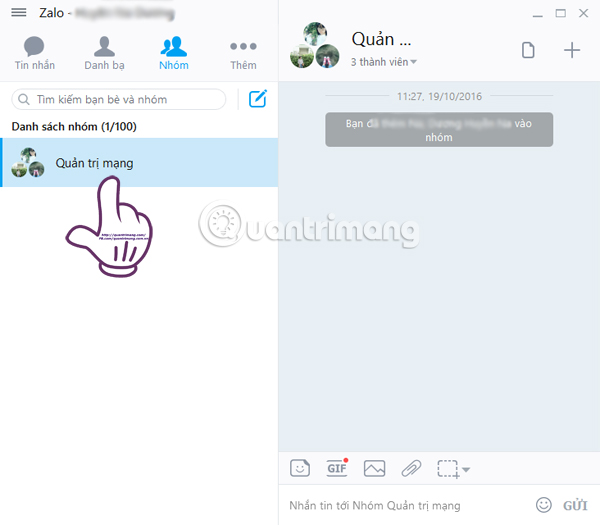
Actions to create chat groups on Zalo are simple and easy. And even if you create a chat group on your computer or phone, you will be synchronized with your account on the device. With creating this chat group, users can conveniently chat with friends on Zalo when exchanging with many people.
Refer to the following articles:
- Instructions for creating chat groups on Skype
- Instructions for setting up chat groups on Facebook
- How to backup and restore Zalo messages on your phone
I wish you all success!
 How to schedule a call on Skype
How to schedule a call on Skype How to create a KakaoTalk account
How to create a KakaoTalk account Instructions for creating chat groups on Skype
Instructions for creating chat groups on Skype What is the size of standard cover photo Zalo, Zalo OA?
What is the size of standard cover photo Zalo, Zalo OA? How to set the right to view Zalo Logs
How to set the right to view Zalo Logs How to create an appointment on the Zalo PC chat group
How to create an appointment on the Zalo PC chat group