How to Buy Multiple Windows Licenses
Method 1 of 2:
New Customers
-
 Navigate to the Microsoft Volume Licensing website at Microsoft.com/licensing.
Navigate to the Microsoft Volume Licensing website at Microsoft.com/licensing. -
 Click "How to Buy," and select "Buy or Renew."
Click "How to Buy," and select "Buy or Renew." -
 Call Microsoft at (800) 426-9400 or click "Find and authorized reseller," and enter your city, state and zip to find a reseller near you.
Call Microsoft at (800) 426-9400 or click "Find and authorized reseller," and enter your city, state and zip to find a reseller near you.- The Microsoft customer service line or the authorized retailer can tell you how to buy multiple windows licenses.
Method 2 of 2:
Existing Customers
-
 Navigate to the Microsoft Volume Licensing website at Microsoft.com/licensing.
Navigate to the Microsoft Volume Licensing website at Microsoft.com/licensing. -
 Click "Existing Customers" and select "Product Activation" if you have an invitation to the Volume Licensing Service Center (VLSC) or if you already have a volume license on another Microsoft product.
Click "Existing Customers" and select "Product Activation" if you have an invitation to the Volume Licensing Service Center (VLSC) or if you already have a volume license on another Microsoft product. -
 Scroll down to "1. Find Products" at the bottom of the page. Enter your version of Windows in the "Search for Products" field and click the arrow.
Scroll down to "1. Find Products" at the bottom of the page. Enter your version of Windows in the "Search for Products" field and click the arrow.- The following page will show you the Volume License Keys that are available for your version of Windows.
-
 Scroll to the top right corner of the page and click on "Volume Licensing Service Center" under "Quick Links."
Scroll to the top right corner of the page and click on "Volume Licensing Service Center" under "Quick Links." -
 Click "Sign" in and enter your Windows Live ID and password.
Click "Sign" in and enter your Windows Live ID and password.- If you do not have a Windows Live ID, click "Sign up now," and follow the on-screen prompts to create an ID.
-
 Enter your business email address.
Enter your business email address.- If you have received an invitation to join VLSC, use the address on the invitation.
- If you have not, use the email address for business name on your existing volume license agreement.
- Microsoft will send you a verification email. Go to your email inbox, retrieve the message and follow the instructions for verifying your address.
-
 Go to the page that lists your open licenses. Select the option to add a volume license.
Go to the page that lists your open licenses. Select the option to add a volume license. -
 Follow the screen prompts to purchase a volume license for your version of Windows.
Follow the screen prompts to purchase a volume license for your version of Windows.
4 ★ | 5 Vote
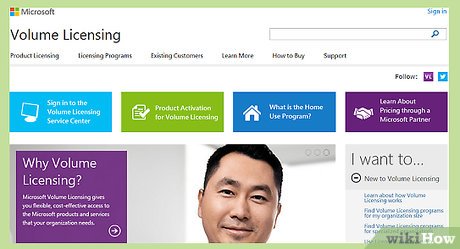
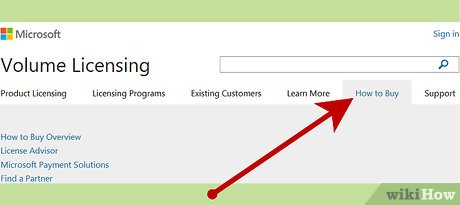
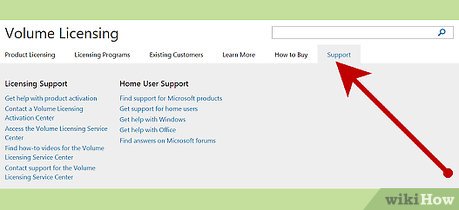
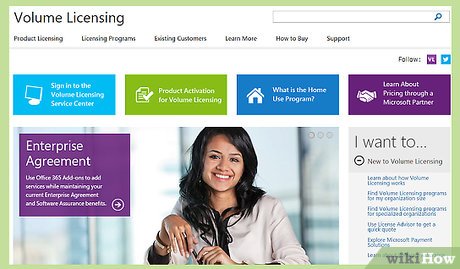

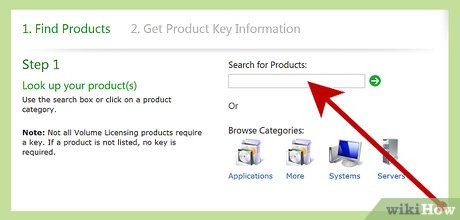
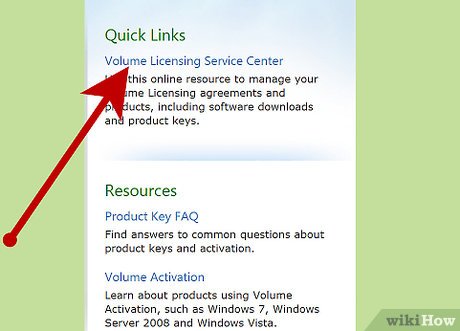
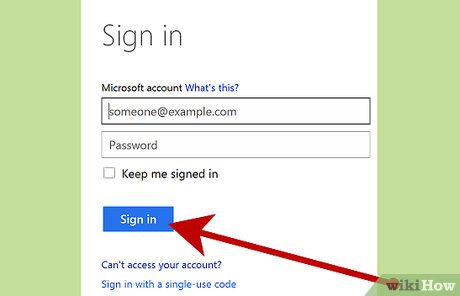
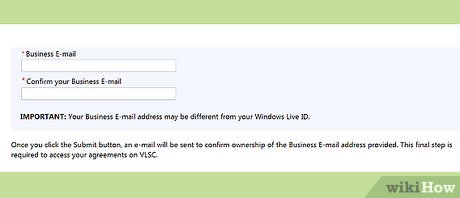
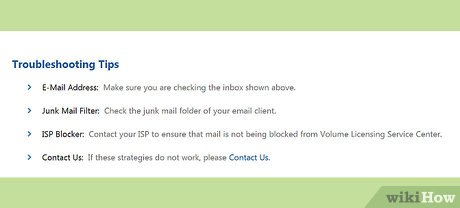
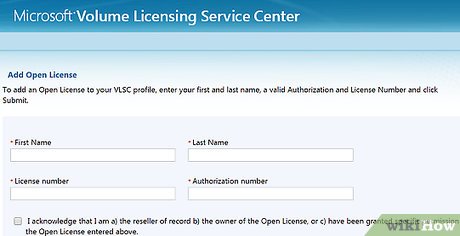
 How to Connect Windows 8 to Windows 7
How to Connect Windows 8 to Windows 7 How to Build a Digital Library in Windows
How to Build a Digital Library in Windows How to Use Rainmeter
How to Use Rainmeter How to Take a Screenshot using Firefox and Windows
How to Take a Screenshot using Firefox and Windows How to Add an Account to the Mail App on Windows
How to Add an Account to the Mail App on Windows How to Personalise Your Computer
How to Personalise Your Computer