How to Adjust the Master Volume in Windows 7
Method 1 of 2:
Through the Control Panel
-
 Click the "Start" button or the circle button with the Microsoft logo on it. Usually found on the lower right of your screen.
Click the "Start" button or the circle button with the Microsoft logo on it. Usually found on the lower right of your screen. -
 Click the "Control Panel" button in the selection on the right.
Click the "Control Panel" button in the selection on the right. -
 Click "Hardware and Sound".
Click "Hardware and Sound". -
 From the list, click "Adjust system volume" under "Sound".
From the list, click "Adjust system volume" under "Sound". -
 Adjust the volume to desired level.
Adjust the volume to desired level.
Method 2 of 2:
Through the Taskbar
-
 Click the button that looks like a speaker. If you can't find the speaker button, try pressing the triangular button on the left. This will bring up more icons.
Click the button that looks like a speaker. If you can't find the speaker button, try pressing the triangular button on the left. This will bring up more icons. -
 Click the "mixer" button below it.
Click the "mixer" button below it. -
 Adjust the volume to desired level.
Adjust the volume to desired level.
5 ★ | 1 Vote
You should read it
- How to increase or decrease the volume on Android when the volume control button is broken
- How to adjust iPhone volume via shortcut keys
- How to adjust the volume of directions in Google Maps
- How to change the volume of Siri on the HomePod
- How to set the default volume level for each application
- Ways to adjust system volume on Windows 11
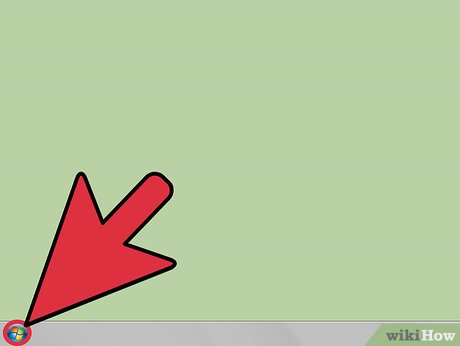
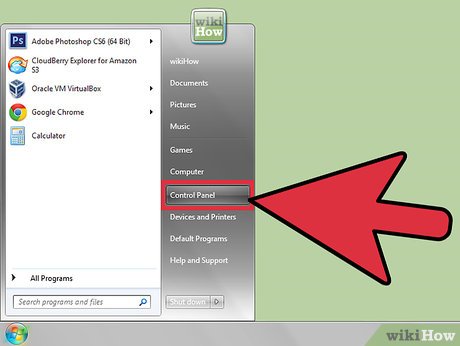
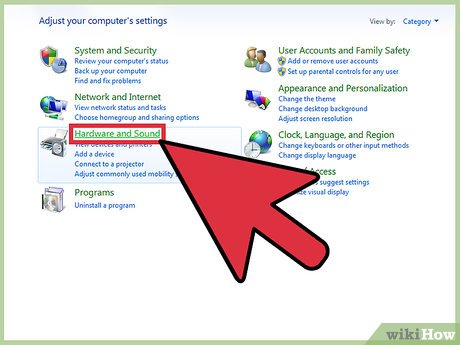
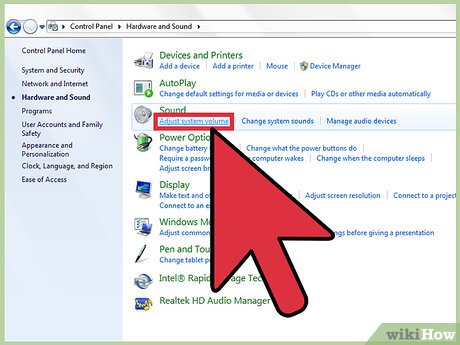
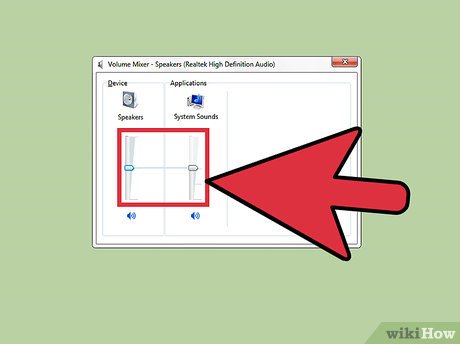
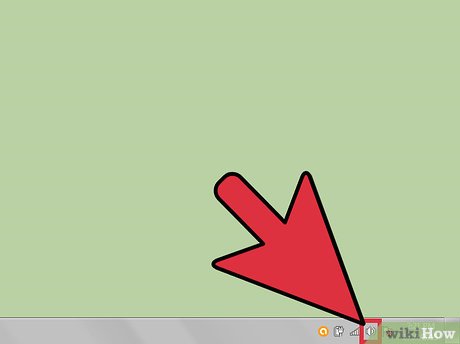
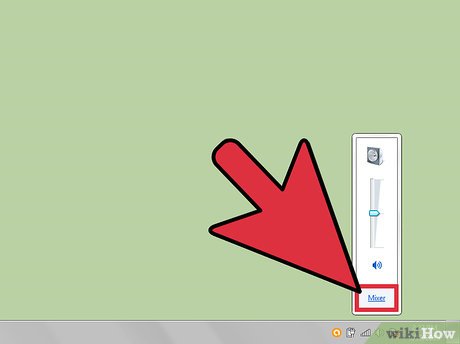
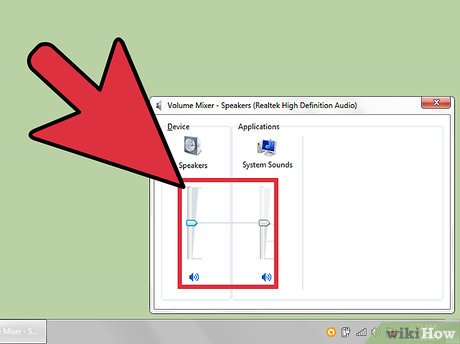
 How to Create a Recovery Disc in Windows 7
How to Create a Recovery Disc in Windows 7 How to Downgrade Windows 8 to Windows 7
How to Downgrade Windows 8 to Windows 7 How to Install Tomcat on Windows 7
How to Install Tomcat on Windows 7 How to Change the Default Font on Windows 7
How to Change the Default Font on Windows 7 How to Create a Password Protected File on Windows 7
How to Create a Password Protected File on Windows 7