How to activate the new Microsoft Edge Crapware Blocker
Microsoft Edge has a new crapware blocker feature, but it is not enabled by default. The tool is currently available in the beta version of Edge, but will be available to everyone with the Chromium-based Edge browser with the stable release of Edge 80 in early February.
The unwanted application is crapware
This browser feature blocks 'unwanted applications', also known as PUP programs. PUP has many malicious features like adware, trackers, cryptocurrency mining tools and other miscellaneous things you almost certainly don't want on your PC. You authorize the installation of this software when clicking on the license agreement, so it is not technically malicious.
Microsoft will not prevent downloading crapware by default in Microsoft Edge, so you need to know if crapware blocking exists and go to Settings to find it. A quick change will force Edge to block this software. It works similarly to the hidden option, which helps Windows Defender block crapware on the desktop.
Edge, Chrome, Firefox and other browsers have blocked potentially dangerous downloads, but this option helps Edge go further and block some of the junk software it usually allows.
How to block PUP programs in Edge
To turn on the crapware blocker in the new Microsoft Edge, click Menu> Settings .
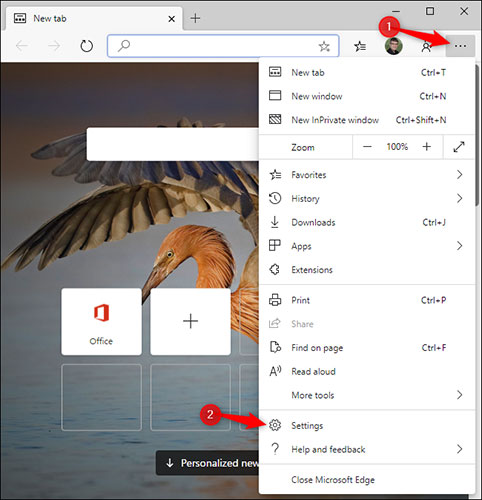
Click on the 'Privacy and services' option in the left panel.
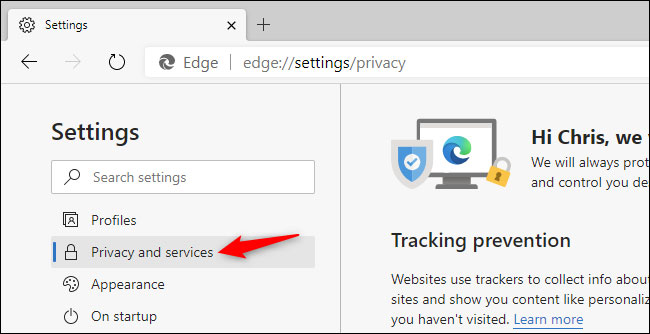
Scroll to the bottom of the list here. In Services , enable the 'Block potentially unwanted apps' option .
(If you don't see this option, you haven't upgraded to Microsoft Edge 80. To see what new version of Microsoft Edge you have, click Menu> Help & feedback> About Microsoft Edge .)
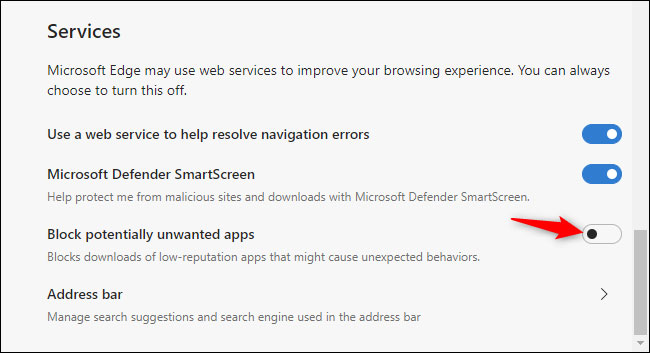
You can now close the Settings page . Microsoft Edge will be more active in blocking downloads that contain objectionable software that you do not want to appear on the system.
 How to search from the Search box on the New Tab Chrome
How to search from the Search box on the New Tab Chrome How to manually update the new Microsoft Edge
How to manually update the new Microsoft Edge How to turn on Dark Mode on the new Microsoft Edge
How to turn on Dark Mode on the new Microsoft Edge How to install the new Microsoft Edge browser
How to install the new Microsoft Edge browser How to clear browsing data with Clear Cache for Chrome
How to clear browsing data with Clear Cache for Chrome