How to block software from connecting to the Internet by Firewall
Firewalls, also known as Firewalls, are security tools that help us prevent external threats like the Internet from invading computers. In addition to controlling the flow of data into our computers, the Firewall can also block outgoing connections from our computers to the intranet and Internet system.

On Windows 7
Step 1: Click on Start (1) => Control Panel (2) .

Step 2: Go to System and Security .

Step 3: Choose Windows Firewall .

Next, you choose to Advanced settings .

Step 4: Select the item Outbound Rules (1) => New Rules . (2) .

Step 5: Choose Program (1) => Next (2) .
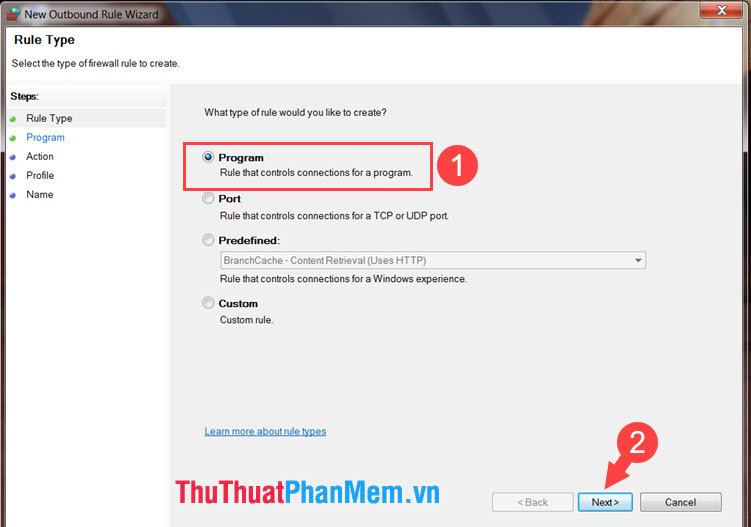
Step 6: Click Browse . to find the software to block the connection.

Next, select the software to block with the extension .exe (1) and click Open (2) . In the article, I will take an example with Chrome browser .
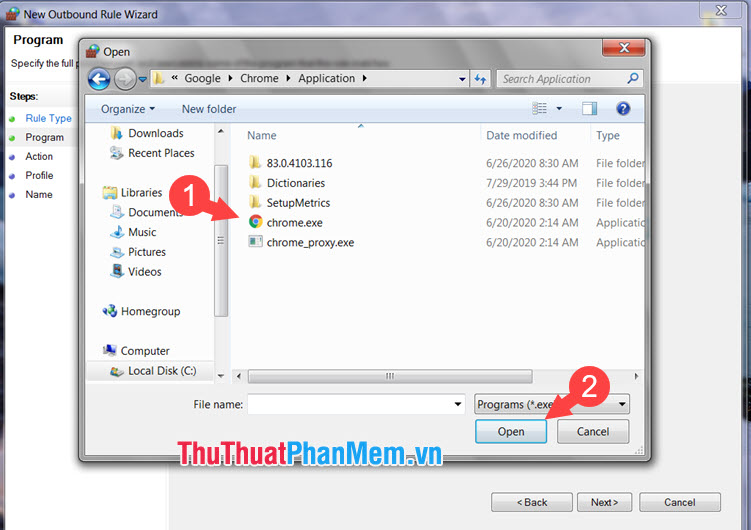
Next, click Next to move to the next step.
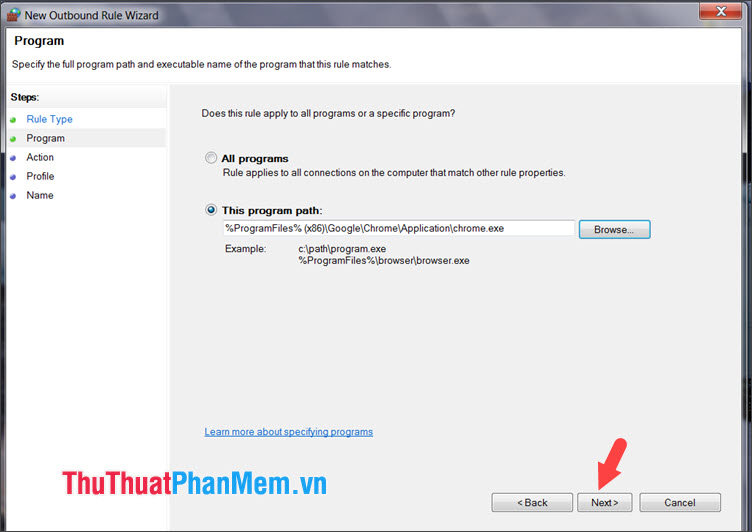
Step 7: Choose Block the connection (1) => Next (2) .
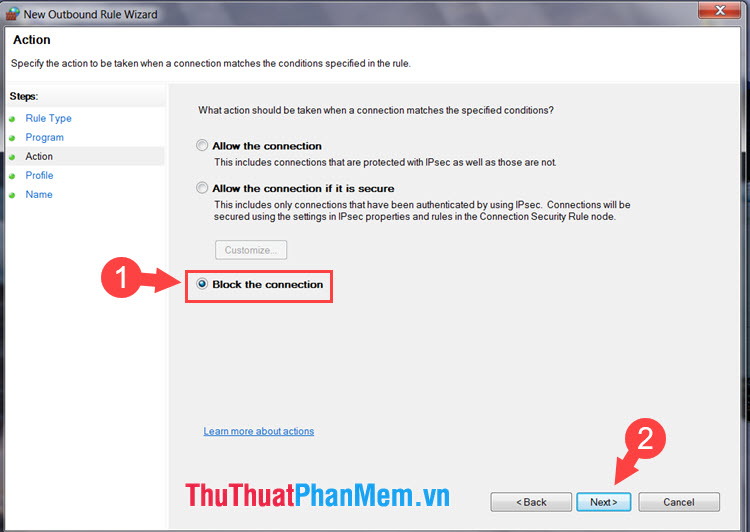
Step 8: Check the 3 items above (1) => Next (2) .
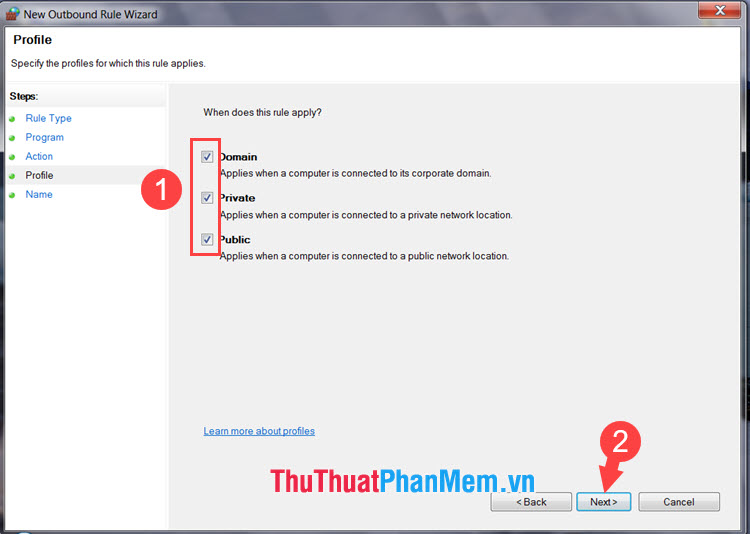
Step 9: You name the item Firewall software block (1) for easy search later and enter a few more descriptive content (2) . Then, click Finish (3) to complete.
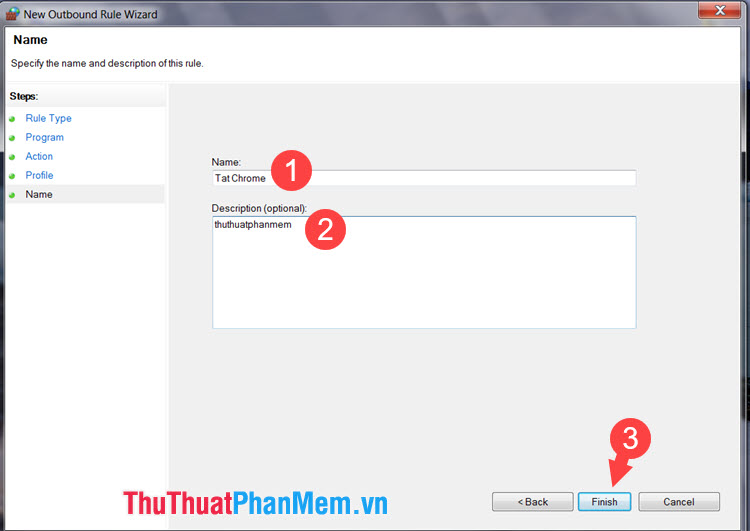
Step 10: Try opening the software and accessing the Internet. As shown below, we can see that Chrome browser cannot connect to the Internet.
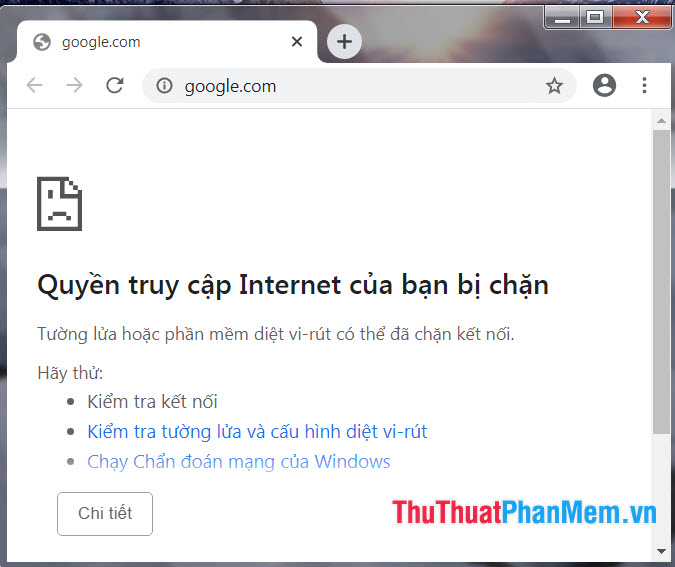
Step 11: To unblock, go back to Windows Firewall with Advanced Security and right click on the software blocking command (1) => select Disable Rule (2) .
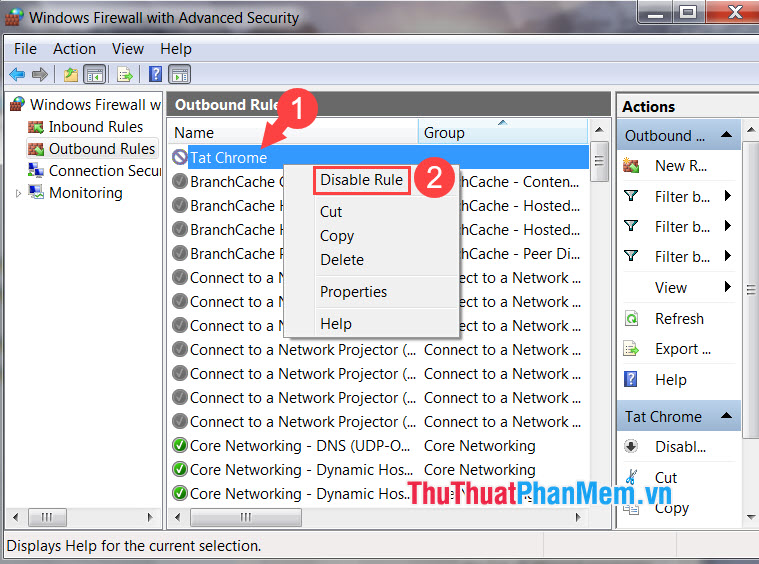
On Windows 10
Step 1: You press Windows + S key combination or click on the Search icon (1) . Then you search with the keyword Firewall (2) => select Windows Defender Firewall with Advanced Security (3) .
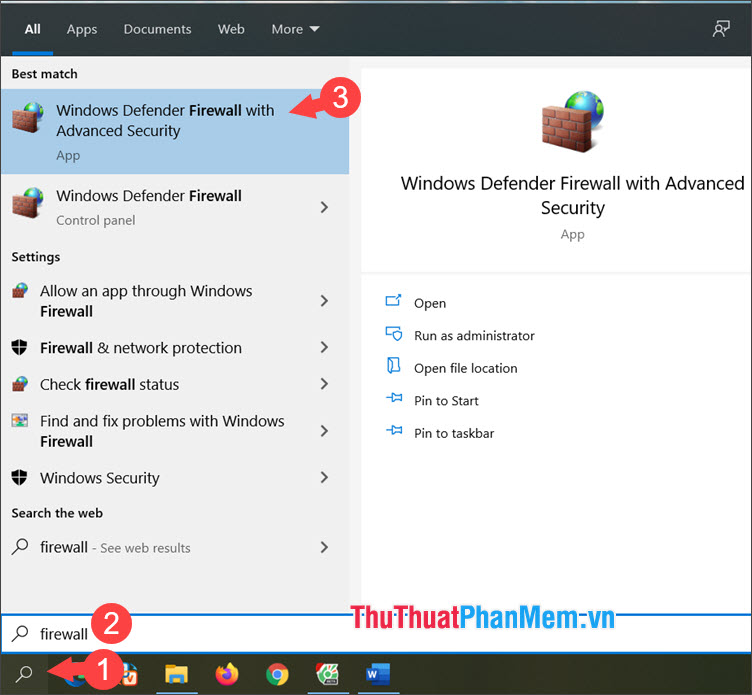
Step 2: Click on Outbound Rules (1) => New Rule . (2) .
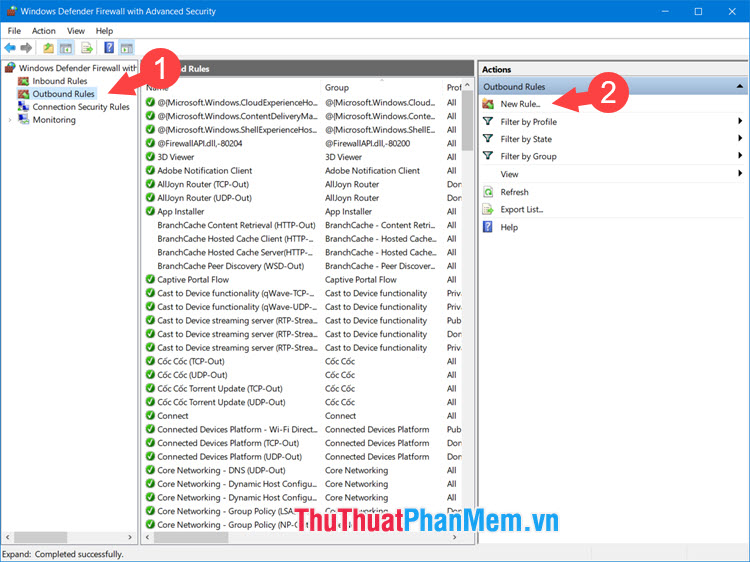
Step 3: Choose Program (1) => Next (2) .
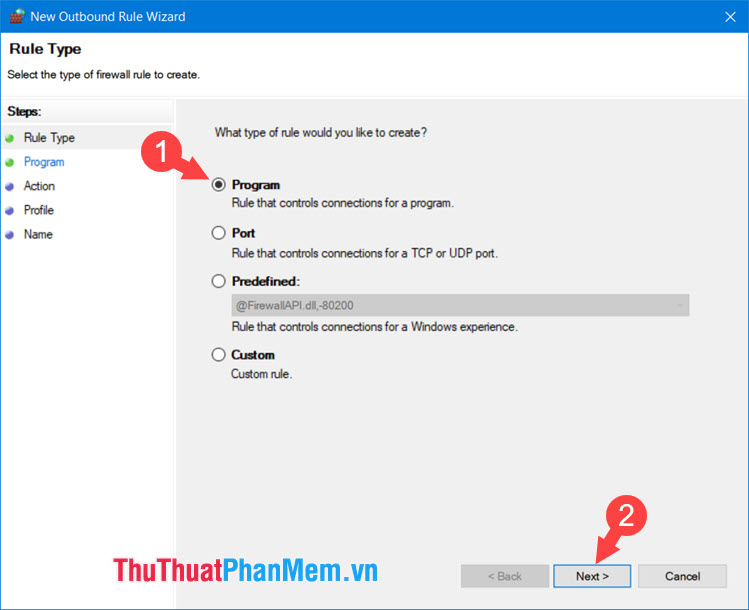
Step 4: Click Browse .
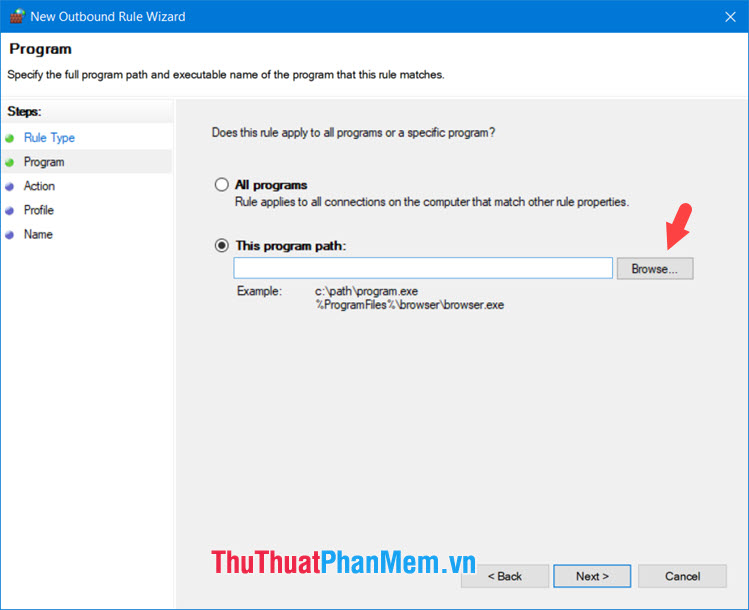
Next, click on the program (1) to block and select Open (2) .
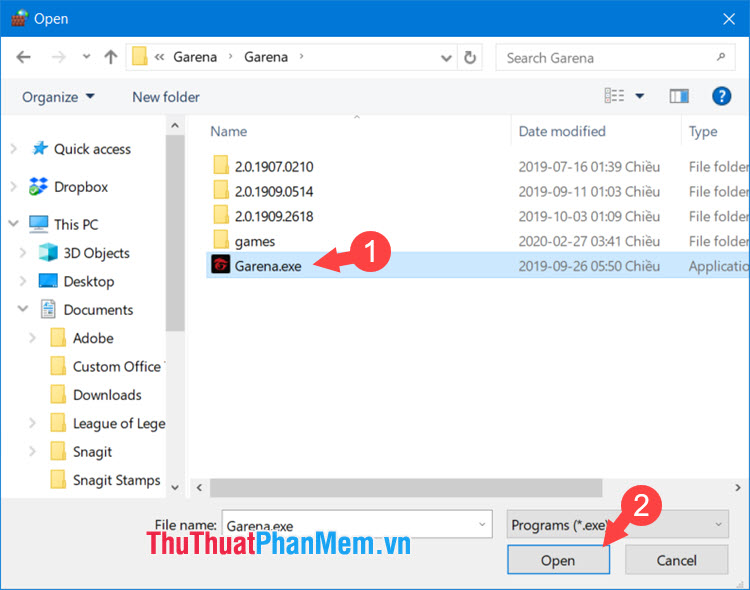
Then, click on Next to continue.
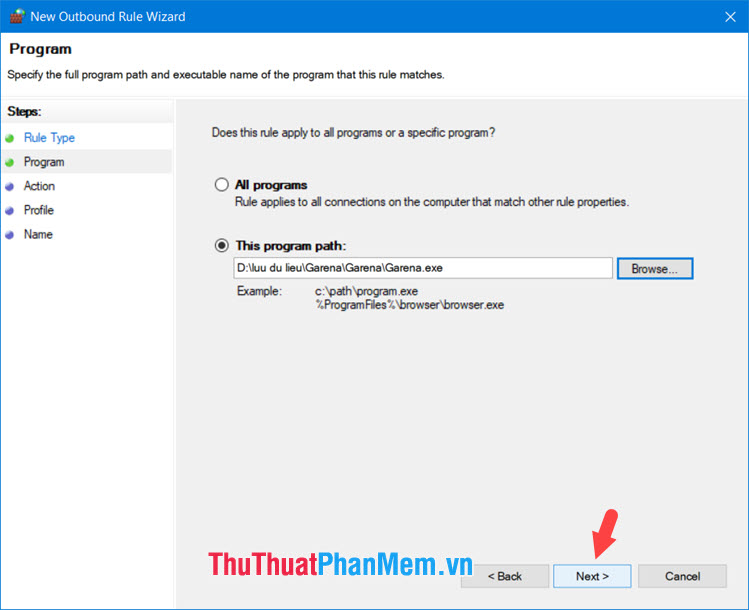
Step 5: Choose Block the connection (1) => Next (2) .
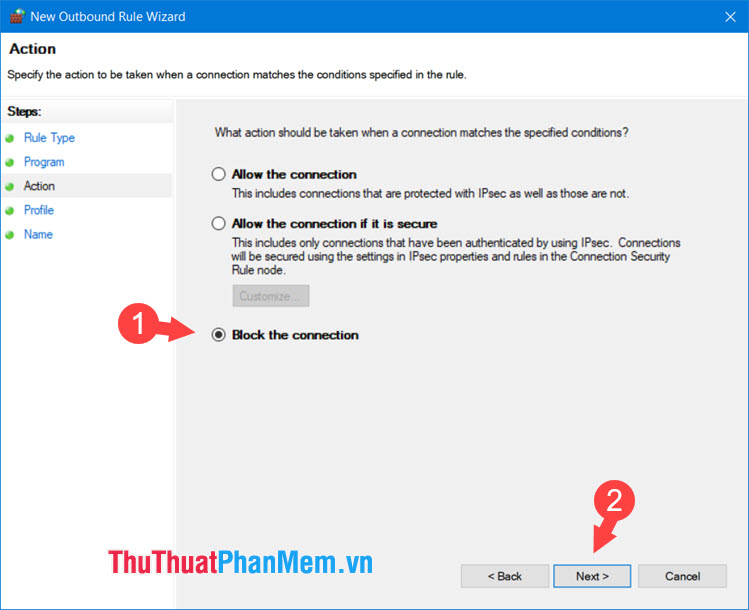
Step 6: Check the three items above (1) => Next (2) .
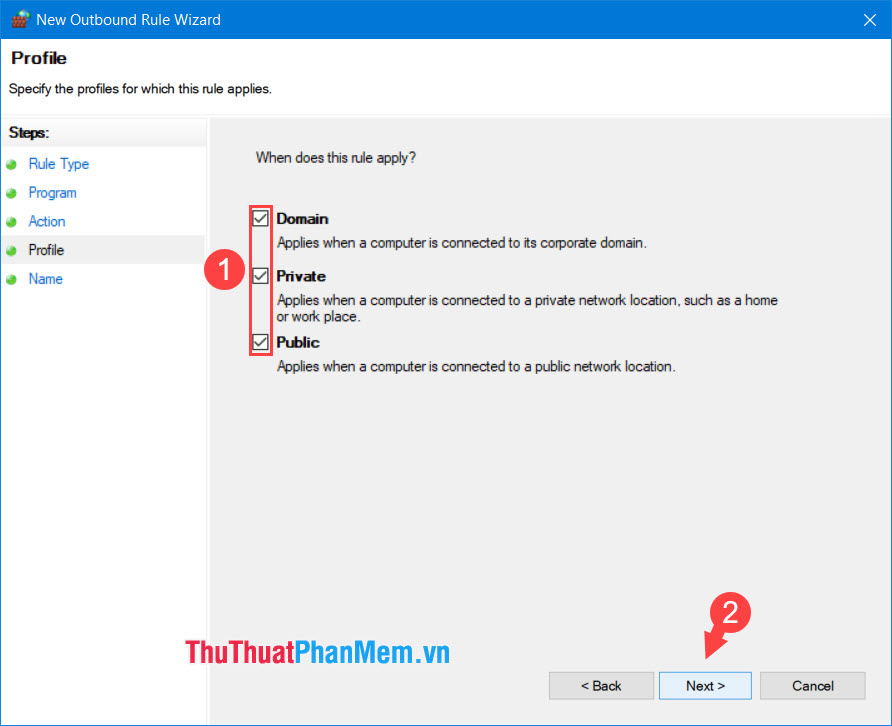
Step 7: You name the command blocked by Firewall (1) , add some description (2) => Finish (3) .
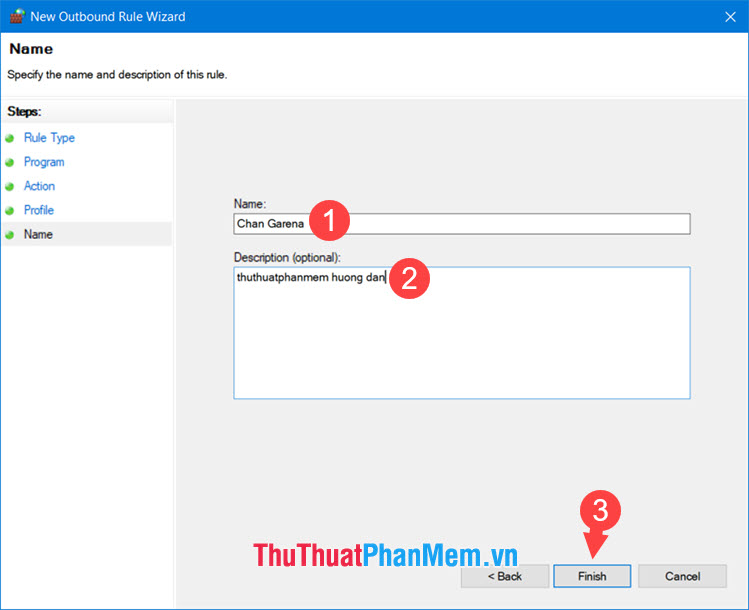
Step 8: To unblock, go back to Windows Defender Firewall with Advanced Security and right-click on the block command (1) => Disable Rule (2) .
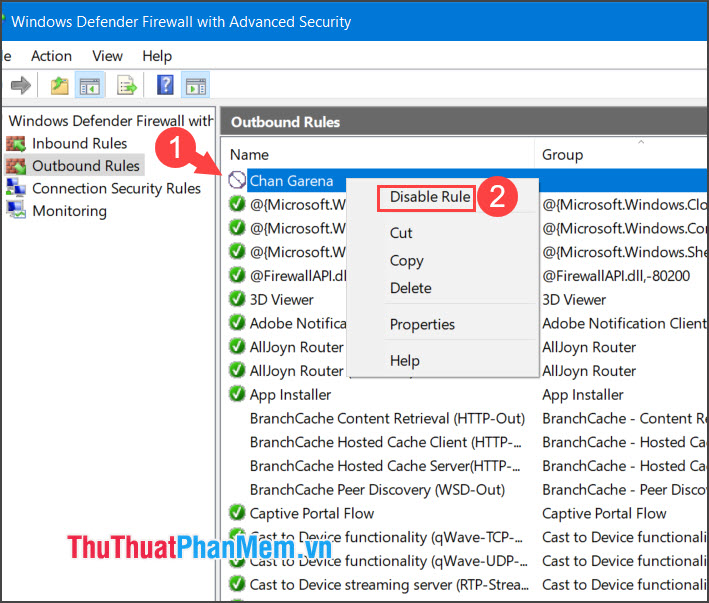
With the guide to block software by Firewall, parents can control their children using Internet software more effectively. Good luck!
You should read it
- How to block Internet connection software, Windows 10 applications
- Instructions allow applications to communicate with each other via Windows Firewall
- What is a firewall? General knowledge about Firewall
- 10 free firewall software is most worthwhile
- How to block or unblock programs on Windows Firewall?
- ZoneAlarm Free Firewall 158_181_18901, download ZoneAlarm Free Firewall here
 How to create GIF images on Viber
How to create GIF images on Viber List of functions in Google Sheet
List of functions in Google Sheet Top 10 best video viewing software 2020
Top 10 best video viewing software 2020 Top software to adjust the best computer screen brightness
Top software to adjust the best computer screen brightness How to delete audio in Video
How to delete audio in Video 10 best phone apps to learn to code
10 best phone apps to learn to code