How to block Internet connection software, Windows 10 applications
In addition to computer security antivirus software from dangers, Windows Firewall is available with Windows Firewall to protect the system from external threats. And in the process of use, users can customize to turn on and off the Windows Firewall firewall to suit their needs. Or you can block the Internet connection of any application or software through Windows Firewall.
We can block Internet access of any application or software on the computer, while other programs can still access the Internet. The following article will guide you how to turn off Internet access for software and applications on Windows.
- Instructions for handling and troubleshooting firewall problems in Windows 10
- How to block or unblock programs on Windows Firewall?
- 10 free firewall software is most worthwhile
How to turn off the Windows 10 software network connection
Note that to do this, Windows Firewall on the computer must be active.
Step 1:
Access Control Panel and change the layout to Large icons . Then click on Windows Firewall below.

Step 2:
Switch to the new interface and click on Advanced Settings in the list on the left of the screen.

Step 3:
Appears the Windows Firewall with Advanced Security interface . Here click on the Outbound Rules entry below, then right-click New Rule . to create a new setting.

Step 4:
Users need to take 5 steps to set up Internet connection blocking for the software.
Switch to the new page and select Program to create settings for software and applications on your computer, click Next button below.
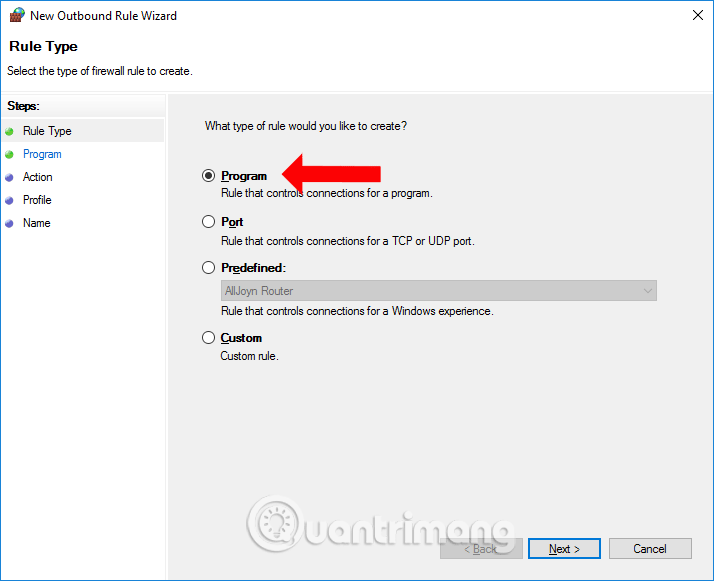
Step 5:
In this interface, we can choose All program if you want to select all applications, software installed on the device. If you want to select the software, click on This program path , then select Browse and navigate to the software you want to block the Internet and click Next . For example, it will block Internet access of Firefox browser.
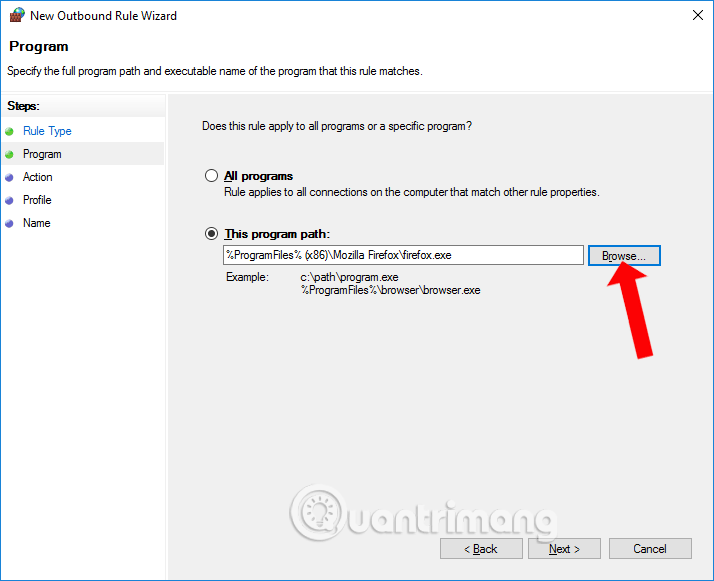
Step 6:
In this interface, select on the Block the connection then click Next to continue.
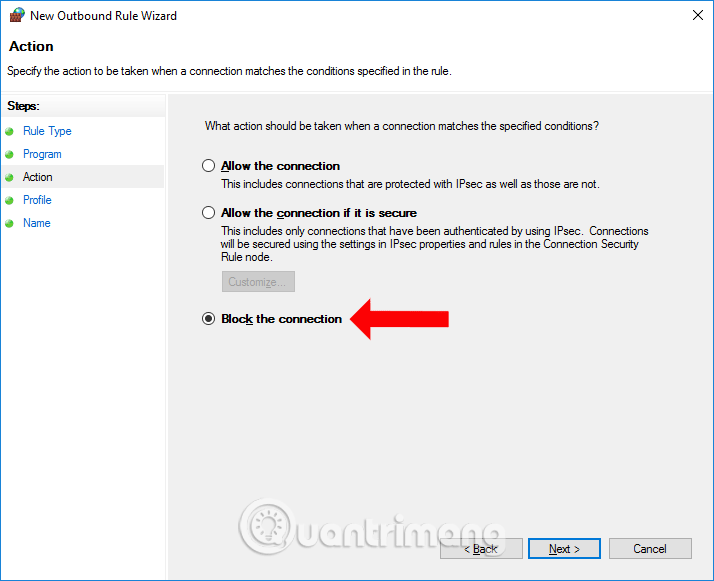
Step 7:
Switch to the new interface and click Next below.
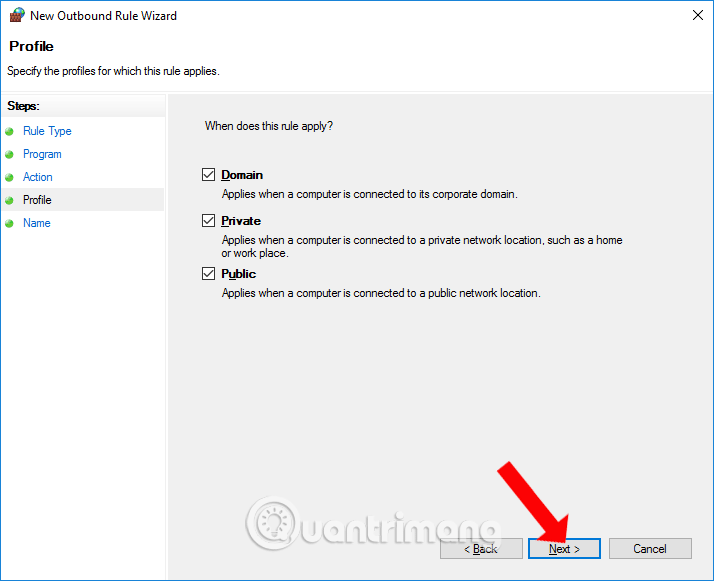
Finally, enter the name for the setup and describe below and click Finish to finish.
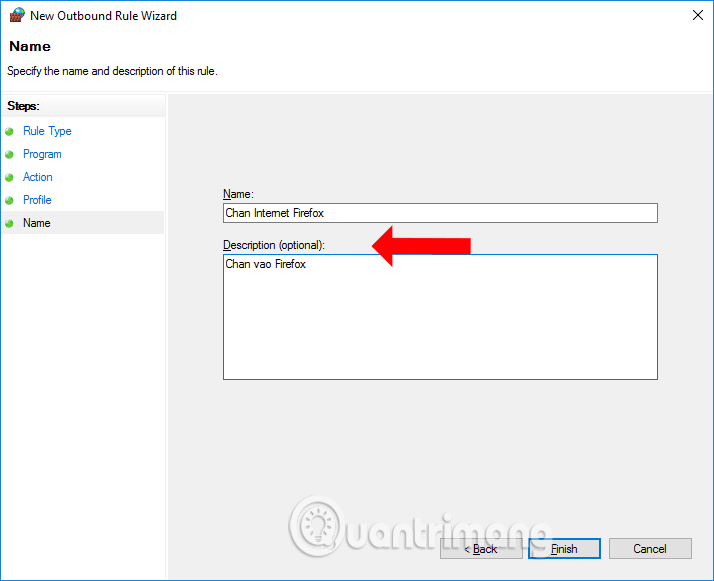
Now open Firefox browser and you will see the message without network connection as shown. Other applications or software are still accessible.

To unblock the Internet connection for the software, reopen the network connection for the selected application, re-access the main interface of Windows Firewall with Advanced Security, right-click the new setting and then select Disable to disable it. temporarily, or Delete to completely delete.

No need to install software we can completely block the Internet connection of any software or application installed on the computer. Blocking the network connection is also simple when Windows Firewall supports you to disable or disable it completely.
See more:
- 6 steps to block, block website with TP-Link router
- How to use StopAd blocking ads on Windows
- Some troubleshooting tips for internet connection
I wish you all success!
You should read it
- How to block or unblock programs on Windows Firewall?
- How to use a firewall in Windows 10
- How to block software from connecting to the Internet by Firewall
- Steps to block software from connecting to the Internet with Firewall
- 3 ways to turn off the Windows 11 firewall, steps to turn off the firewall on windows 11
- How to turn firewall (Firewall) on Win 7
 How to convert Legacy BIOS to UEFI in Windows 10
How to convert Legacy BIOS to UEFI in Windows 10 Errors on the latest Windows 10 updates and how to fix them (updated continuously)
Errors on the latest Windows 10 updates and how to fix them (updated continuously) Microsoft warns, clicking Check for Updates will make the new Windows 10 update unstable
Microsoft warns, clicking Check for Updates will make the new Windows 10 update unstable Fix scan errors that do not work on Windows 10
Fix scan errors that do not work on Windows 10 How to fix C: windowssystem32configsystemprofiledesktop Is Unavailable on Windows 10
How to fix C: windowssystem32configsystemprofiledesktop Is Unavailable on Windows 10 How to pin the app to the Taskbar to open it faster
How to pin the app to the Taskbar to open it faster