Instructions allow applications to communicate with each other via Windows Firewall
Windows Firewall acts as a barrier to prevent your computer from connecting to the rest of the Internet. The firewall retains unwanted network traffic and allows applications on your computer to communicate with the outside world. But each fence needs a gate, and that's where exceptions come in.
When you allow an application to communicate via a firewall, it is called exceptions. Windows creates exceptions for its own system services and applications, and when you install a new application that wants to communicate with the outside world, Windows will ask if you want to allow the application to communicate. or not?
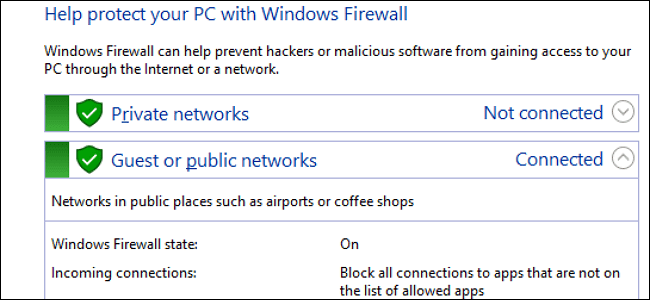
1. How to add Exception manually?
Open the Windows Firewall installation by typing the keyword Firewall into the Search box on the Start Menu.
Click to select the Windows Firewall application .

Note: Windows Firewall and not Windows Firewall with Advanced Security.
The screen will now display an interface that shows how to configure the Firewall for both Private Network (personal network systems, such as home networks .) and Public Network (network systems). public).
In the list of optional items in the left pane, click " Allow an app or feature through Windows Firewall ".

On the next interface will display a list of all applications that are allowed to communicate and how to communicate via the network (Private or Public).
First, open Windows Firewall, click Change Settings to allow you to change or add new applications.
To add a new application to the application list, click the Allow another app button .

On the Add an app window, browse for the application you want to allow Network access.
Click Network types to choose a Private or Public communication method, or both.
Once done, click Add.
On the list of allowed applications you will see the application name you just added.
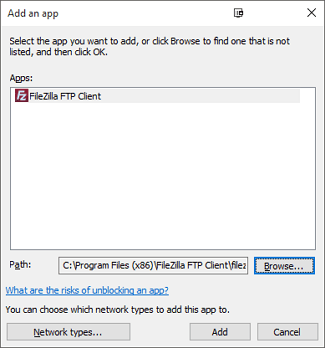
2. Configure the Advanced Firewall Rules
Windows provides two different interfaces to work on the firewall. Setting up the Setting interface is the simplest way to allow an application to communicate.
However, there is another tool with many other installation options, Advanced Security.
You can set up this tool as follows:
- Not only does the rule govern traffic in and out of the application, but also creating Network Traffic is coming on a specific port.
- Network traffic directly to computers, especially on your local network based on applications or port numbers.
- Create connection security rules that force other computers to try to communicate with you, using different communication methods to establish their identity.
- Monitor the use of rules and other security connections.
Refer to some of the following articles:
-
Some common informatics terms
-
How to disable / enable Windows Firewall in Windows 7, 8
-
Instructions for configuring firewalls on Ubuntu
Good luck!
 How to secure personal information from images on Windows 10
How to secure personal information from images on Windows 10 The best top 10 Public DNS Server you should know now
The best top 10 Public DNS Server you should know now Textify tool copies all content on Windows
Textify tool copies all content on Windows 5 best tools to detect 'errors' on the network you are using
5 best tools to detect 'errors' on the network you are using Activate Standard User to run the program under Admin without a password
Activate Standard User to run the program under Admin without a password This is why Windows 64-bit is more secure than 32-bit Windows
This is why Windows 64-bit is more secure than 32-bit Windows