10 free firewall software is most worthwhile
Windows has a great integrated firewall, but do you know there are completely free and alternative firewall software that you can install? Yes, there are many firewall software that are easier to use and have more features, options that are easier to understand than Microsoft 's built - in firewall.
- How to turn on / off Windows Firewall in Windows 7, 8 / 8.1 and Windows 10
You do not need to set up two layers of protection because this can be more harmful than beneficial. Here are 10 free firewall software that are most worthwhile.
- Firewall - Why should you use a computer firewall - Part I
Note: The list of free firewall tools below is sorted from best to worst, based on a number of criteria such as features, ease of use, software update history and many other features.
Free firewalls are not software that can replace good antivirus software. Therefore, you should still install antivirus software on your computer. Refer to the article 10 most effective antivirus software for Windows.
1. Comodo Firewall software
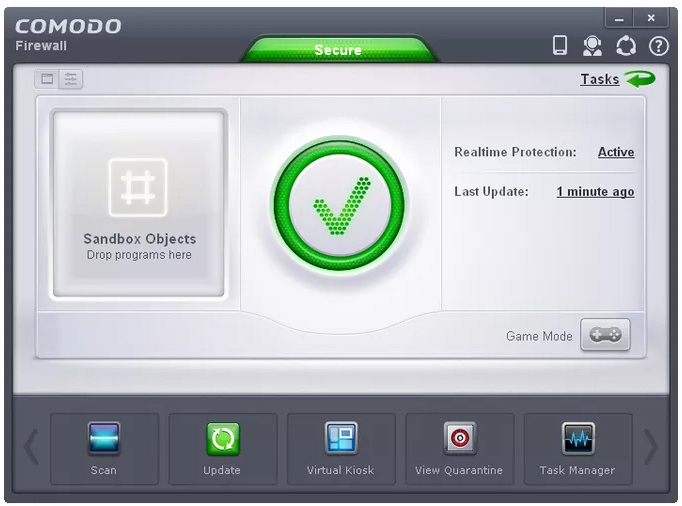
Comodo Firewall provides virtual Internet browser, ad blocking tool, custom DNS server, Game Mode and Virtual Kiosk mode in addition to features that easily block any process or program from accessing / leaving the network.
This software is highly appreciated for easily adding programs to the list to block or allow. Instead of having to read a long wizard to identify ports and other options, you can browse the programs and execute. However, it also has specific advanced settings if you want to use it.
Comodo Firewall has the option of Rating Scan to scan all processes and display their reliability. This option is especially useful if you suspect that malware is running on the computer.
- 5 signs of computer infection with malware
Comodo KillSwitch is an advanced part of Comodo Firewall, which lists all running processes and makes it easy to terminate or block anything you don't want. You can view all applications and services running on the computer from this window. Comodo Firewall has heavy files over 200MB, so the installation process will take more time when the file is downloaded, especially on slow connection networks.
- 7 ways to work with slow network connection
Comodo Free Firewall works on Windows 10, 8 and 7.
Note: Comodo Firewall will change your default homepage and search engine unless you uncheck that option on the first screen of the installer during initial setup.
Download : Comodo Firewall
2. AVS Firewall software
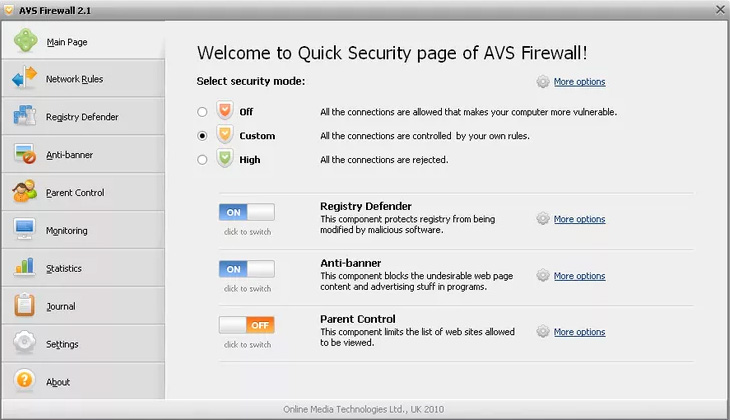
AVS Firewall has a very user-friendly interface and is easy to use for everyone. It protects your computer from malicious registry, pop-up windows, flash banners and most other ads. You can even customize the URL to block ads, banners if not on the list.
In addition, users can easily allow or deny specific IP addresses, ports, programs, etc. You can add them manually or choose from the list of running processes. AVS Firewall has a Parent Control section, which is used to allow access to a specific site list. You can set a password to protect this part of AVS Firewall to prevent unauthorized changes. In addition, you can view the network connection history in the Journal section to check the previous connections.
- Check hidden connections to the Internet in Windows
AVS Firewall works on Windows 8, 7, Vista and XP.
Note: During installation, AVS Firewall will install their registry cleaning software if you do not uncheck it.
Update : AVS Firewall is no longer part of the AVS program suite that is constantly updated, but it is still a great free firewall, especially when you still use an older version of the operating system. Windows.
Download : AVS Firewall
3. TinyWall software
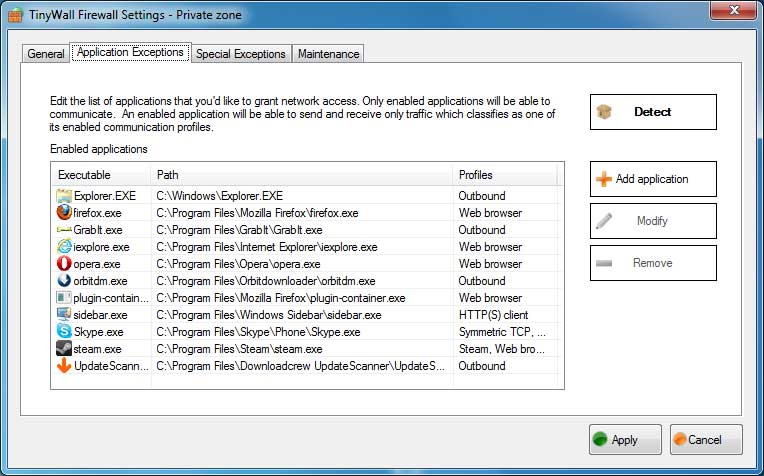
TinyWall is a free firewall program that helps you block tons of notifications like most other firewall software. TinyWall comes with an application scanner to scan computer programs that can be added to the safe list. You can also manually add processes, files or services and give it permanent firewall access or for a certain period of time.
You can run TinyWall in Autolearn mode to "teach" which program you want to grant network access to be able to open all and then turn off mode to quickly add all the programs you trust to the list. safe.Connections will display all active Internet-connected processes as well as open ports. You can right-click on one of these connections to abruptly terminate the process or even send it to VirusTotal.
TinyWall also blocks locations that contain viruses, worms, protects changes made in Windows Firewall, can protect passwords and lock host files to prevent unwanted changes.
Note: TinyWall only works with Windows Vista and newer, including Windows 10, 8 and 7. Windows XP is not supported.
Download : TinyWall
4. NetDefender software

NetDefender is a fairly basic firewall program for Windows. You can specify the source and destination IP addresses as well as the port numbers and protocols to block or allow any address. This means you can block FTP or any other port being used on the network.
Applications are limited a bit because the program is running to add it to the block list. This works simply by listing all programs and having the option to add to the list of blocked programs. NetDefender also has a port scanning tool so you can quickly see which ports are open on your computer, to easily recognize and delete them.
NetDefender works officially only in Windows XP and Windows 2000, but it does not cause any problems in Windows 7 or Windows 8.
Download : NetDefender
5. ZoneAlarm Free Firewall software

ZoneAlarm Free Firewall is the basic version of ZoneAlarm Free Antivirus + Firewall but has no antivirus. However, you can add this section to the following installation if you want to have a virus scanner with this firewall program.
During the installation process, you have the option to install ZoneAlarm Free Firewall with one of two security types: AUTO-LEARN or MAX SECURITY . The first type of security to make changes based on your behavior and the following type of security provides the ability to control each application manually installed.
ZoneAlarm Free Firewall can lock host files to prevent malicious changes, access Game Mode to manage automatic notifications, password protection to prevent unauthorized changes and even send email alerts report security status.
You can also use ZoneAlarm Free Firewall to easily adjust the security of Public and Private networks with slider settings. You can set the settings from firewall protection to medium or high to adjust who on the network can connect to you, which allows to limit file and printer sharing to some networks. determined.
Note: Choose a custom setting during setup and click Skip all offers to avoid installing anything other than ZoneAlarm Free Firewall.
ZoneAlarm Free Firewall works with Windows 10, 8, 7, Vista and XP.
Download : ZoneAlarm Free Firewall
6. PeerBlock software
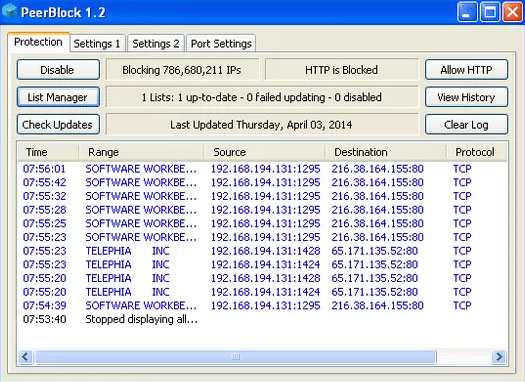
PeerBlock differs from most firewall programs in this list because instead of blocking programs, it will block the entire IP address list by certain types.
It works by downloading the list of IP addresses that PeerBlock will use to block your access to inbound and outbound connections. This means that any of the listed addresses will not be able to access your computer the same way you cannot access their network.
For example, you can download a list of pre-created locations into PeerBlock to block IP addresses that have been labeled as P2P, business, educational, advertising, or spyware service providers. You can even block the entire address in a country and organization.
- Create P2P programs on the network using a broadband router
You can create your own address list to block or use some free addresses from I-BlockList. The list you add to PeerBlock can be updated regularly and automatically without any intervention.
PeerBlock works in Windows 10, 8, 7, Vista and XP.
Download : PeerBlock
7. Privatefirewall software
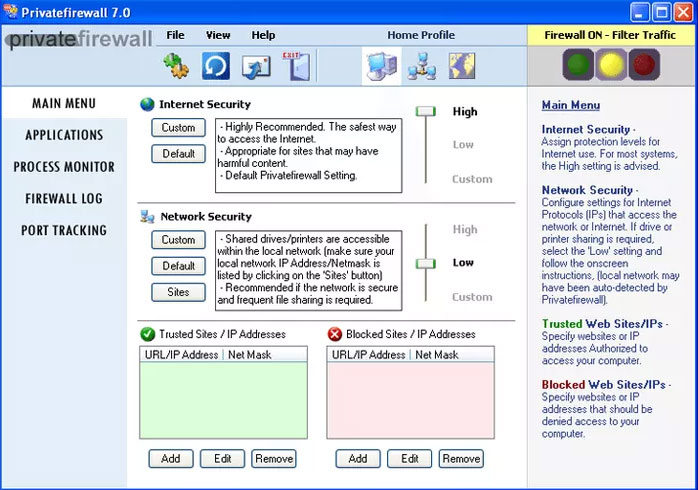
There are three profiles in Privatefirewall, which makes it easy to switch between unique settings and firewall rules. The list of allowed or blocked applications is easy to identify and change. You can add new applications to the list and see which applications are blocked and which applications are allowed.
When editing access rules for a process, there are really advanced settings such as defining permissions, requesting or blocking the ability of the process to chain, copy screen content, track content clipboard, start off / logout, debugging and many other processes.
When right-clicking on the Privatefirewall icon in the notification area of the taskbar, you can quickly block or filter traffic without any additional prompts or buttons. This is a simple way to quickly stop all network activity at once.
You can also use Privatefirewall to restrict outgoing emails, block specific IP addresses, deny access to the network and disable access to custom websites.
Download : Privatefirewall
8. Outpost Firewall software
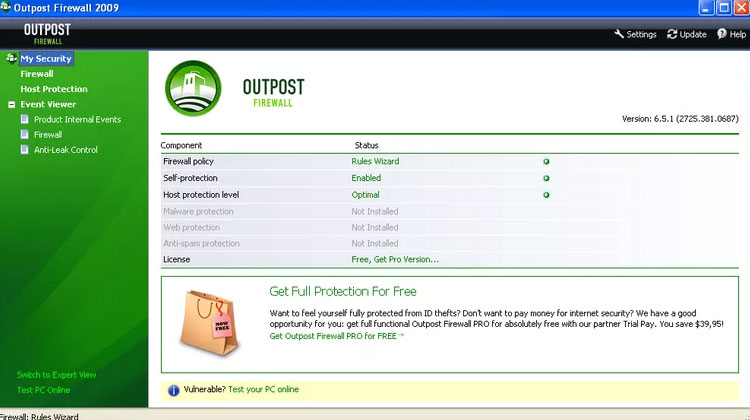
Although Outpost FireWall is difficult to use and is no longer being developed, it has some useful advanced settings. When first started, rules are automatically created for well-known applications, which is very convenient because you don't have to manipulate the rules yourself if there are many popular programs installed.
Like other firewall programs, Outpost Firewall allows you to add custom programs to the block / allow list and identify specific IP addresses and ports to allow or deny.
The Anti-Leak Control feature prevents malware from providing data through other trusted applications, not in firewalls but certainly useful. However, the program is no longer developed, meaning it is no longer updated, supported or added new features.
Download : Outpost Firewall
9. R-Firewall software
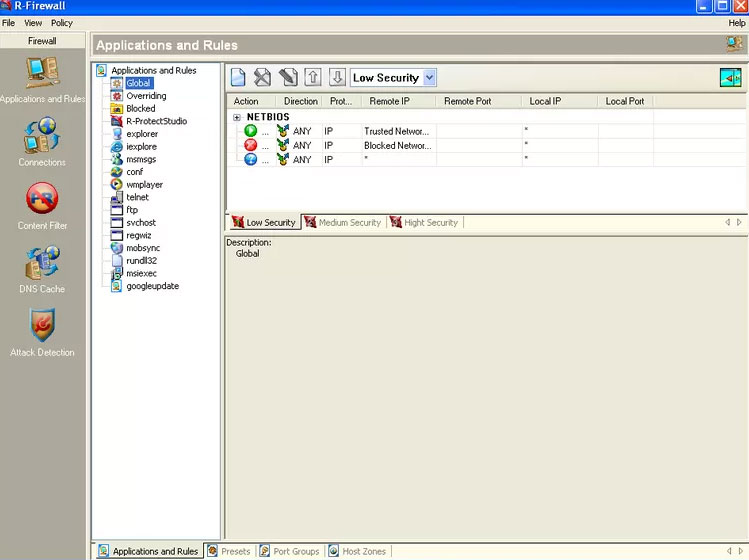
R-Firewall has all the features that a firewall software owns, but the interface is not easy to use. Also, there are no instructions to help explain the settings that will be applied when applied.
There is a content blocker that prevents you from browsing by keywords, mail filters to block cookies, Javascript, pop-ups, ActiveX, image blockers that will remove fixed-size ads and general ad blockers. block ads by URL. A wizard will run to apply the rules to some programs at the same time by detecting that the software is currently installed.
Download : R-Firewall
10. Ashampoo FireWall software
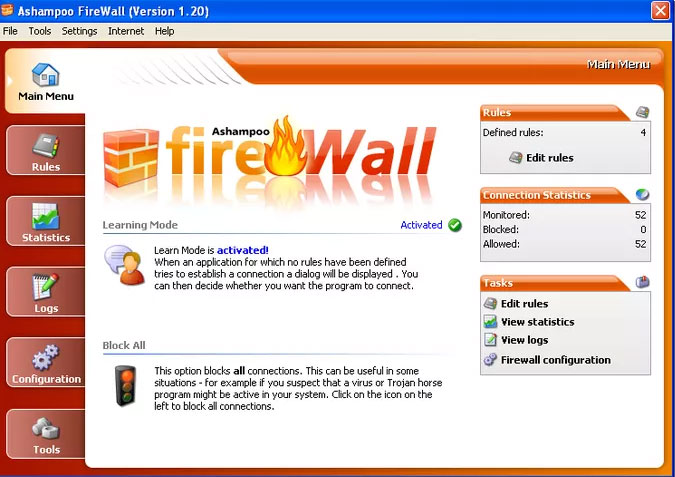
When Ashampoo FireWall is launched for the first time, you are given the option to view the wizard in Easy Mode or Expert Mode to set up the program to either block or use the network.
Learning Mode feature is a great feature because it sets everything that is blocked. This means that when programs start requesting Internet access, you must manually authorize it and then set Ashampoo FireWall to remember your choice. This option is useful because you can know exactly which programs have Internet access and which programs are blocked.
A feature that users like in Ashampoo FireWall is Block All , because when clicking on this option it will immediately block all incoming and outgoing connections. This feature is perfect when you suspect there is a virus on your computer and you are communicating with the server or transferring files over the network. You must request a free license code to use this program.
Note: Ashampoo FireWall only works with Windows XP and Windows 2000. This is another reason that this free firewall is at the bottom of the list.
Download : Ashampoo FireWall
See more:
- How to block or unblock programs on Windows Firewall?
- Instructions for handling and troubleshooting firewall problems in Windows 10
- 10 things to know when choosing a hardware firewall
You should read it
- 5 reasons why you should use a firewall
- How to turn firewall (Firewall) on Win 7
- How to Customize Windows Firewall with Windows Firewall Control
- What is a firewall? Overview of Firewall
- Instructions allow applications to communicate with each other via Windows Firewall
- How to turn on the router's built-in firewall
 How to kill virus automatically delete Unikey, Vietkey, Zalo on the computer
How to kill virus automatically delete Unikey, Vietkey, Zalo on the computer How to check if your VPN connection is actually encrypted
How to check if your VPN connection is actually encrypted 5 great open source tools that keep your personal data safe
5 great open source tools that keep your personal data safe The most scary computer viruses ever
The most scary computer viruses ever SD-WAN security options
SD-WAN security options Did the fake DNSChanger change your DNS settings?
Did the fake DNSChanger change your DNS settings?