How to block pop-up ads on Android devices
Pop-up ads are always a nuisance for smartphone users. And for individuals who use Android, they suffer more because Android is often easier to 'pop' up than iOS. These obnoxious pop-ups can jump out anytime, maybe when you're using a web browser or when you're using apps. This is annoying, but you always have a way to stop them.
Currently, Android phone manufacturers have built a number of ways to help you solve this problem. And in this article, TipsMake.com will share with you some useful ways.
Change DNS
You can change the DNS that the device uses to connect to the Internet, rerout through other servers, such as Ad Guard DNS. This server can block ads and annoying pop-ups.
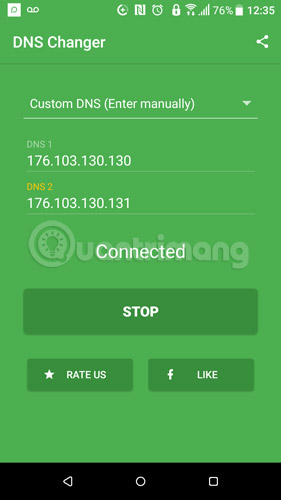
To do this, download the DNS Changer application here, install and open it. Here you select Custom DNS -> type the following DNS addresses in the "DNS 1" and "DNS 2" lines:
- DNS 1: 176.103.130.130
- DNS 2: 176.103.130.131
These are the DNS addresses of Ad Guard's free DNS server.
Finally, just press Start and you will be connected to the server.
Block pop-ups in Chrome browser
Chrome is the most used web browser on Android devices.
Open Chrome, select the menu icon in the upper right, then select Settings -> Site settings -> Pop-ups and turn off the pop-up display.

You can also turn on the data saver (compress different components of the page together) by selecting Settings -> More -> Data usage -> Data Saver and turning it on.
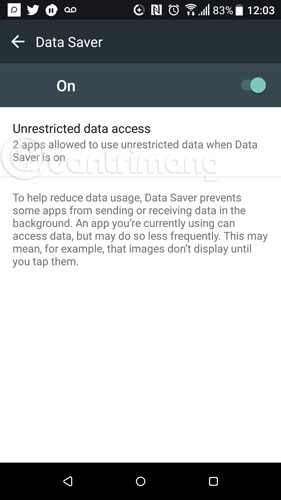
Block pop-ups in Firefox browser
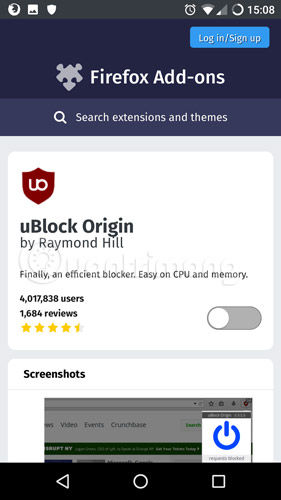
Firefox does not have a pop-up blocker like Chrome. However, it does support utilities to perform this function. You can download them at: https://addons.mozilla.org/en-GB/android/addon/ublock-origin/. Although you have to download them, you can set up rules, create blacklists, whitelists for separate websites.
Use Opera Mini browser
Opera Mini is the best browser for mobile devices. Besides other factors, Opera has the best pop-up blocker and advertiser among browsers for Android.
Scan your phone to remove malware
Malware may include spyware, ransomware, and adware. In particular, adware is a malicious software containing pop-up ads automatically. It can be removed with antivirus software. If your device has these software installed, make sure they are installed automatically. Conversely, if you do not install it automatically, you will have to open the software and perform a virus scan for the device to kill the malicious software including adware.
Reference: Top 9 best antivirus applications for Android devices
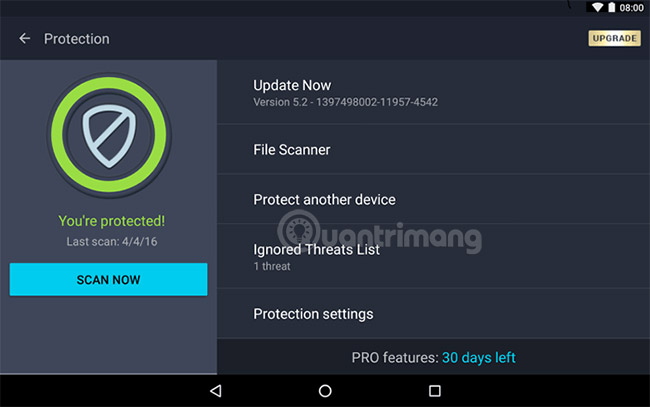
You can also access some wesite to scan your phone for viruses. Some providers such as Verizon support virus scanning right on their website. So before tracing the pop-up ads, perform a malicious scan first.
Some applications make pop-up ads appear
One of the reasons pop-up windows appear on your device is the applications you install in your phone.
If you see pop-up windows appear, but recently you've installed a new application, chances are it's the culprit. Efforts to uninstall the application (or make a bad review in the Play store) are completely wasted.
What you need to do is review all potential risk pop-up applications one by one and determine when to stop advertising windows.
See more:
- The application is sneaky without worrying about being discovered by others on Android
- 4 ways to uninstall apps for Android devices
- Prevent advertising notifications on Android
 How to learn English for free with Vndoc, from basic to advanced
How to learn English for free with Vndoc, from basic to advanced The best free music download apps on Android
The best free music download apps on Android The most notable new feature of Android 8.0 Oreo
The most notable new feature of Android 8.0 Oreo New features of Android 8.0 on Samsung Glaxy S8
New features of Android 8.0 on Samsung Glaxy S8 Unlock your phone with face on Android 5.0
Unlock your phone with face on Android 5.0 How to change the font on Android phones
How to change the font on Android phones