How to block pop ups, turn off advertising windows on chrome, Firefox, IE
You are very annoyed when pop ups or ads interrupt your surfing process. The following article has detailed instructions on how to block pop ups, turn off advertising windows on Chrome, Firefox, IE.
1. On the Google Chorme browser
Step 1: Click on the icon 3 dashes in the top corner of the browser and select Settings (Settings).
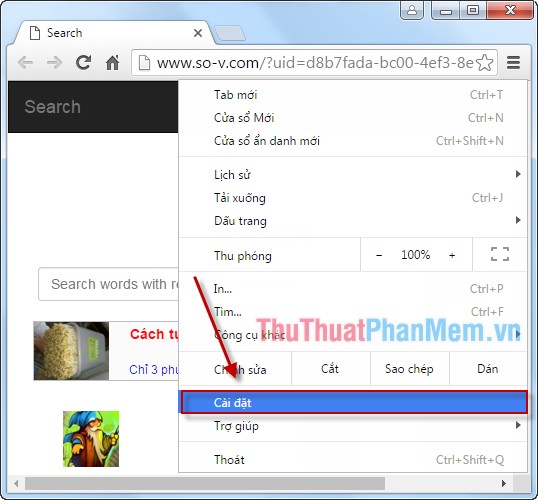
Step 2: A dialog box appears, move the mouse down to select Show advanced settings (or Show Advanced Settings).

Step 3: In the Privacy section (Privacy), select Content settings (or Contents Settings).
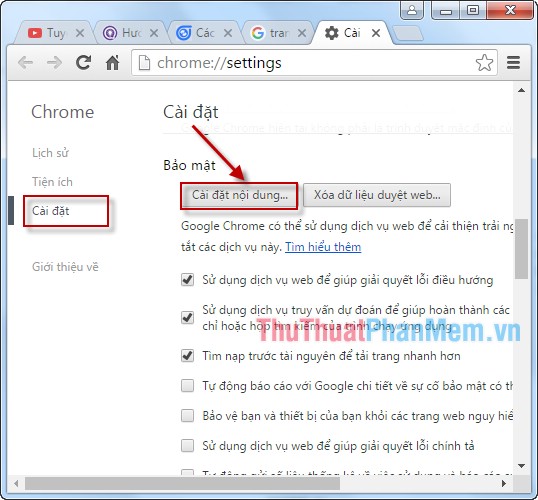
Step 4: In the Pop-up windows (pop-ups), choose Do not allow any site to show pop-ups (or Do not allow any site to show pop-ups (recommended)).
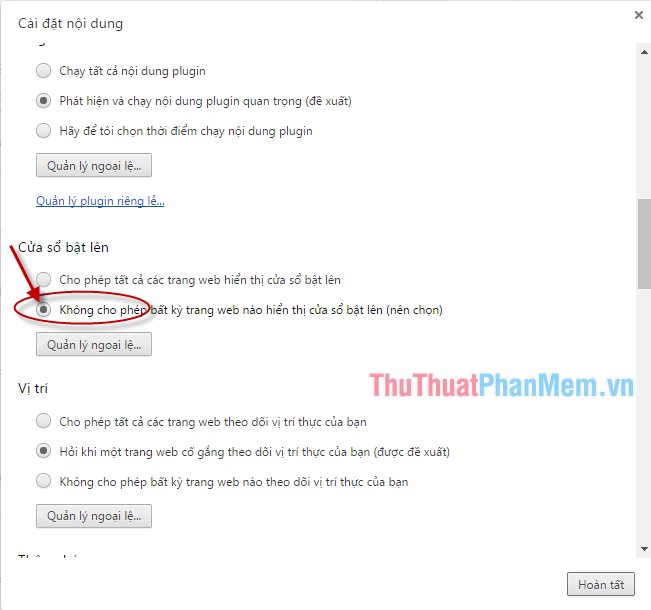
So you've completed the process of blocking Pop-ups on Google Chorme browser .
2. On the Firefox browser
Step 1: Open Firefox click on the icon 3 dashes in the top right corner of the browser choose option (Options).
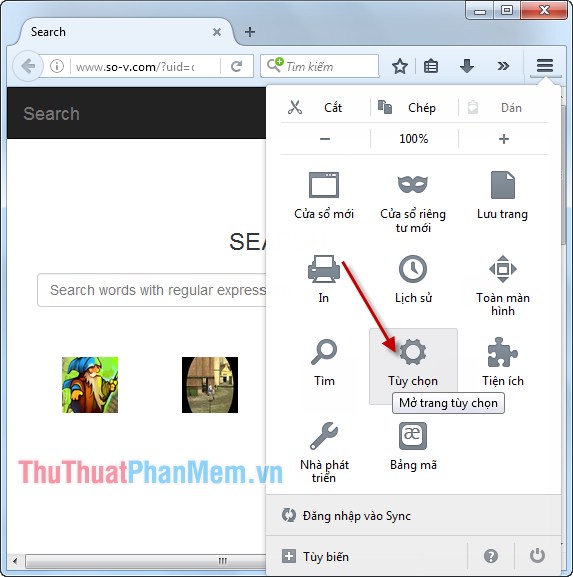
Step 2: The dialog box appears in the Content (Content) area, select the Block Pop-ups (Block pop - up windows).
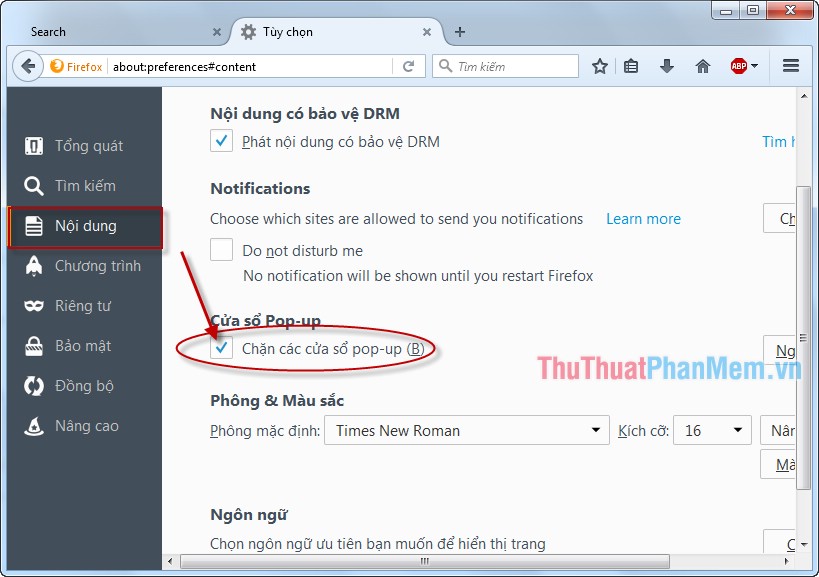
So, with only 2 simple steps, you can prevent Pop - ups in Firefox .
3. On the IE browser
Step 1: Click the settings icon in the top corner of the browser -> Select Internet Options .
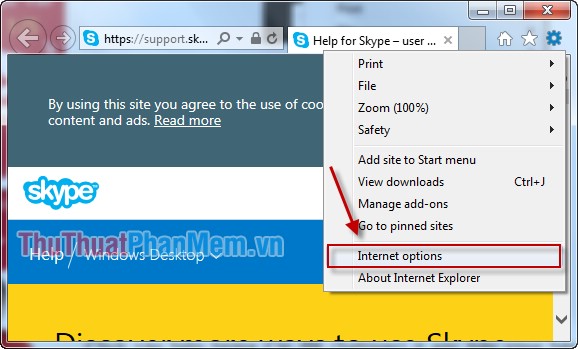
Step 2: A dialog box appears, click the Privacy tab -> in the Pop-ups Blocker section select Turn on Pop-ups Blocker -> OK .

So with a simple operation, you can block Pop-ups in IE .
The above is a simple way to help you block annoying Popups - interrupting your work.
Good luck!
 How to block emails on Gmail, block any email in Gmail
How to block emails on Gmail, block any email in Gmail How to delete and edit sent messages in Skype
How to delete and edit sent messages in Skype Block Facebook notification emails - Cancel the function of sending Facebook notification emails
Block Facebook notification emails - Cancel the function of sending Facebook notification emails Change the default Download folder on Internet Explorer, Chrome, Firefox
Change the default Download folder on Internet Explorer, Chrome, Firefox Block access to websites with free software Cold Turkey
Block access to websites with free software Cold Turkey Instructions to turn off automatic video playback on Facebook
Instructions to turn off automatic video playback on Facebook