How to turn off the chat frame automatically appears on the website
Many websites now have an integrated chat bot, which displays pop-up chat as soon as the user accesses the site. When the chat frame is displayed, it will accompany ting ting sound for users to know and immediately contact the care party of the site to answer, as well as advice from users. However, not everyone needs to use this pop-up chat, not to mention the sound sometimes annoys users. If you want to turn off chat frames on the website, you can install Hello, Goodbye !. The utility will completely disable chat frames when accessing websites on Chrome or Firefox. The following article will guide you how to use the utility Hello, Goodbye! on the browser.
- How to block pop-up ads on Android devices
- Instructions from A-Z how to remove advertising programs on Windows computers
- How to block websites from displaying notifications on browsers
- Instructions to block pop-up ads in all browsers
How to block pop-up chat with Hello, Goodbye!
Step 1:
Users download the utility Hello, Goodbye! for Chrome and Firefox under the link below.
- Download Hello, Goodbye! Chrome
- Download Hello, Goodbye! Firefox

Step 2:
Visit the website that displays the chat frame. Before installing the utility, the chat frame will still display on the interface as shown below.

After installing Hello, Goodbye! Utility, the user reloads the website and the chat frame will disappear completely. The pop-chat shutdown feature is automatically activated immediately after we install the widget on the browser.
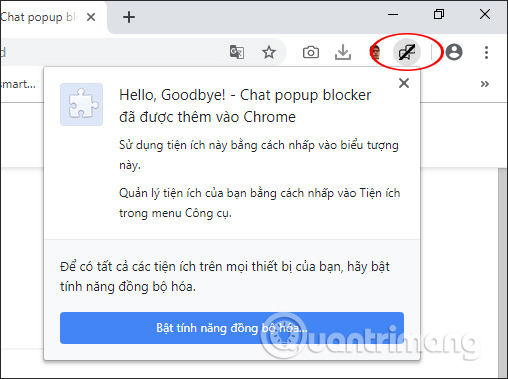
Step 3:
When you click on the utility icon, it will display the Disable frame to switch back and forth between turning on or off the chat block display feature on the website interface.
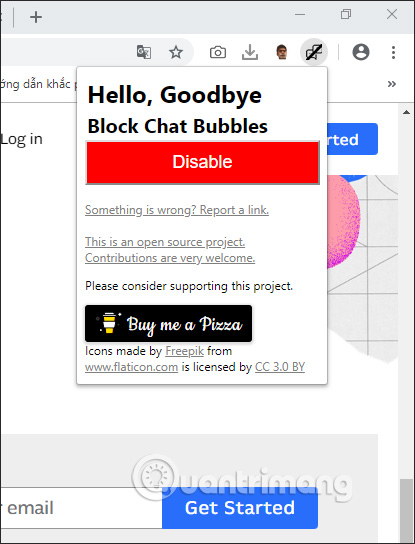
Utility Hello, Goodbye! There are not many settings, only the switch between two modes to turn on or off the chat display block on the browser only. All pop-up frames will no longer automatically display as before.
I wish you all success!
 How to fix The installer error uncompress archive on Chrome
How to fix The installer error uncompress archive on Chrome How to quickly see the website on Google Search
How to quickly see the website on Google Search How to open a new tab in the background on Safari
How to open a new tab in the background on Safari How to use Windows Defender increases security when surfing the web
How to use Windows Defender increases security when surfing the web 4 web browsers pay great attention to security
4 web browsers pay great attention to security Google launched the Password Checkup 'god' utility to make your password safer
Google launched the Password Checkup 'god' utility to make your password safer