How to Block Devices on Spotify on Android
Method 1 of 2:
Downloading Music and Going Offline
-
 Open the Spotify app. This looks like a green circle with three black curvy lines inside. You can find this app on either your home screen, in the app drawer, or by searching.
Open the Spotify app. This looks like a green circle with three black curvy lines inside. You can find this app on either your home screen, in the app drawer, or by searching. -
 Tap Your Library. This is located in the lower right of your screen.
Tap Your Library. This is located in the lower right of your screen. -
 Tap Playlists. A new screen will load with all your playlists.
Tap Playlists. A new screen will load with all your playlists. -
 Tap ⁝ next to a playlist. A new page will pop up with options for that playlist, including the options to Share and add to Home Screen.
Tap ⁝ next to a playlist. A new page will pop up with options for that playlist, including the options to Share and add to Home Screen. -
 Tap Download.
Tap Download. -
 Download all of the playlists you want access to.
Download all of the playlists you want access to.- You can go through the menu of music in Your Library, including Albums, and Artists, to download.
- You cannot download stations, individual songs, podcasts, or videos.
-
 Tap Your Library to navigate back to the main Library page.
Tap Your Library to navigate back to the main Library page. -
 Tap. This is in the upper right corner of your screen. Your account settings will open.
Tap. This is in the upper right corner of your screen. Your account settings will open.
-
 Tapnext to Offline Mode. Changing
Tapnext to Offline Mode. Changing to
to will turn on Offline Mode. This will allow only downloaded music to play on the device, preventing other devices from playing your music.
will turn on Offline Mode. This will allow only downloaded music to play on the device, preventing other devices from playing your music.
Method 2 of 2:
Removing All Devices
-
 Open a web browser on your phone. Popular browsers include Firefox and Chrome.
Open a web browser on your phone. Popular browsers include Firefox and Chrome. -
 Navigate to spotify.com.
Navigate to spotify.com.- Log in if prompted.
-
 Tap ☰. This is in the upper right corner of your screen. A menu will slide out from the side.
Tap ☰. This is in the upper right corner of your screen. A menu will slide out from the side. -
 Tap Account. Your Account Overview will open.
Tap Account. Your Account Overview will open. -
 Tap Sign Out Everywhere. All devices signed in to your Spotify account will be logged out.
Tap Sign Out Everywhere. All devices signed in to your Spotify account will be logged out.- You will have to login with your email and password or linked Facebook account on each device to access Spotify.
4 ★ | 1 Vote


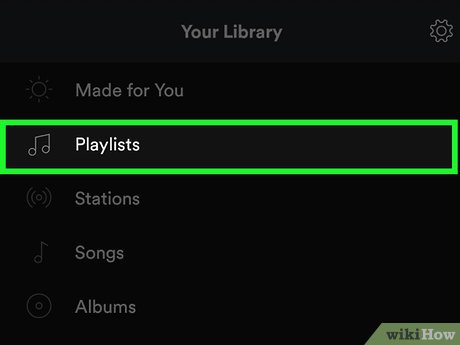
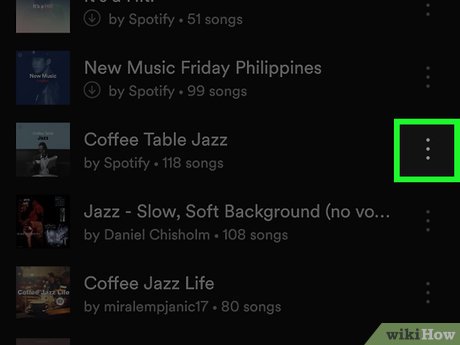









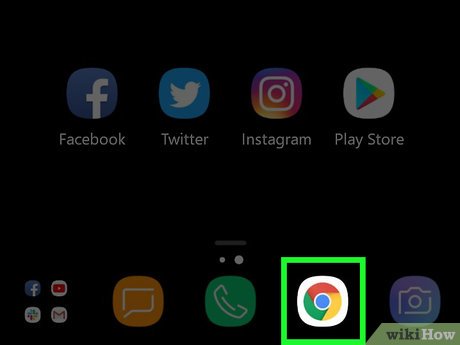
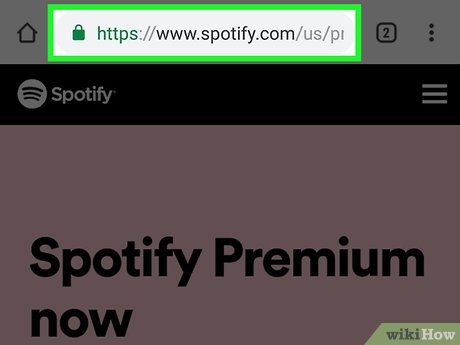
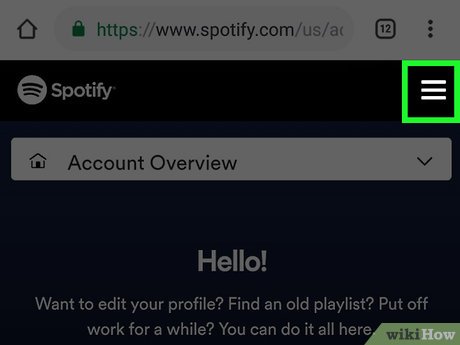
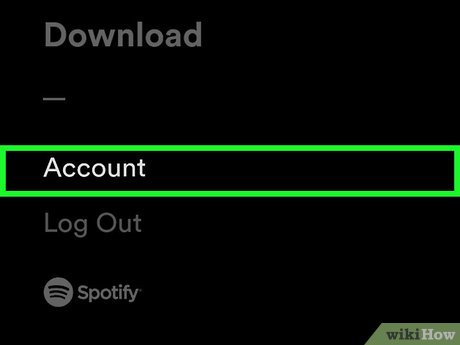
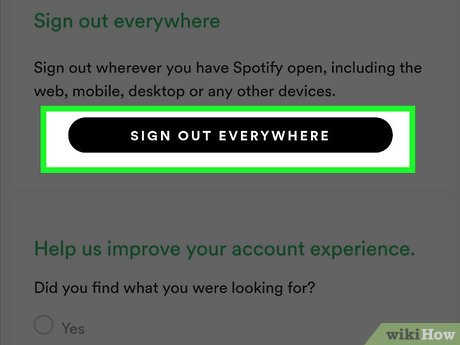
 How to Beat the Hackthissite.org Basic Missions
How to Beat the Hackthissite.org Basic Missions How to Become a Teen Hacker
How to Become a Teen Hacker How to Check if Your Gmail Account Has Been Hacked
How to Check if Your Gmail Account Has Been Hacked How to Make It Look Like You Are Hacking
How to Make It Look Like You Are Hacking How to Become a Hacker
How to Become a Hacker How to Remove Yourself from People Search Sites
How to Remove Yourself from People Search Sites