How to block an email address on Outlook
Sometimes your Outlook mail box often receives promotional emails, the number of mail is increasing. Each time you spend time cleaning up all the mail that makes you feel tired.
Instead of wasting effort, why don't you block that email address? Check out how to block email addresses on Outlook in the following article of Network Administrator.
To block an email address on Outlook, follow the steps below:
Step 1:
Visit Outlook.com then log in to your email address and password.
Step 2:
Click the jagged icon in the top right corner of the page, then click the More mail settings .
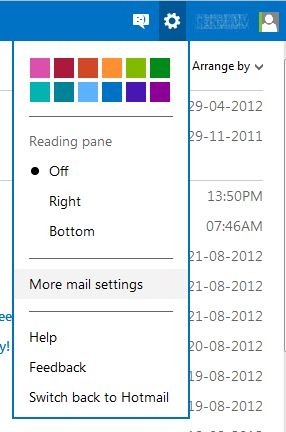
Step 3:
Here you find under Preventing junk the Safe and blocked senders email option and then choose.

Step 4:
Next click Blocked senders to add the email address you want to add to the block list.

Step 5:
Enter the email address you want to block and click Add to list .

In addition, you can also add the entire domain (domain) to the block list.

From now on you will not receive any email from the email address you blocked. Outlook will automatically delete the emails sent to you.
To unblock that email or domain address (domain), click Remove from the list .
You can refer to some of the following articles:
-
Instructions for setting up Outlook data protection password
-
Instructions for sending free SMS via Outlook
-
10 good tips to help you work more efficiently on Outlook
Good luck!
 Instructions for adding Gmail accounts to Outlook 2013 and 2016 using IMAP
Instructions for adding Gmail accounts to Outlook 2013 and 2016 using IMAP What is Cc, Bcc email? How to distinguish?
What is Cc, Bcc email? How to distinguish? How to set up Gmail with Outlook, Apple Mail and other Mail applications
How to set up Gmail with Outlook, Apple Mail and other Mail applications Instructions for adding recovery email to Gmail
Instructions for adding recovery email to Gmail Display popup and Gmail notification ring on Chrome browser
Display popup and Gmail notification ring on Chrome browser How to block any email in Hotmail
How to block any email in Hotmail