How to Block All Friend Requests on Facebook
On mobile devices
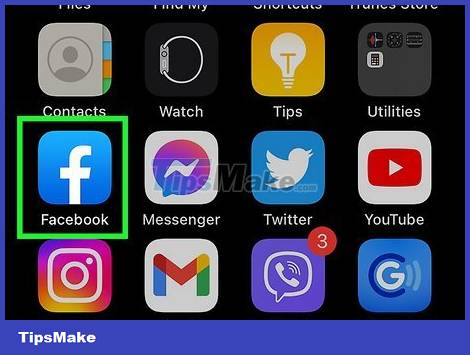
Open Facebook. The app is dark blue with a white "f" above it. This step will open News Feed if you are logged into Facebook.
If you're not logged in, first enter your email address (or phone number) and password.
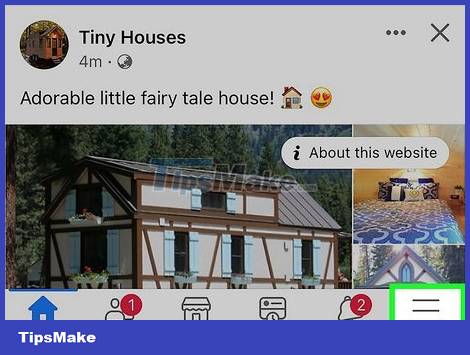
Tap ☰ . The button is located in the bottom right corner of the screen (iPhone) or in the left right corner of the screen (Android).
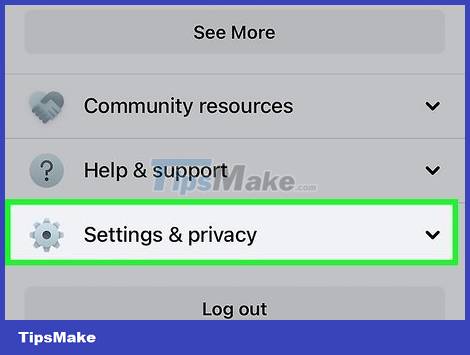
Scroll down and tap Settings . You'll see this option at the bottom of the menu.
Skip this step in Android.

Tap Account Settings . It's above the menu (iPhone) or below the ☰ menu (Android).

Tap Privacy . The item is at the top of the screen.

Tap Who can send you friend requests? (Who can send friend requests? ). This option is near the bottom of the screen.

Tap Friends of friends . This is the second optional item near the top of the page. Doing this will block people who aren't on your friends' list from randomly adding you to their Facebook.
On the computer
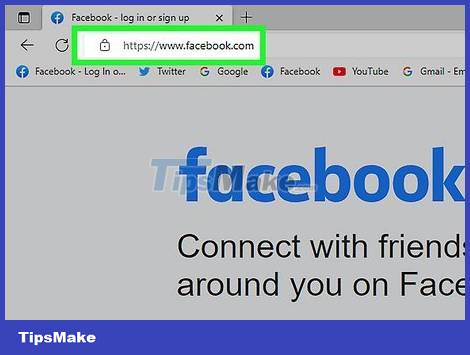
Visit the Facebook website. Address at https://www.facebook.com/. If you are logged into Facebook, this step will open News Feed.
If you're not logged in, first enter your email address (or phone number) and password at the top right of the page.

Click ▼ . The button is at the top right of the Facebook window.
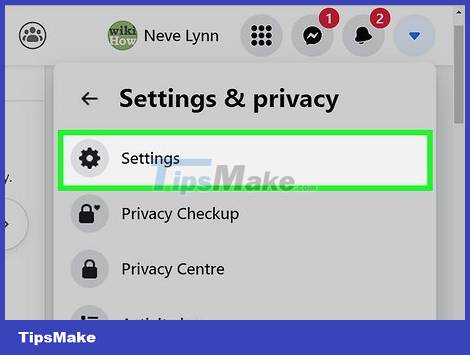
Click Settings . This option is near the bottom of the drop-down menu.

Click Privacy . The tag is on the left side of the page.

Click Edit to the right of "Who can contact me?" (Who can contact me?). This section is located in the bottom half of the page.

Click Everyone . This box is below the heading "Who can send you friend requests?" (Who can send you friend requests).
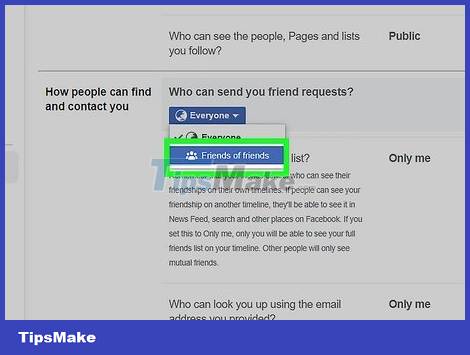
Click Friends of friends . This option is below the square drop-down menu. Doing this step will set Facebook friend requests to "Friends of friends" to block people who are not on your friends' list from sending invitations to you.
You should read it
- How to block Facebook nick, how to block an annoying invitation?
- How to know someone blocked you on Facebook Messenger?
- How to block Facebook friends, hide the Friend button and Follow button on Facebook
- How to cancel your Facebook batch with Friend Remover Pro
- How to check the list sent friends invitation on Facebook
- How to know who unfriended you, delete and view your profile most on Facebook
 How to Block Spam on Hotmail
How to Block Spam on Hotmail How to Block pop-ups
How to Block pop-ups How to Block Users on Facebook
How to Block Users on Facebook How to Block a Website on All Web Browsers
How to Block a Website on All Web Browsers How to Block Contacts on Outlook Mail
How to Block Contacts on Outlook Mail How to Block Someone on Hotmail
How to Block Someone on Hotmail