How to block ads on Safari with AdBlocker⁺
Browser blocking applications, or browser-based ad-blocking software, allow users to surf the web more freely, without being bothered by ads. AdBlocker⁺ is an ad blocking application on Safari, plus many other features. The application provides an interface with content blocking settings, video spontaneous disabled on YouTube, etc., and users can choose to apply it to each site. While surfing the web on Safari, we can use the Mange button to quickly bring the website to the Whitelist Ads list, without blocking ads if desired. The following article will guide you how to use AdBlocker⁺ to block ads on Safari.
- How to block ads when surfing the web
- How to block ads on Windows 10
- How to use StopAd blocking ads on Windows
Guide to block ads on Safari
Step 1:
Users click on the link below to download AdBlocker⁺ application for iOS device.
- Download the AdBlocker⁺ iOS app
Step 2:
After installation is complete, go to Settings and click on Safari . Click on Content blocker . In the new interface, please click Adblocker application to use the features of the application on Safari.



Step 3:
When surfing the web on Safari, there are 3 default features that are blocking ads, not being tracked from other websites and blocking anti-Adblock programs.
Then click on the application to change the settings for the application. Click I am ready to start to use the application. Next you will see options to block content that AdBlocker⁺ provides to users.
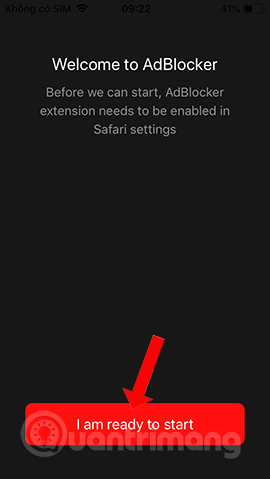
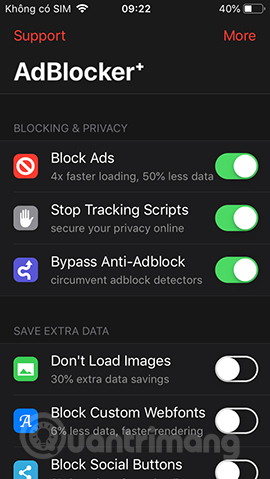
Some necessary options like:
- Don't load images: Don't download web images, help speed up opening websites by 30%.
- Custom webfonts Block: Block large fonts, improve page opening speed.
- Block social buttons: Block like buttons, share social networks embedded on websites.
- Hide cookie prompts: Hide the request bar to allow cookies on the site.
- Hide article comments: Hide comments on the site.
- Block adult sites: Block access to adult content sites.
- Block malware sites: Block malicious sites that contain viruses and malware.
- Dark icon: Change the app icon color on the main screen.
- Dark theme: Switch theme light / dark theme on the application.
- Disable scripts: Turn off javascripts.
- Whitelist: Add, manage a list of white websites with many features disabled.
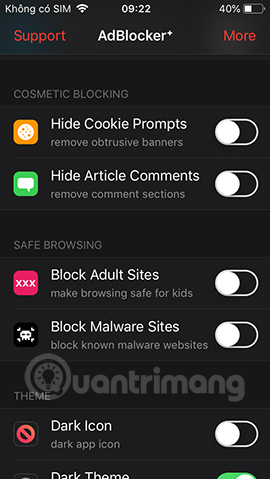
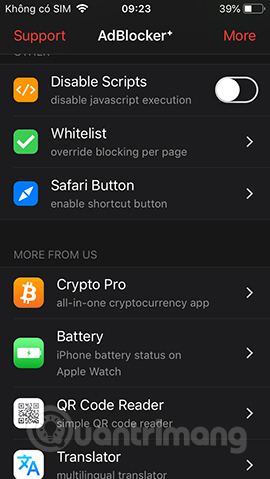
Step 4:
The Whitelist list will add web pages if users want to cancel blocking some content. Click the plus icon to add the site. Enter the website in the top bar, then activate the content you want to unblock below, for example, if you don't want to block ads, activate Whitelist Ads. Finally click the Save button in the top right corner to save.
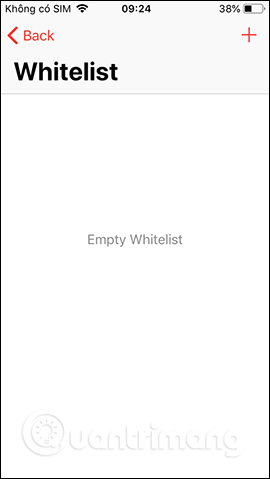
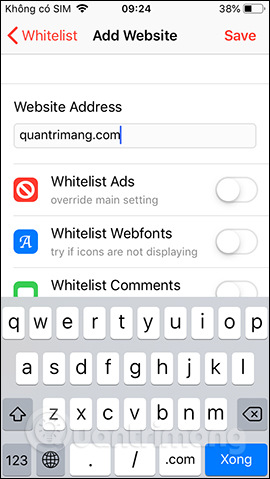
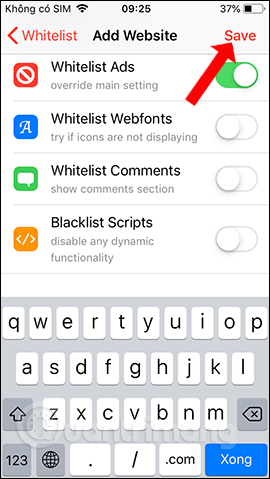
Step 5:
When visiting any website on Safari, if you want to put the website on the Whitelist list, click on the Share icon below, then click on the Add item .
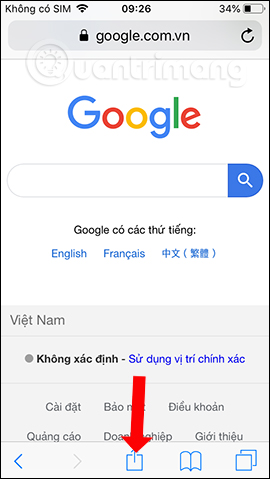
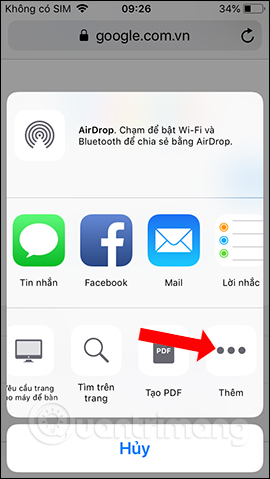
Step 6:
Display the Activity interface, activate the Manage in Adblocker option to bring up the sharing interface. Click Manage in Adblocker again and display the interface to choose to disable content blocking options.
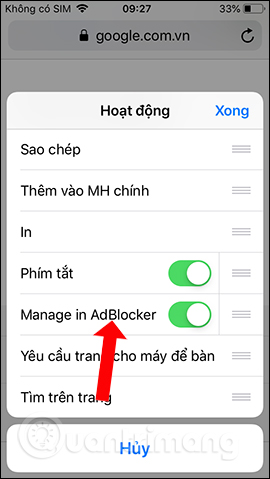
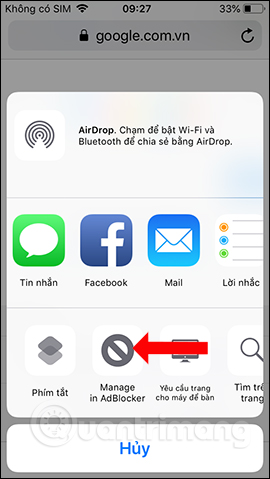
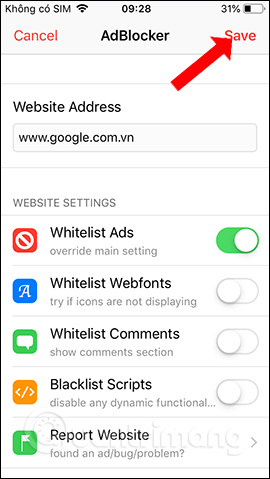
AdBlocker⁺ application helps you surf Safari more freely, block ads, banners, turn off YouTube video ads in the browser. With individual websites, we can also put them on the ad block cancellation list on the page.
See more:
- How to block hateful ads on Microsoft Edge browser
- Instructions for removing DNS Unlocker adware
- How to use the Bitdefender Adware Removal Tool to remove adware on Windows
I wish you all success!
You should read it
- How to use Cloudopt AdBlocker to block ads to surf the web
- How to get Adguard free for 3 months
- Google Chrome blocks ads with tools available from February 15
- How to use AdLock ad blocker to block ads on Chrome
- How to block the black Web fastest and effectively?
- The best ad blocking software for computers
 How to open the iPhone application via swipe gestures
How to open the iPhone application via swipe gestures How to adjust the iPhone Control Center interface
How to adjust the iPhone Control Center interface How to download videos on iPhone using FoxFM
How to download videos on iPhone using FoxFM How to turn off displaying message preview content on iPhone
How to turn off displaying message preview content on iPhone How to turn on the flashlight with the power key on the iPhone
How to turn on the flashlight with the power key on the iPhone