How to use Cloudopt AdBlocker to block ads to surf the web
When surfing the web on Chrome browser, Firefox will inevitably be attacked by malicious websites, spyware or annoying ads. There are currently a lot of ad blocking software or utilities on the browser, such as Cloudopt AdBlocker.
Cloudopt AdBlocker utility has the ability to block ads, spyware, or protect computers when accessing virtual money digging websites. Installation utility in browsers including Chrome, Firefox or Microsoft Edge. The following article will guide how to use Cloudopt AdBlocker utility on Chrome browser, other utilities you do similar.
- 12 How to protect privacy on Google Chrome
- How to block ads on Coc Coc?
- Guide 3 ways to block ads on YouTube videos
How to protect your computer when surfing the web
Step 1:
You download Cloudopt AdBlocker utility following the link below for the browser you are using.
- Download Cloudopt AdBlocker Chrome
- Download Cloudopt AdBlocker Firefox
- Download Cloudopt AdBlocker Microsoft Edge

Step 2:
Now when you open any website you will see at the utility icon at the end of the toolbar that displays the number of ads and components that the gadget tracks and detects.
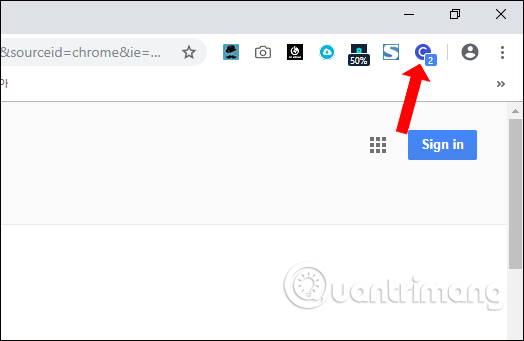
Step 3:
Cloudopt AdBlocker also has its own user community and regularly reviews websites. Click on the utility icon and select View Reputation Report to see more information about the site.
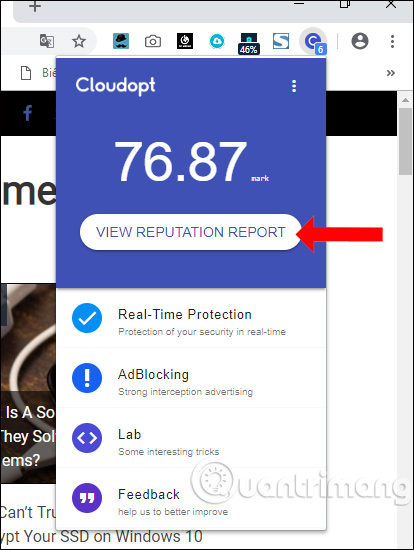
The Summary infomation section will display information about the site and the security alert when accessing it.
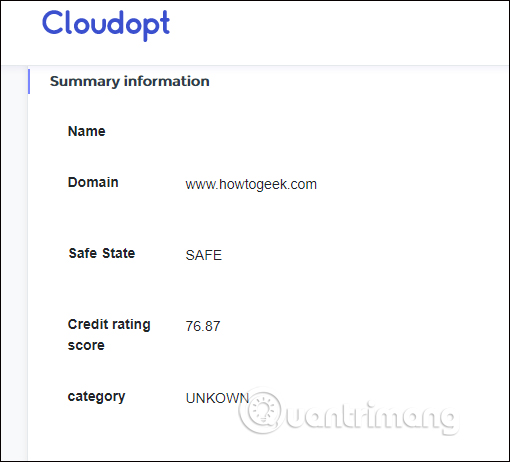
Step 4:
By default the utility will block all ads on the page. But in certain cases where the user wants to see the ad, the site can be whitelisted. Click on the widget icon and then press the three dots button and select Add to whitelist .
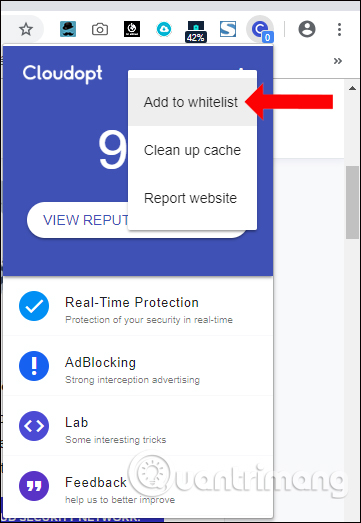
Show the new page interface to the White list section and then enter the website domain name and click Add .
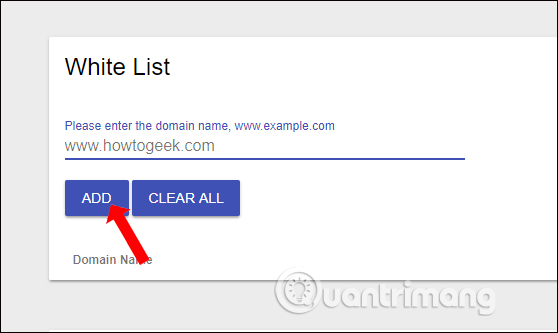
Continue to do the same with other websites that want to unblock ads. When you want to block the cable, click the trash button at that domain.
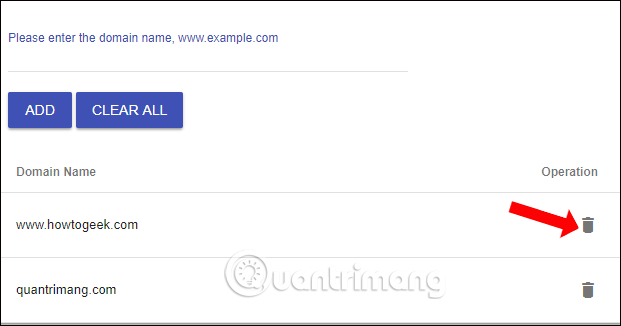
Step 5:
In addition to blocking ads, malicious websites, Cloudopt AdBlocker utility also allows removing content displayed on the page.
Right-click on the website and select Cloudopt> Manual interception of ads (BETA) .
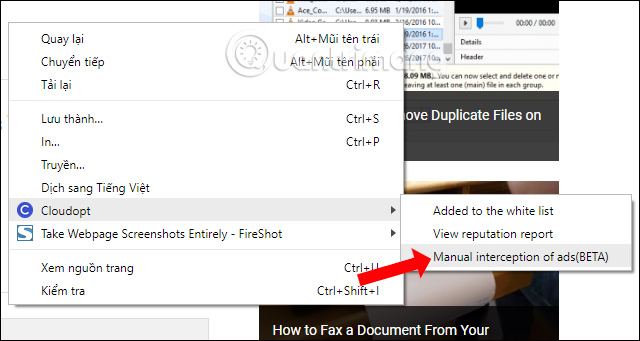
This will display the Selection mode frame so that the user selects the content to be removed on the site.
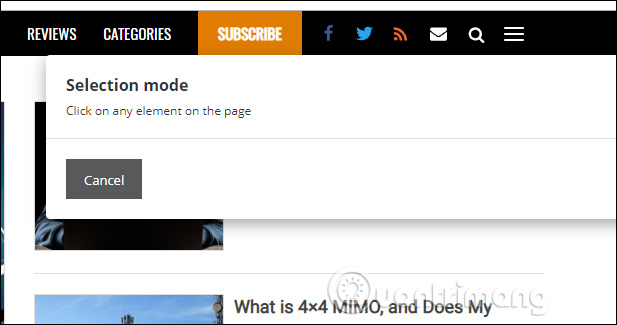
For example, with this website, I want to hide the content to see the right side of the page, then click on the content.
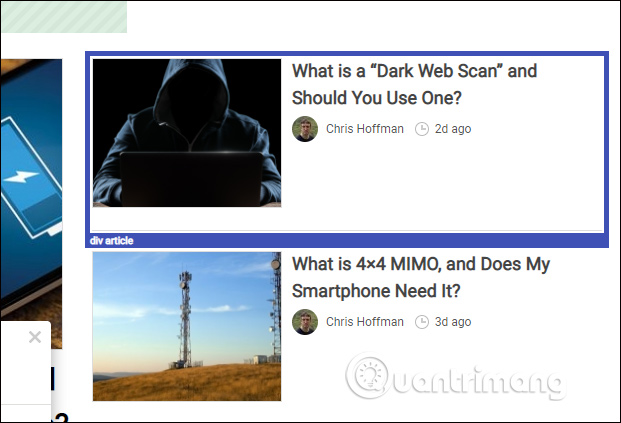
Step 6:
After selecting the content to hide, it will display the Block element table. Here you can adjust the hidden content area by dragging the circle button to Max to expand the content area, reducing the hidden area towards Min.
Clicking Advanced settings will have the option to apply this rule to every website or similar component on the page. Click Preview to preview the hidden interface with the selected content.
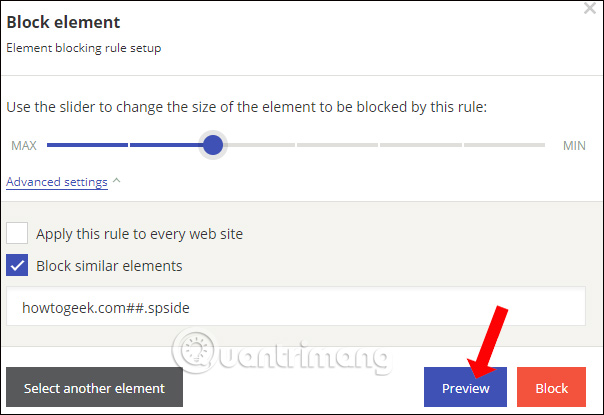
The page interface will look like the image below. Finally, click the Block button to block the content.
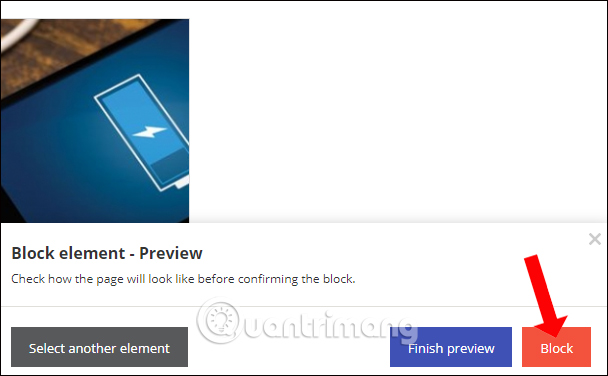
Step 7:
To display the hidden content again, right-click the utility icon, select Options .
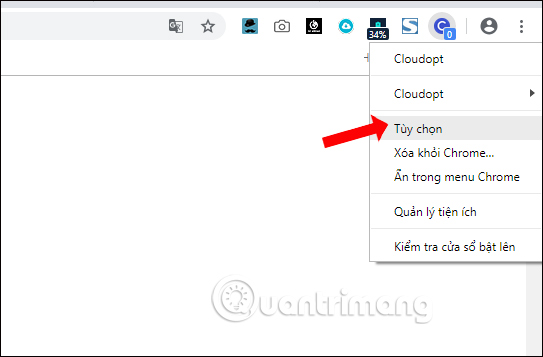
In the new content, go to the Custom Filter section and see the hidden content area on the page. Click the trash can icon to unhide the content on the site.
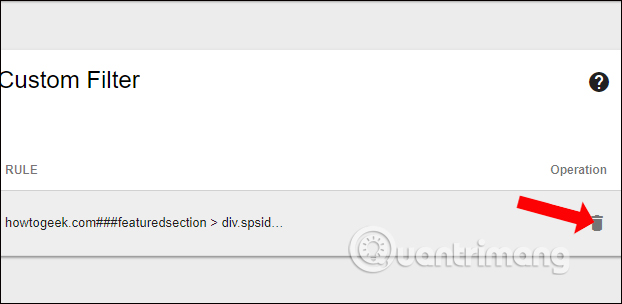
Cloudopt AdBlocker utility brings many options to protect your computer when surfing the web, blocking ads, hiding content that you don't want to display. So when surfing the web, the computer will be more secure.
See more:
- 7 ways to protect your web browser from network attacks
- How to protect your privacy when browsing the web on mobile?
- 4 useful browsers that integrate ad blocking features
I wish you all success!
You should read it
- How to use AdLock ad blocker to block ads on Chrome
- How to use NoScript to block ads on Google Chrome
- Do you know how to block websites on Chrome?
- Google Chrome blocks ads with tools available from February 15
- Download Chrome 64, try making silent video autoplay to see
- Upcoming changes on Google Chrome may remove all ad blocking software
 Utilities on Chrome help you increase your work focus
Utilities on Chrome help you increase your work focus How to delete a site's cookies on Firefox
How to delete a site's cookies on Firefox How to restrict website access on Chrome
How to restrict website access on Chrome How to delete Chrome bookmarks is corrupted
How to delete Chrome bookmarks is corrupted How to turn off the last tab does not exit Firefox
How to turn off the last tab does not exit Firefox Useful tips for organizing bookmarks in the browser
Useful tips for organizing bookmarks in the browser