How to cancel Admin in Facebook group
In the Facebook group, Admin or administrator and moderators are allowed to approve anyone else to join the group, if the group is private, not public. Besides, these two roles also have control over the post on the Facebook group. And with administrator privileges you can select or remove the Admin or moderator roles of anyone in the Facebook group. The following article will guide how to remove Admin rights or any management rights on the Facebook group.
- How to cancel Facebook Fanpage Admin
- The fastest way to leave the Facebook group
- How to block adding to groups on Facebook
Instructions for deleting Facebook admin rights
Step 1:
At the home page interface on Facebook you look at the list column on the left, in the Discover section click on the Group item .
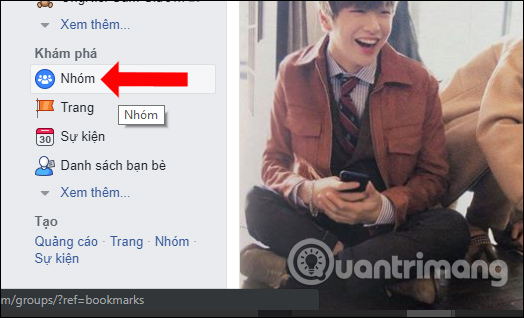
Step 2:
Switch to the interface with your favorite groups, the group you're participating in and the group you're managing. In the Groups you are managing , click on the group you want to change the administrator rights of some member.
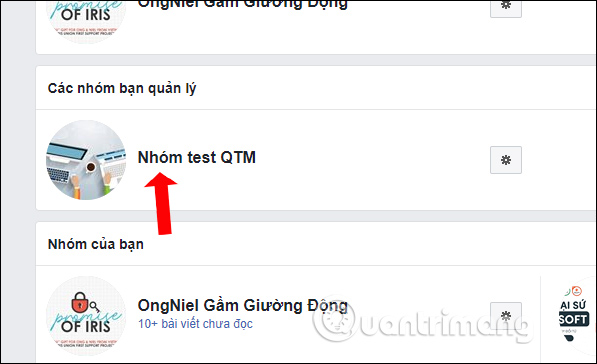
Step 3:
In your Facebook group view, look to the left of the screen and click on Members .
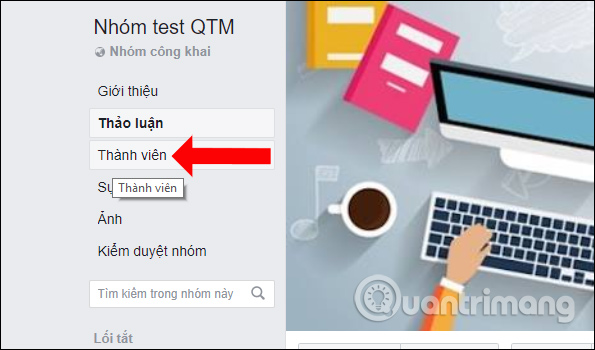
Step 4:
Users will then see the entire number of team members, as well as who is holding the administrator and moderator in the group. To delete Admin permissions of group members, click the 3 dots icon and select Remove as administrator .
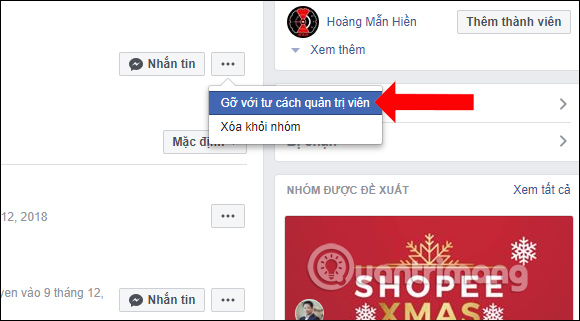
Step 5:
Facebook will ask users to enter their personal account password to proceed.
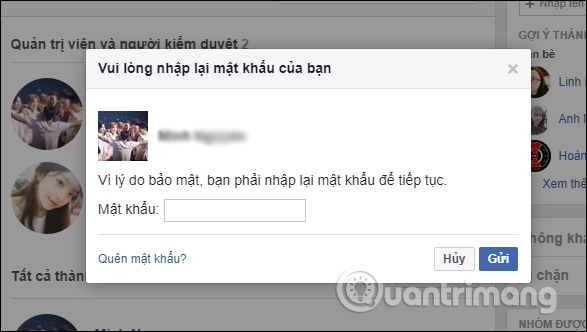
We will be verified again before deciding to remove the administrator rights of the selected member. Click OK to confirm removing the Admin rights of that member. Finally, you will receive a message that has successfully removed Admin rights.
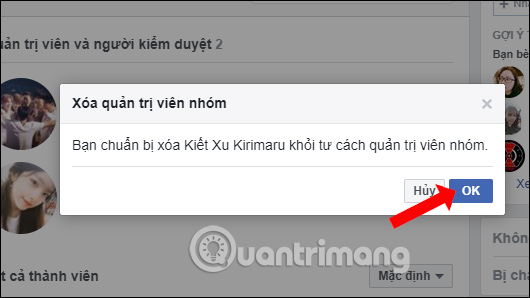
As an Admin of the Facebook group, we have many group management rights such as adding members, deleting members, managing posts on the group, or deleting administrative rights of team members. After the deletion, they will become a normal member and are not allowed to perform any administrative actions of Admin anymore.
See more:
- How to download closed Facebook videos
- How to share private Facebook posts with specific groups
- How to block Facebook nick, how to block an annoying invitation?
I wish you all success!
 How to check if your Facebook photo is exposed?
How to check if your Facebook photo is exposed? How to download Instagram photos to computers and phones
How to download Instagram photos to computers and phones How to download, download Instagram videos
How to download, download Instagram videos How to create name tags on Instagram
How to create name tags on Instagram Instagram is collapsing or only you can't access Instagram?
Instagram is collapsing or only you can't access Instagram?