How to backup and restore messages on Viber
The current chat applications have supported users to backup and restore messages to retrieve data when needed, such as backing up Zalo messages on the computer and phone, or backing up messages on Skype. And like Zalo, the current Backup and Restore feature is also available on Viber. With the data backup and restore feature on Viber, users can retrieve all data such as phone numbers and messages, especially when we change phone numbers and change new devices using Viber. The following article will show you how to backup and restore messages on Viber.
During Viber message backup or recovery, users need to ensure WiFi connection or mobile data network.
- How to save and send Viber messages to email
- How to backup Facebook data to your computer
- How to backup SMS messages with SMS Backup and Restore
How to backup and restore Viber Android messages
- Download Viber for PC
- Download Viber for Android
- Download Viber for iOS
1. Backup Viber messages
Step 1:
At the Viber account interface we click on the 3 dash icon icon and then select Settings . Switch to the new interface and click on Backup Viber .


Step 2:
We will then receive a message to back up Viber account data via Google Drive account. Note to users, data stored on Google Drive will not be secured by Viber encryption. Next to manage the backup account, click here .
Users will be selected for Google Drive account to backup. You can select the existing Gmail login account, or click Add account to add another Google Drive account if you wish.



Step 3:
After setting up, click the Backup button and you will see the data backup process takes place immediately after.
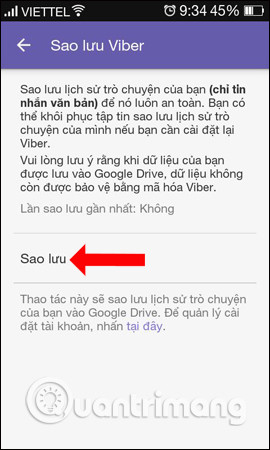
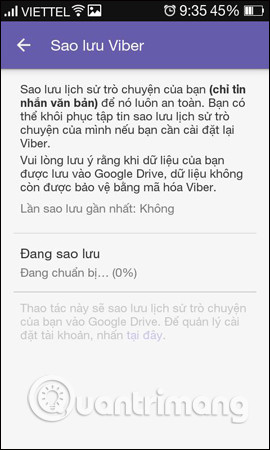
2. Recover Viber Android messages
To restore the backup message is also very simple. We click on Viber Backup and then select Restore . Pop-up interface appears with previous backup time and backup capacity. Click Restore Now to retrieve the data.
The message backup feature on Viber will not apply to images, media files, animations, .
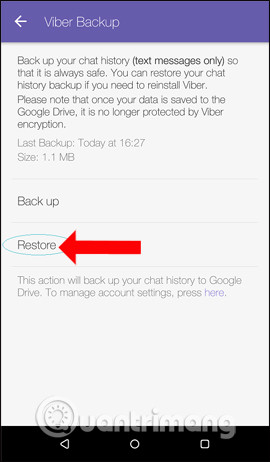
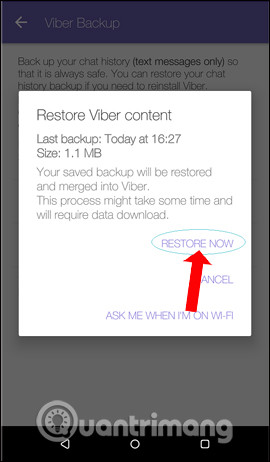
How to backup and restore Viber messages on iPhone
1. Back up messages on Viber
Step 1:
First of all to backup the message data on Viber users need to turn on the mode to backup iCloud Drive data to Viber account.
Users access Settings on device select iCloud and login their iCloud account. Then activate iCloud Drive and activate Viber application.
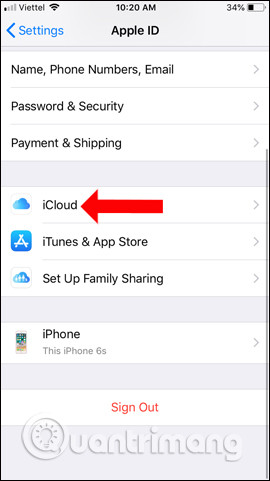

Step 2:
Then you also visit Viber and click on the 3 dots icon at the bottom right of the screen. Switch to the new interface click on Settings . Next click on Account Management.
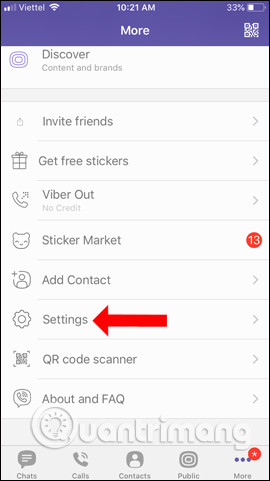
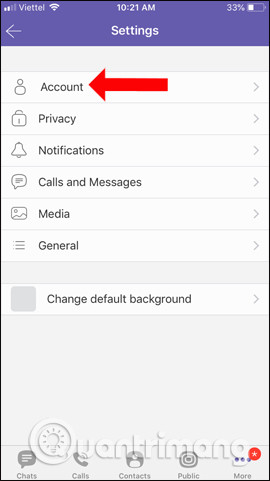
Step 3:
In the account management section we will see the Viber Backup option (Backup Viber). Since you have enabled Viber data backup on iCloud, you just need to click Back up now .
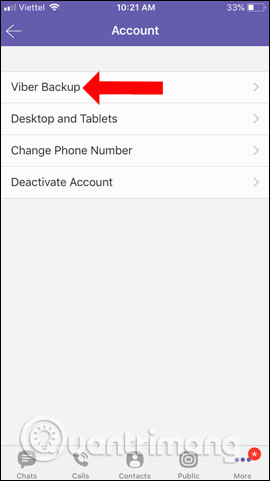

Immediately we will see the process of backing up data on Viber account. In addition, Viber also has the option to backup automatically with different times. Click Auto backup then select the time you want to backup automatically.
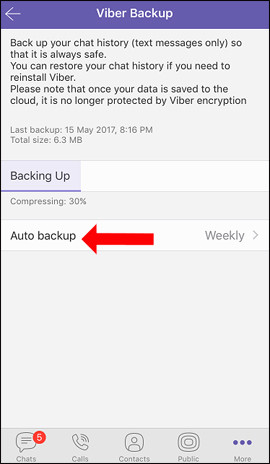
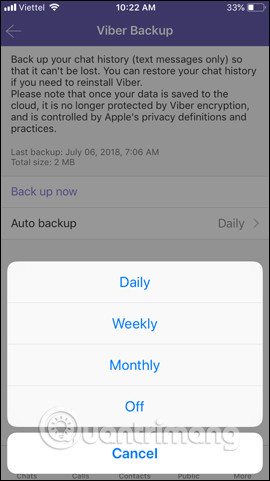
2. Restore messages on Viber iPhone
When users change phone numbers and change devices using Viber, turning on iCloud account and activating Viber will see the message as shown below. Click Restore now to proceed with data recovery on Viber iPhone.
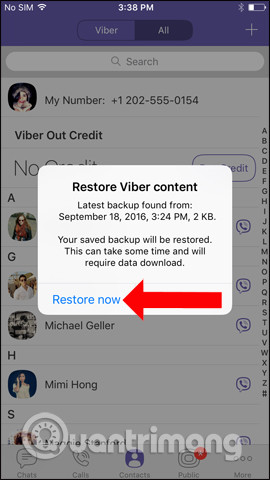
The above is a guide on how to backup and restore messages on Viber for Android and iPhone. This feature will only backup with regular messages, no photos, photos or secret Viber messages.
See more:
- How to hide, hide the chat content, chat on Viber
- Instructions to remove, remove members of the Viber chat group
- How to pin messages to chat groups on Viber
I wish you all success!
 How to stop the robocall
How to stop the robocall How to share files on Zalo from computer to phone
How to share files on Zalo from computer to phone How to send a self-destruct and secret message on Facebook Messenger
How to send a self-destruct and secret message on Facebook Messenger How to remove red bricks for messages on Skype Windows 10
How to remove red bricks for messages on Skype Windows 10 How to hide and share Status with someone on Whatsapp
How to hide and share Status with someone on Whatsapp How to use self-destruct chat Owls service after 24 hours
How to use self-destruct chat Owls service after 24 hours