How to backup and restore bookmarks on Coc Coc
In the course of browsing you often use bookmarks to save your favorite websites. So you will not have to search those sites again when browsing. The following article details how to backup and restore Bookmark on Coc Coc.
1. Backup Bookmark on Coc Coc
Step 1: Click the icon Coc Coc -> Bookmarks -> Bookmark Manager page:

Step 2: A window appears, click the arrow in Organize -> export bookmarks to HTML file:

Step 3: Select the path to save the backup file Bookmark on Coc Coc -> Save:

So you have backed up all Bookmark on Coc Coc. Example of bookmarking Thuthuatphanmem.vn:

Click Finish, the page has been bookmarked:

2. Restore Bookmark on Coc Coc
Step 1: Click the icon Coc Coc -> Bookmarks -> Bookmark Manager page:
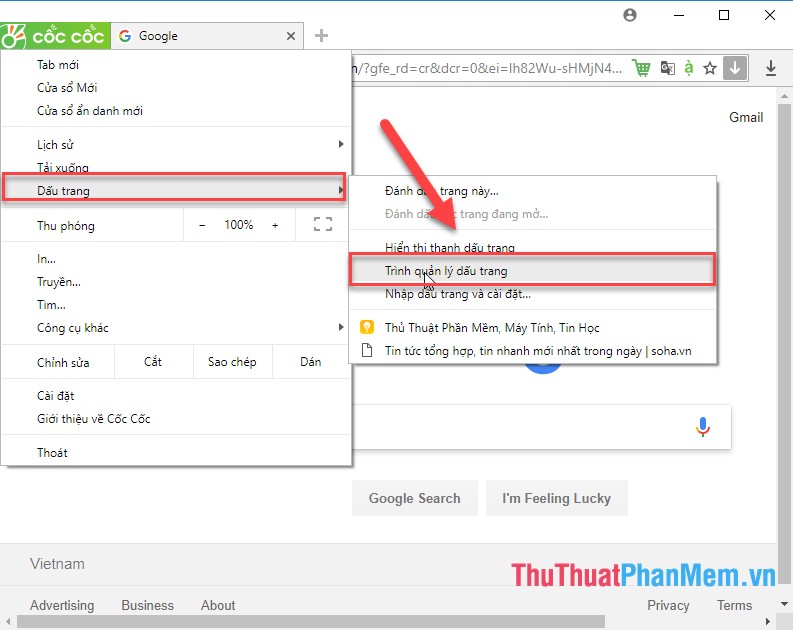
Step 2: Click the arrow in Organize -> import bookmarks from HTML file :
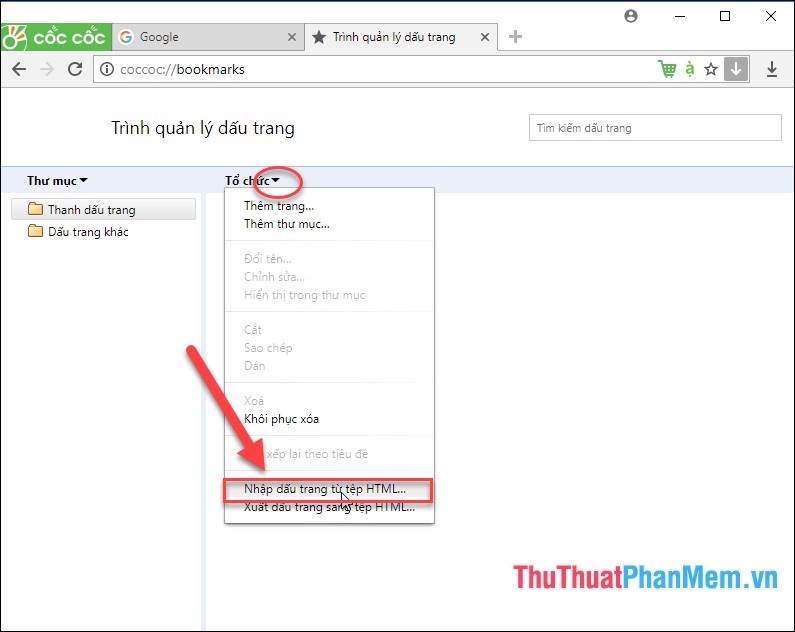
Step 3: Select the path to the backup file -> Open:
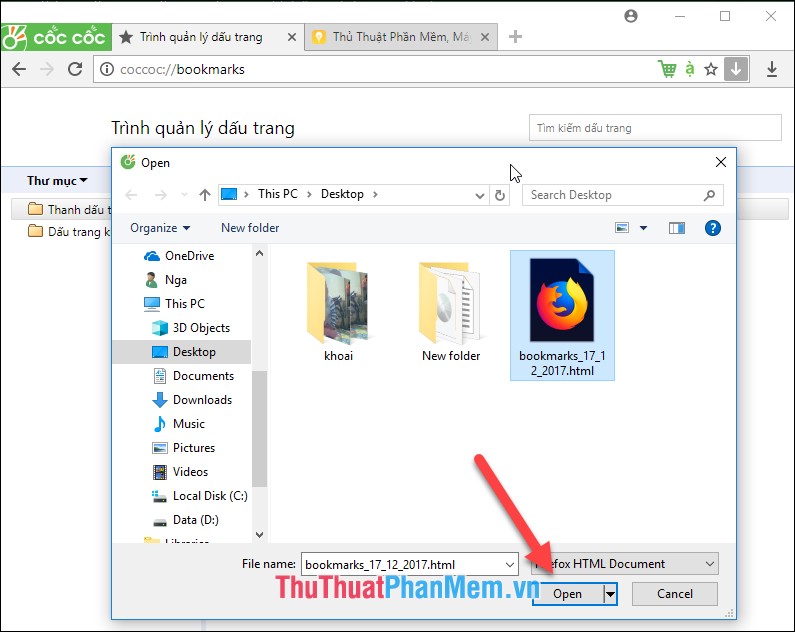
The results have imported the backup file on Coc Coc into the browser:

Backing up Bookmark on Coc Coc is an optimal plan to help you save the page or use, without having to search specifically when your computer fails or reinstall your browser, this is a safe method to recover data for you. Above is a detailed guide on how to backup and restore Bookmark on Coc Coc. Good luck!
You should read it
- How to backup and restore bookmarks on Chrome, Coc Coc, Edge, Firefox
- Backup and restore Bookmark on Google Chorme
- How to use Backup and Restore on Windows 7?
- How to save bookmarks on Google Chrome and Coc Coc to your computer
- How to backup and restore web data with FavBackup
- How to secure bookmarks on Google Chrome browser?
 iTaxViewer - Software to read XML files
iTaxViewer - Software to read XML files Top 3 Torrent downloaders, high speed Torrent downloaders
Top 3 Torrent downloaders, high speed Torrent downloaders Top 3 best music cutter software
Top 3 best music cutter software The best video rotation software
The best video rotation software Set a password for the folder, set a password for the folder or folder using Folder Guard
Set a password for the folder, set a password for the folder or folder using Folder Guard Top 3 most beautiful and professional Logo design software
Top 3 most beautiful and professional Logo design software