How to automatically delete OTP messages on iPhone
Many apps and websites send OTP codes via text message or email to verify accounts. However, people often forget to delete them, leading to a significant increase in inbox space. Starting with iOS 17, iPhones will automatically delete OTP messages after use, helping to clean up the Email and Messages apps. Here's how to delete OTP messages on iPhone.
Instructions for automatically deleting OTP messages on iPhone
Step 1:
Users access Settings then click on General Settings. Next, you select Autofill & Passwords to adjust.
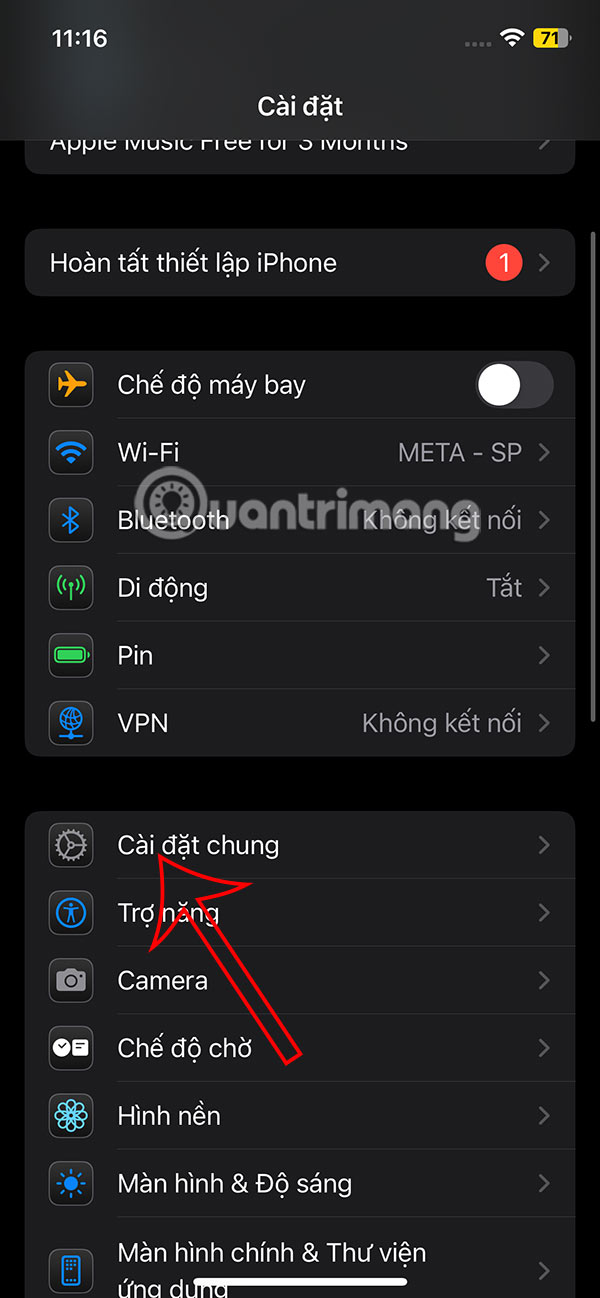
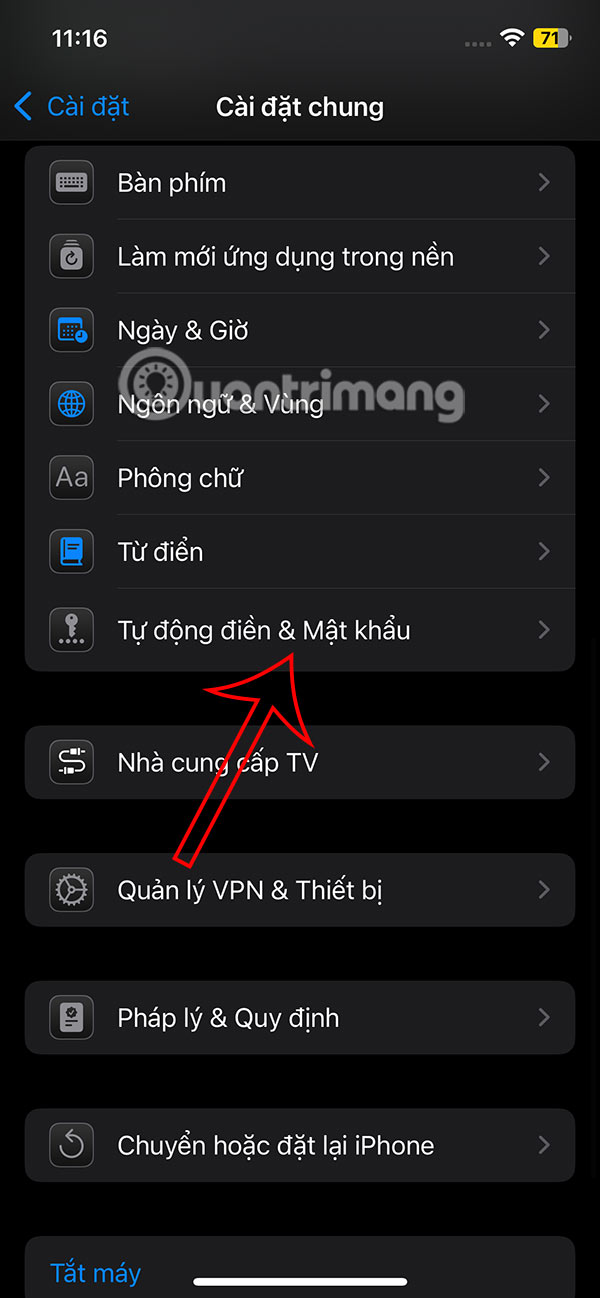
Step 2:
In the new interface, users will see the option to enter a password, activate the Delete after use setting in the Verification Code section.


Once this feature is enabled, messages or emails on your iPhone containing OTPs or verification codes are automatically deleted. If you need the verification code message later, you can restore it within 30 days from the Recently Deleted folder in the Messages and Email apps.
 Micron Launches World's First 60TB PCIe Gen 5 SSD
Micron Launches World's First 60TB PCIe Gen 5 SSD What makes ChatGPT's search feature superior to Perplexity?
What makes ChatGPT's search feature superior to Perplexity? A small robot 'lures' large robots into quitting their jobs at a company
A small robot 'lures' large robots into quitting their jobs at a company YouTube is copying a wildly popular donate feature from TikTok
YouTube is copying a wildly popular donate feature from TikTok Tencent brings Android games to Microsoft Store Windows 11
Tencent brings Android games to Microsoft Store Windows 11