Instructions for deleting messages on iPhone
There are too many spam messages in your phone or "sensitive" messages that you don't want others to see. So why don't you delete them. If you do not know how to delete, you can refer to the following article of TipsMake.com.
- How to turn off iPhone application notifications?
- How to turn on 3G on iPhone 5 / 5S / 6?
- Sync iPhone contacts with Gmail
Delete all messages from a person on iOS 8
Step 1 : Go to the Messages section and select Edit
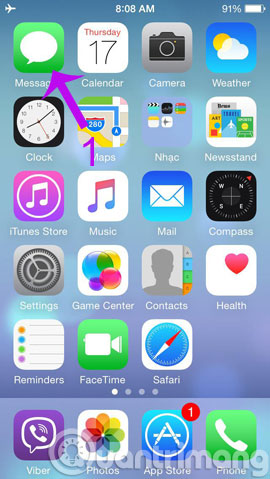
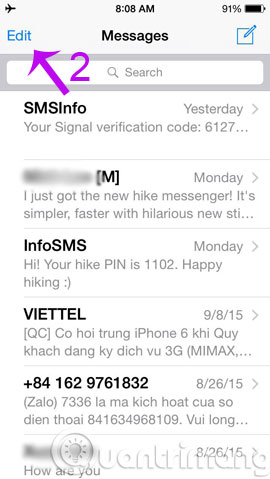
Step 2 : Select the messages you want to delete and press Delete

Delete a specific message on iOS 7 (and higher operating systems)
Step 1 : Go to the message of someone you want to delete, then press and hold the specific message then click More . Next, you also select the messages you want to delete and press Delete.


Delete a specific message on iOS 6 (and previous operating systems)
Step 1 : Go to the message section and click on the sender's name and select Edit
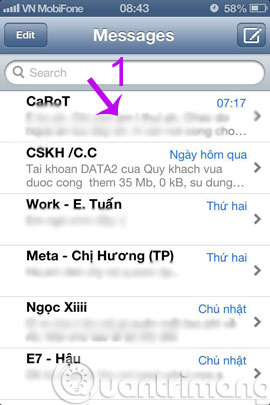
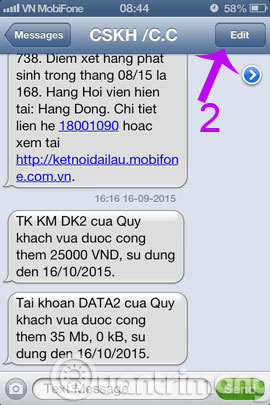
Step 2 : Select the message you want to delete and press Delete
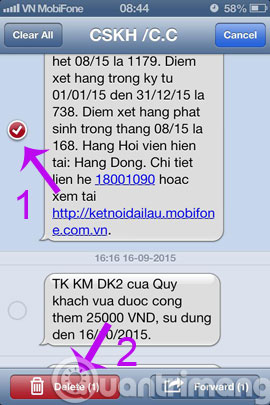
Quickly delete messages on iOS 6 (and previous operating systems)
Find the message you want to delete and then swipe from left to right until the red Delete text appears. After that, click on Delete to delete all messages of that person.
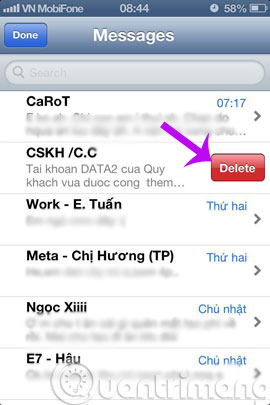
Good luck!
 Simple way to transfer data from Android to iPhone
Simple way to transfer data from Android to iPhone How to transfer data from iPhone to Android?
How to transfer data from iPhone to Android? How to delete browsing history on iOS9
How to delete browsing history on iOS9 Instructions for backing up and restoring iPhone data with iTools
Instructions for backing up and restoring iPhone data with iTools How to distinguish true white iPhone 4 - fake
How to distinguish true white iPhone 4 - fake 4 reasons users should not 'jailbreak' their iPhone, iPod Touch or iPad device
4 reasons users should not 'jailbreak' their iPhone, iPod Touch or iPad device