How to set up automatic deleting old messages on iOS 11
One of the reasons why the iPhone / iPad device is running out of memory is that the user forgets to delete long messages or messages that do not need to be reviewed. Especially with messages with attached files, the memory capacity will be much occupied.
However, iOS 11 will be the operating system to help users save memory, with Storage Optimization memory feature to remove the application but not delete the data completely. And also have the Auto Delete Old Conversation feature automatically delete messages on iOS 11.
This feature will automatically check and delete old messages, attachments sent or received after one year. Since then, the device will be freed of large storage capacity, especially for iPhone / iPad with only 16GB to 32GB storage capacity. The following article will show you how to enable Auto Delete Old Conversation feature on iOS 11.
Step 1:
First, click on the Settings icon and select General .
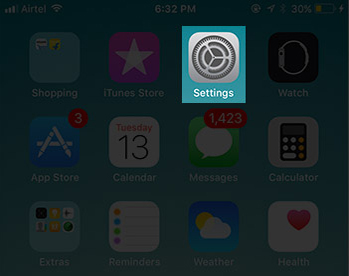

Step 2:
Next, click on the iPhone Storage item. Then in the section below we will see the Auto Delete Old Conversations option. Activate this feature by swiping the horizontal bar to the right.
Soon all messages, iMessage attachments, older than 1 year will be automatically deleted.


However, if the message has an important message, if deleted by the above feature, it will be very difficult to retrieve it. So you will proceed to select, delete messages in iMessage.
Step 3:
First of all, we also go to Settings> General> iPhone Storage .
In this interface, users navigate to the Messages application. Switch to the new interface, switch to Enable to activate the Auto Delete Old Conversations feature.
Next, click Review large attachments , to review all attachments in Messages stored on the device. Finally press Delete to determine the deleted message.
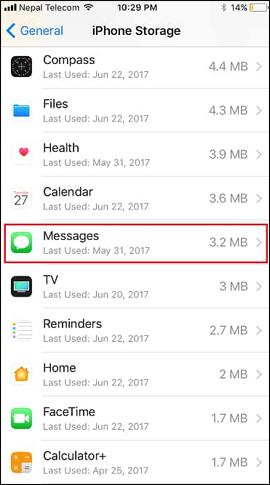
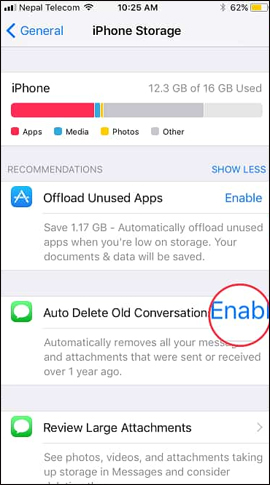
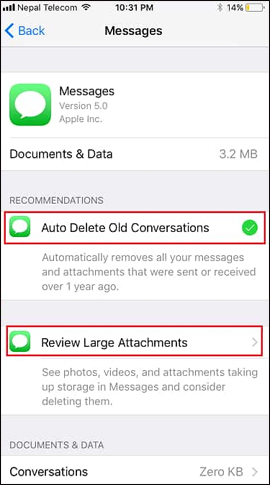
Above is how to enable Auto Delete Old Conversation feature to automatically delete old messages, attachments on iOS 11. With this feature, the device will regain a large amount of memory storage on the device. . In addition, this old message deletion feature also provides an attachment reviewer, to avoid deleting an important message.
I wish you all success!
You should read it
- Instructions to delete messages containing 2FA codes automatically on iPhone
- How to automatically delete Instagram search
- Automatically delete data when closing Chrome, Firefox, Coc Coc ...
- How to turn on auto-release memory mode Windows 10 Creators Update
- How to delete YouTube history automatically
- Instructions to delete and revoke messages on Zalo
 How to recover deleted photos on iPhone with EaseUS MobiSaver
How to recover deleted photos on iPhone with EaseUS MobiSaver Instructions for using Photofunia application to create funny photos
Instructions for using Photofunia application to create funny photos How to convert videos from computer to iPhone with iTunes
How to convert videos from computer to iPhone with iTunes Listen to better music on your iPhone / iPad by adjusting the music tone
Listen to better music on your iPhone / iPad by adjusting the music tone Instructions for backing up individual messages on iPhone
Instructions for backing up individual messages on iPhone Does Facebook application consume too much of your mobile data? This is how to fix it
Does Facebook application consume too much of your mobile data? This is how to fix it