How to automatically change the screen rotation lock on iPhone
On iPhone, there is a Screen Rotation Lock tool to fix the iPhone screen in portrait or landscape orientation when in use. However, you do not always use the application only on the horizontal or vertical screen, because it may affect the application experience. Normally you will adjust the iPhone screen rotation lock in Control Center, but we can also set up automatically changing the screen rotation lock according to the article below.
Instructions to automatically change the iPhone screen rotation lock
Step 1:
At the interface on iPhone, click on the Shortcuts application and then select the Automation item below. Next, the user clicks on Create personal automation item .
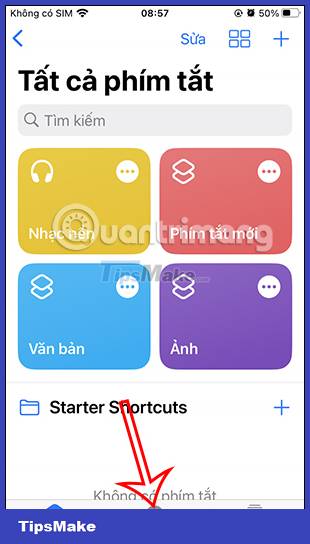
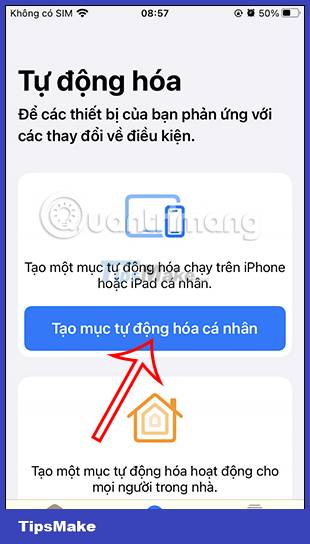
Step 2:
Switch to the new interface, the user clicks on Applications . At this interface, in the Application section, click the Select button . Here you will see a list of applications that are installed and used on iPhone.



Here you click on the applications you want to automatically change the screen lock, then click the Done button.

Step 3:
Next, you tick on Opened and Closed and then click the Next button . In the interface as shown, we click on Add task .
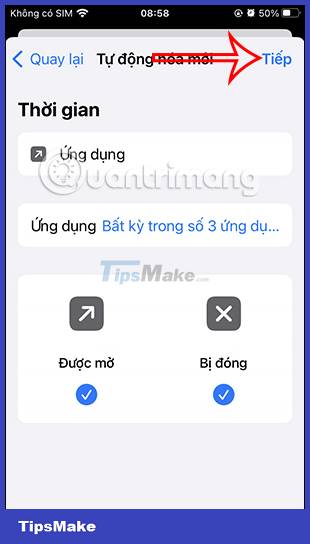
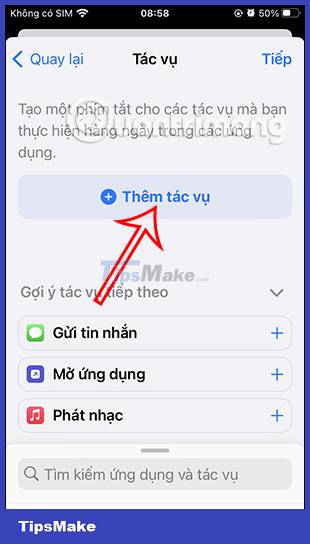
Step 4:
Type in the keyword search bar Key and then click Set Orientation Lock below. Click Next to move to the next interface.
Next, the user turns off Ask before running mode , then click Do not ask to confirm.
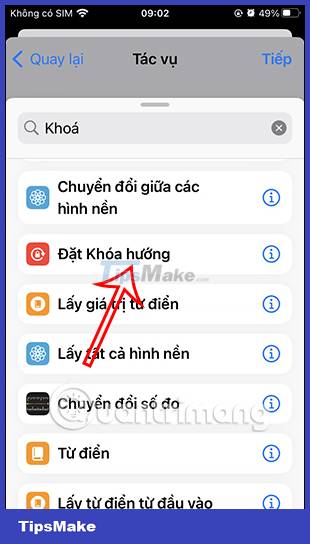
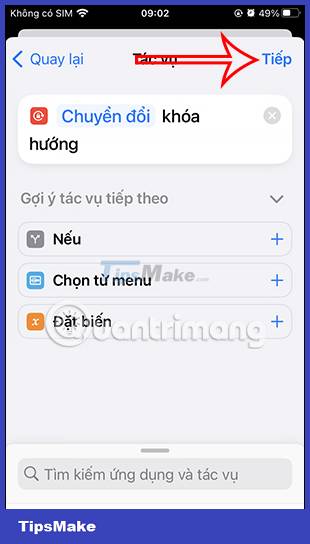
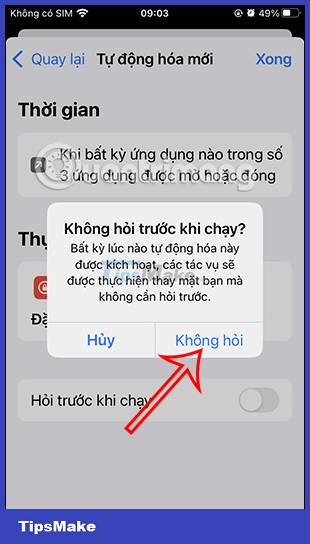
Step 5:
Finally, click the Done button to save the new automatic lock for iPhone. So you have set up the item that automatically locks the screen orientation on iPhone when using the installed applications.
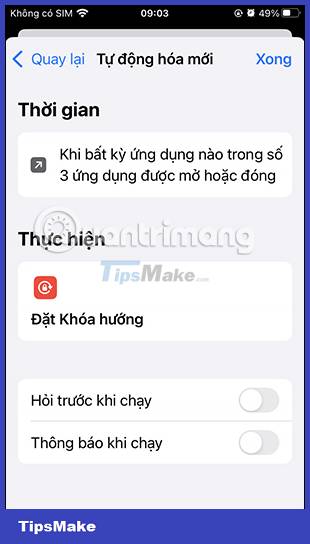
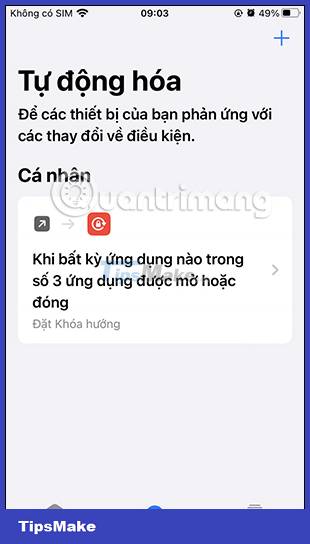
You should read it
- How to change iPhone wallpaper automatically when rotating the screen
- How to change iPhone screen lock sound
- How to change the wallpaper of the desktop lock screen automatically
- How to automatically turn off music, screen lock on iPhone
- How to increase OLED lock screen experience on iPhone
- Instructions on how to customize the lock screen on MacBook
 How to lock apps on iPhone with password, Face ID
How to lock apps on iPhone with password, Face ID How to share AirTag with others on iPhone
How to share AirTag with others on iPhone How to set up early notifications for reminders on iOS 17
How to set up early notifications for reminders on iOS 17 How to send bulk emails on Apple Mail
How to send bulk emails on Apple Mail How to turn off automatic music playback on Apple Music
How to turn off automatic music playback on Apple Music How to change the Apple Mail font on iPhone
How to change the Apple Mail font on iPhone