How to rotate the screen on iPhone and Android
Most smartphones now default to auto-rotate mode, this mode is very convenient when you watch videos or play games. But when operating normally like surfing the web, watching news on Facebook, texting with the auto-rotate screen is very annoying.
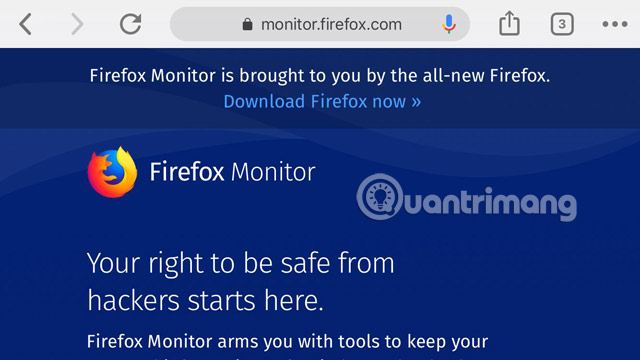
This rotating screen lock feature can be turned off right in the status bar and your phone control center. If anyone does not know how to turn it off, then QuanTriMang will show you how to turn off the screen rotation on your phone.
1. Turn off screen rotation on iPhone
On your iPhone screen, swipe from the bottom up to open the Control Center , then click the screen rotation lock icon. I am using iOS 11 and above so the interface will look like this.
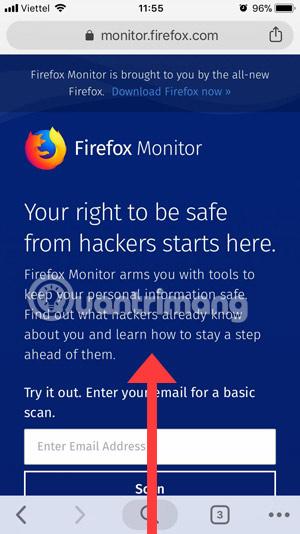
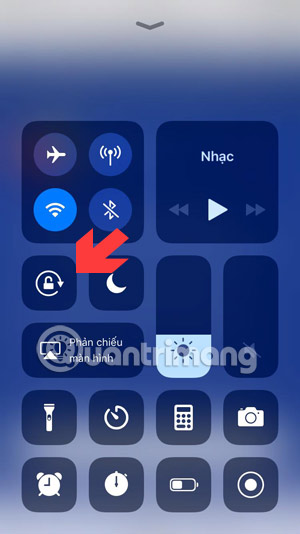
Next you will see the lock icon active and there will be a notification to turn on the Vertical Navigation Lock on the top screen. As for iOS 10 or iOS 9 interface, you also swipe from the bottom of the screen to open the Control Center, then click the screen lock icon as shown below.


2. How to turn off screen rotation on Android phones
With Android phones, the way off will be slightly different than on iPhone phones, because Android phones are not the same interface as the iPhone of iOS. However, users can still turn off the screen rotation automatically on Android phones in the status bar.
Below, the picture on the left is Samsung's status notification bar interface, you just need to swipe down from the screen and click Auto Rotate, if the blue switch icon is active.
As for the picture on the right is the MIUI interface of the Xiaomi phone line, you still manipulate the top pull down and click the icon Turn Off , if it turns green it is okay.
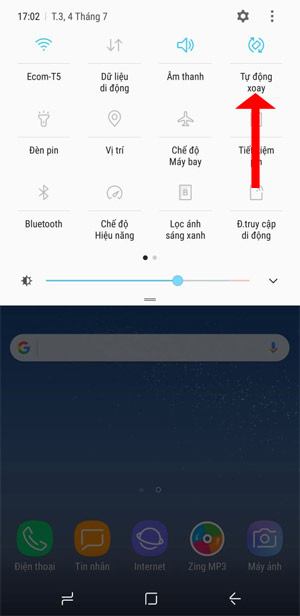
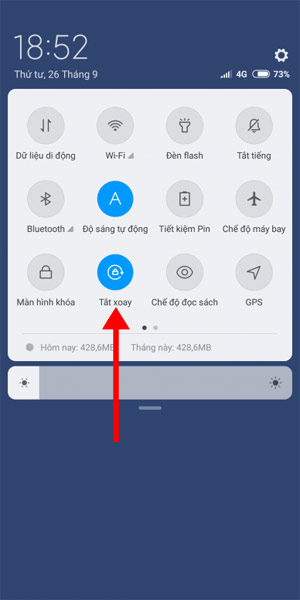
The following is the interface of the phone with Android One operating system Google , and still manipulates the status bar down and click Auto-rotate.
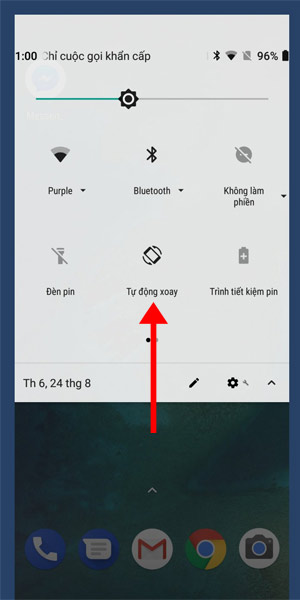
A special feature of Android is that you can lock two-way screens, ie you can lock when the screen is in vertical or horizontal orientation.
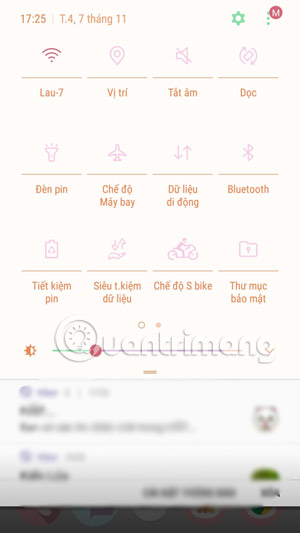
You can turn off the screen rotation lock, tilt the phone when it rotates horizontally, then turn on the lock to turn the screen up.
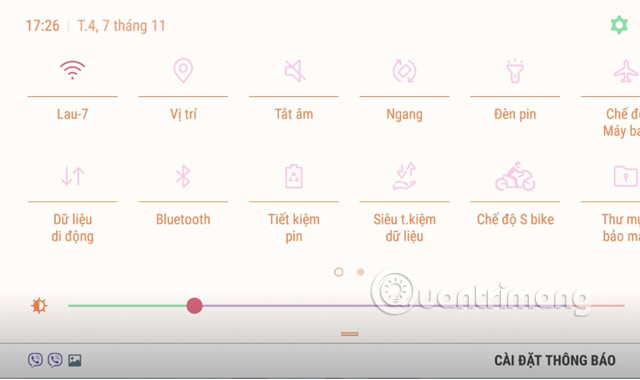
So your screen will be locked in horizontal format too.
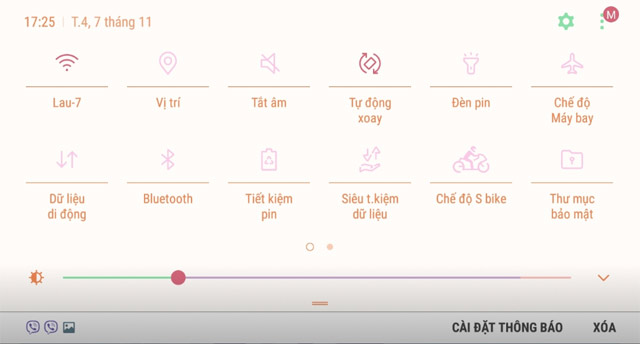
How to turn off the automatic screen rotation is generally very simple because currently the icon to turn off the screen rotation is put into the Control Center or in the status notification bar. But because many people do not pay attention, the screen still automatically rotates as default.
See more:
- How to turn off automatic screen rotation in Windows 10
- How to change iPhone wallpaper automatically when rotating the screen
- How to bring horizontal interface on Galaxy S9 on every Android device without root
 How to convert F degrees to Celsius on iPhone
How to convert F degrees to Celsius on iPhone How to add podcasts manually to Apple Podcasts, Pocket Casts, Overcast, Downcast, and Castro
How to add podcasts manually to Apple Podcasts, Pocket Casts, Overcast, Downcast, and Castro How to turn off the 'Unlock iPhone to Use Accessories' warning on iPhone, iPad
How to turn off the 'Unlock iPhone to Use Accessories' warning on iPhone, iPad How to quickly turn off the virtual iPhone Home button
How to quickly turn off the virtual iPhone Home button Instructions for moving text cursor on iPhone with TrackPad
Instructions for moving text cursor on iPhone with TrackPad How to fix errors cannot open Control Center on iPhone / iPad from Lock Screen
How to fix errors cannot open Control Center on iPhone / iPad from Lock Screen