How to arrange names alphabetically in Word
In the process of importing data into a table in Word, you did not enter the names in alphabetical order, so you want to arrange the names in order from a-> z or from z-> a to easily manage data more data. Word provides you with the Sort feature to sort the data according to your wishes. If you do not know how to arrange names alphabetically, from a-> z, please refer to the following article.
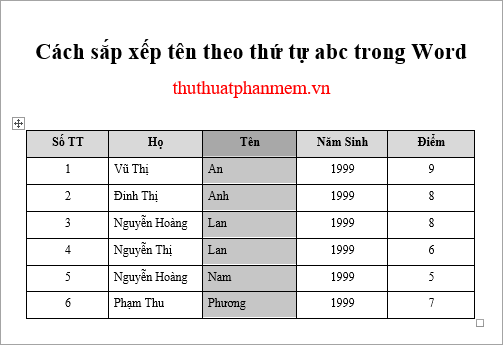
The following article shows you how to sort names alphabetically, how to arrange both first and last names alphabetically, how to sort names alphabetically without changing column numbers.
Sort names alphabetically
Step 1: Open the Word file containing the data table to arrange the names alphabetically, then select (black out) the name column (or any column other than the name field) that you want to sort.
Note: you can quickly select by moving the mouse to the top of the column will see a black arrow pointing down, you just need to click and select all that column.

Step 2: Click the Layout tab -> Sort to open the Sort dialog box .
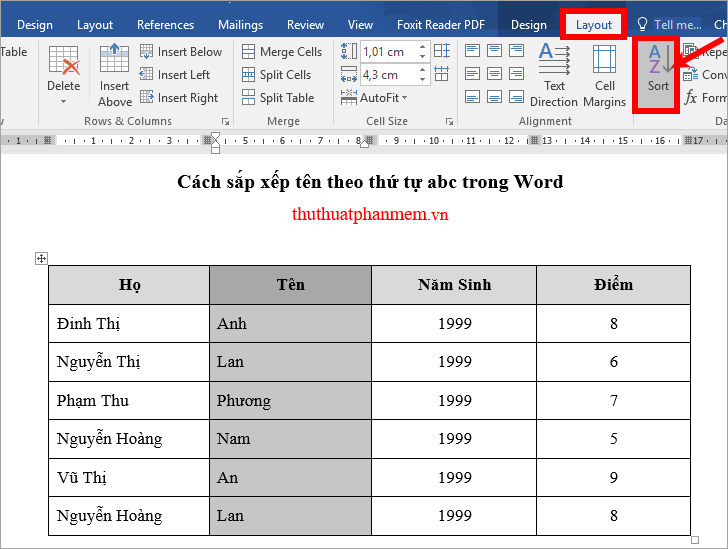
Step 3: In Sort , you leave the default Sort by column name to sort, in My list has you select Header row if step 1 you choose the column header (Name) so Word does not sort the first cell, If you do not select the column header, then select No header row .
Next you choose the sort by name:
- Ascending : sorting ascending (A-> Z).
- Desending is a descending arrangement (Z-> A).
After setting up, click OK to start the arrangement.
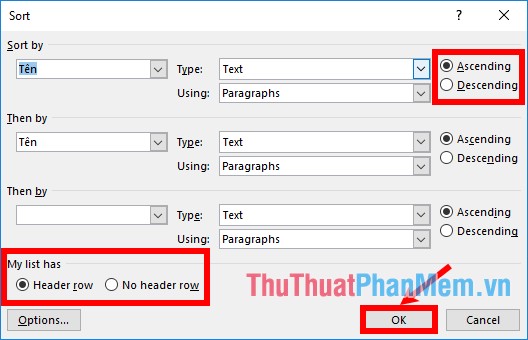
So you will get the following results:
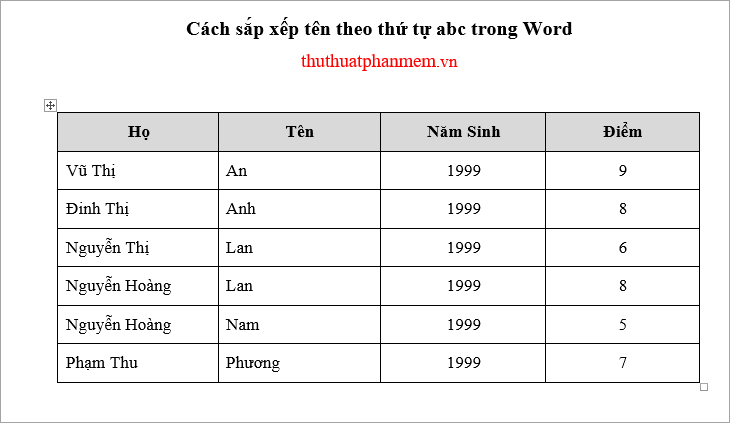
Arrange first and last name alphabetically
In case of overlapping names, you need to sort by last name, as in the above example if only sorted by name from A-> Z, Nguyen Thi Lan will stand before Nguyen Hoang Lan, but in the correct order A-> Z, Nguyễn Hoàng Lan must stand in front of Nguyễn Thị Lan because the letter H stands before the letter T. To arrange both first and last names in alphabetical order, you should do the following:
Step 1 : Select (highlight) both the First and Last names column , then select Layout -> Sort.
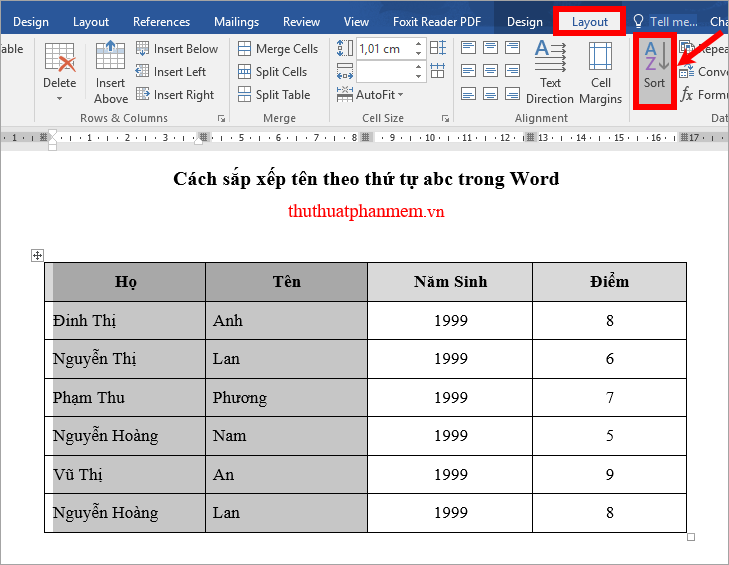
Step 2 : In the Sort dialog box , you set:
- (1) choose Sort by as First Name and Then by as Last Name .
- (2) select the Ascending or Descending arrangement type .
- (3) In the My list has the same options above, if you select the column header , select Header row, otherwise No header row.
- (4) click OK to sort by first and last name.
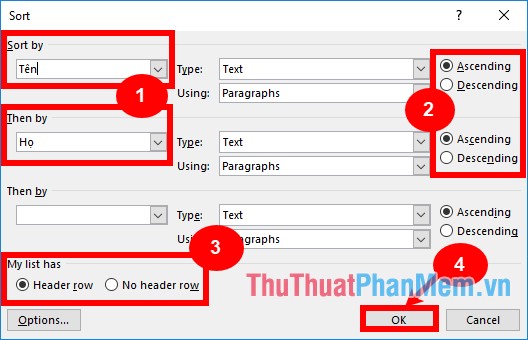
Your results will be as follows:
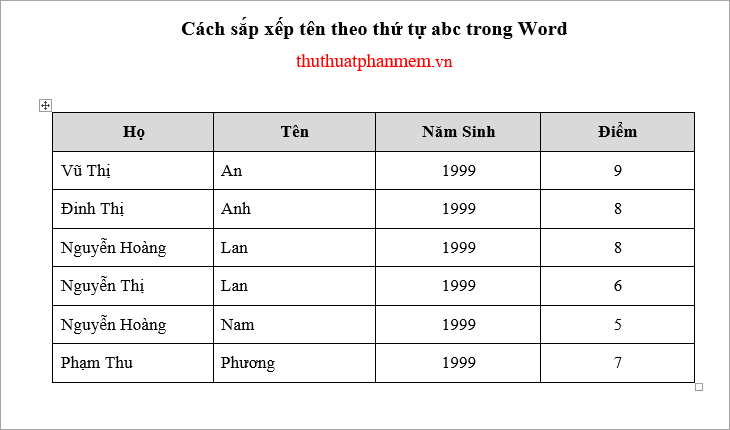
Sort names in the case of column numbers
If your data table has ordinal columns, if you sort by first and last names, the ordinal columns will sort by without keeping the order from 1 to the end. So you do the following:
Step 1 : Highlight the Serial Number column and select Layout -> Sort.
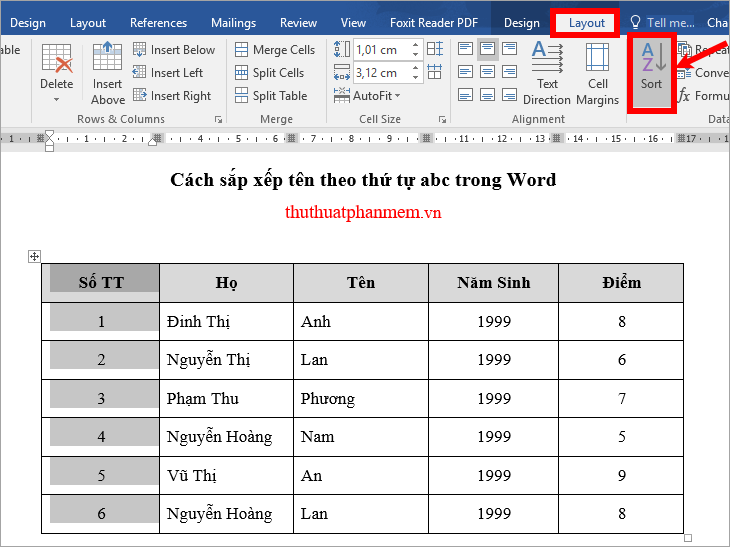
Step 2 : In the Sort dialog box, select Options , then select Sort column only in Sort Options to set only the columns you select and click OK -> OK.
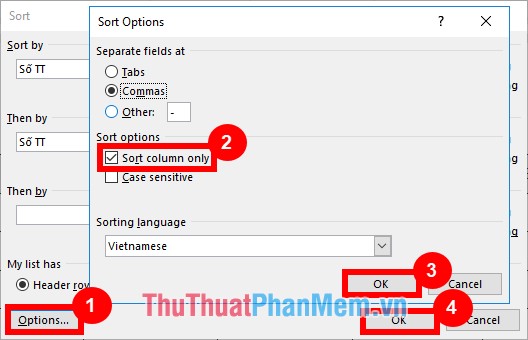
Step 3 : Select (black out) all columns to sort by sort by name, uncheck the column number. Next you select the Layout tab -> Sort.
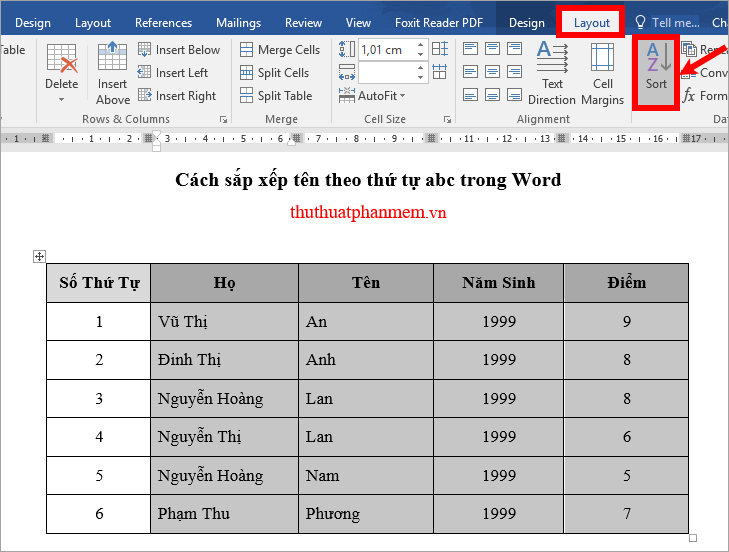
Step 4 : In the dialog box Sort you select Sort by that name , Then by the They , select the type of arrangement and press OK to sort. At this point, only the columns you select will be sorted, and the Order Number column will remain.
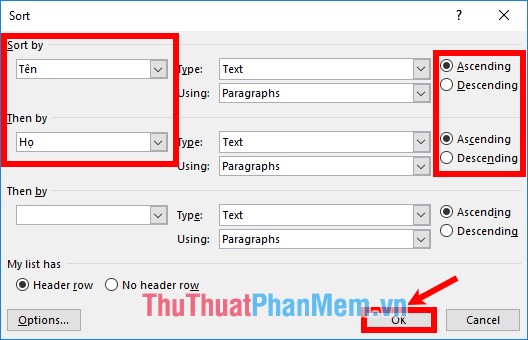
Your results will be as follows:
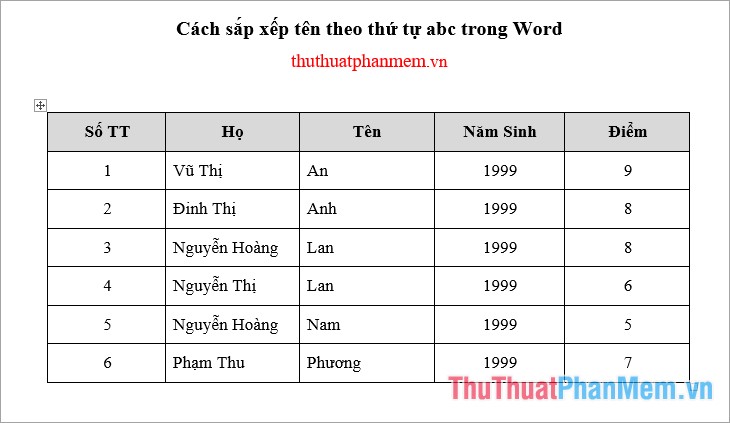
So with the way to arrange alphabetically in Word that the article shares, hope to help you solve common problems in the Word data table. Good luck!
 How to fix words stuck in Word
How to fix words stuck in Word Instructions on how to fix font errors in Word
Instructions on how to fix font errors in Word How to find and recover unsaved word files (save) in Word
How to find and recover unsaved word files (save) in Word How to create growth charts in Excel
How to create growth charts in Excel How to delete the background color in Word
How to delete the background color in Word How to delete links in Excel
How to delete links in Excel