How to arrange the Galaxy S20 application in alphabetical order
Apps downloaded on the Google Play Store will display in the device's screen interface according to the download time arrangement, whichever is first, the first one will be ranked later. Many people prefer the alphabetical arrangement of applications to find applications. The Galaxy S20 also supports users to change the alphabetical arrangement of applications. Once set up, the downloaded applications are automatically rearranged. The following article will guide you how to arrange apps on the Galaxy alphabetically.
How to display apps on the Galaxy S20 in alphabetical order
Step 1:
At the screen interface on the device we swipe up from the bottom of the screen to open the tray list of applications.
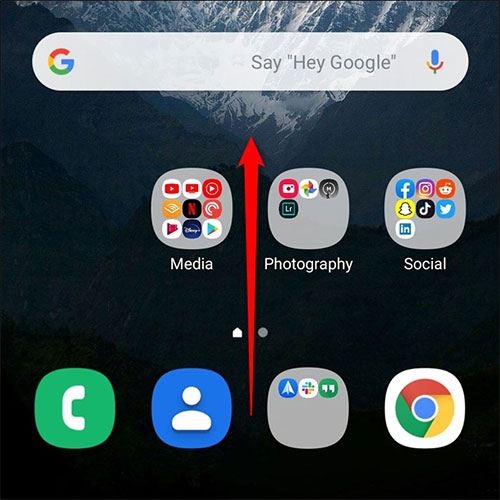
Step 2:
Now display the application search interface, click the 3 vertical dots icon in the top right corner.
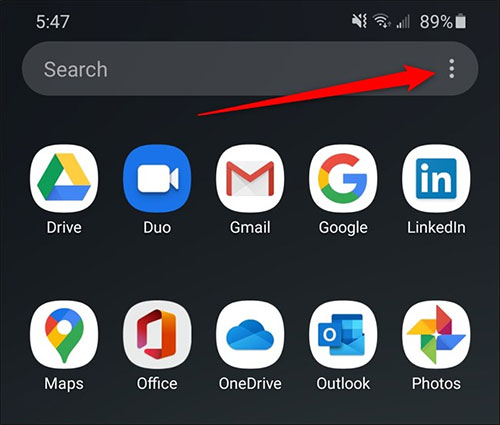
Step 3:
Display a menu with several options, click Sort to change the way apps are displayed on the device screen.
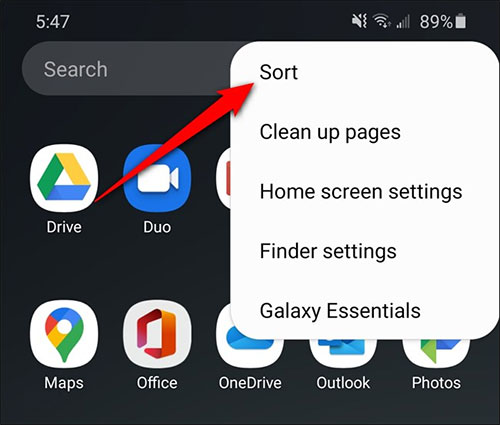
Step 4:
By default, the Galaxy S20 arranges a custom display application. To return to the alphabetical application display arrangement type, we click on the Alphabetical Order .
Immediately the application on the display will be automatically sorted in alphabetical order. With the application folders that users have created or applications that Samsung has pre-installed on the device will be prioritized at the top.
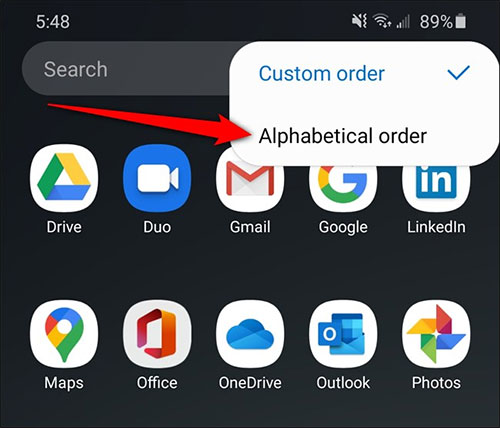
You should read it
- How to close the application on Android
- How to fix application errors that cannot be opened on iOS 11
- Ho Chi Minh City has deployed the application 'Lookup for medical examination and treatment' on smartphones
- Warning: FaceApp, the hot face change application for young people, contains a hidden danger
- How to change the number of flashing applications on the Taskbar Windows 10
- What is a 'portable' application and why is it important?
 How to customize the Edge Panel on the Galaxy S20
How to customize the Edge Panel on the Galaxy S20 How to turn off the Samsung Galaxy S20 screen capture toolbar
How to turn off the Samsung Galaxy S20 screen capture toolbar How to 'hack' time limits on iPhone
How to 'hack' time limits on iPhone How to quickly open notifications on Samsung Galaxy S20
How to quickly open notifications on Samsung Galaxy S20 How to turn off the power, restart Samsung Galaxy S20
How to turn off the power, restart Samsung Galaxy S20 How to enable gesture navigation, change the order of navigation buttons on Galaxy S20
How to enable gesture navigation, change the order of navigation buttons on Galaxy S20