How to adjust CS 1.1 button, fix Half Life button
How to adjust the CS 1.1 button, also known as Half Life, is one of the most important settings for anyone who plays CS 1.1. Many people are not familiar with the default control settings with cs 1.1 so players often change the cs 1.1 button which has long been a 2nd default control setting.
How to install buttons in CS 1.1 has many ways according to the habits of each gamer. However, the most common button adjustment will be below the instructions below.
- Top 11 most dangerous guns Counter Strike Global Offensive
- Game play Counter Strike: Global Offensive
- Some note in CS GO bomb mode
Instructions to fix Counter Strike 1.1 buttons
Step 1: First, go to the Play CS menu
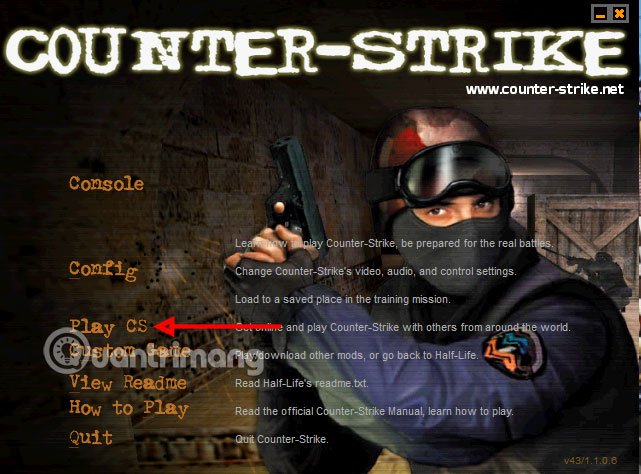
Step 2: Next select Controls.
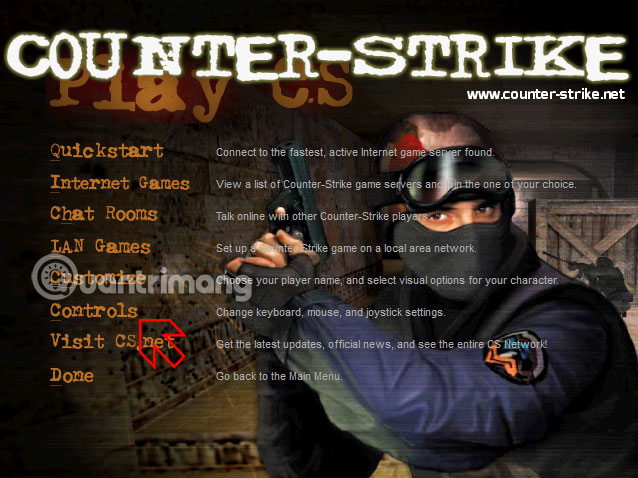
When in the button panel, select the button you want to change and enter and then type the button you want to change. Action is the action column, Key / Button is an attached key, Alternate is the secondary key.
Press Enter on the default key in the Key / Button column, then click on the key you want to change.
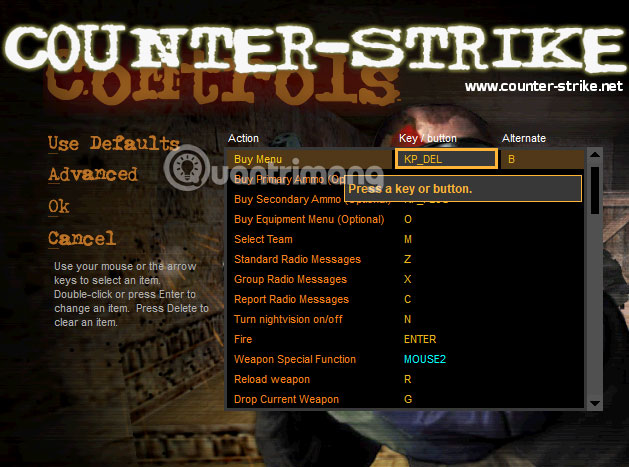
To help you adjust cs 1.1 button more easily, please follow the picture. Modified buttons include:
- Buy Menu: Buy gun key
- Buy Primary Ammo (Optional): Buy primary weapon ammo
- Buy Secondary Ammo (Optional): Buy extra weapon ammo
- Buy Equipment Menu (Optional): Buy armor, blind bombs, explosive bombs, smoke bombs .
- Weapon Special Funtion: Sight function, silencer assembly .
- Reload Weapon: Change bullets
- Drop Current Weapon: Throw weapon in hand.
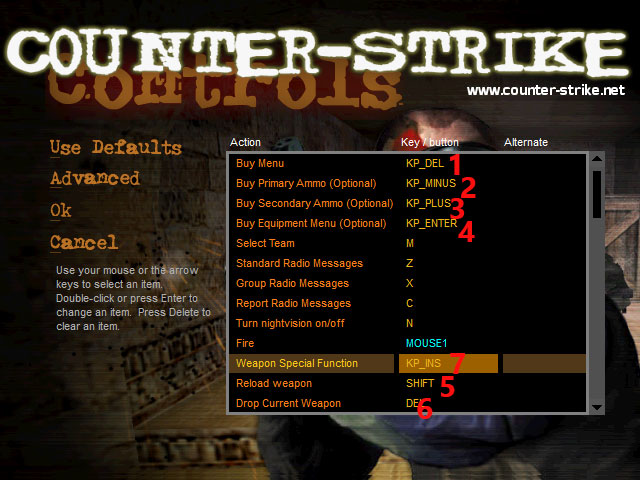
Please arrange the following order of keys, or change them to the one you are familiar with.
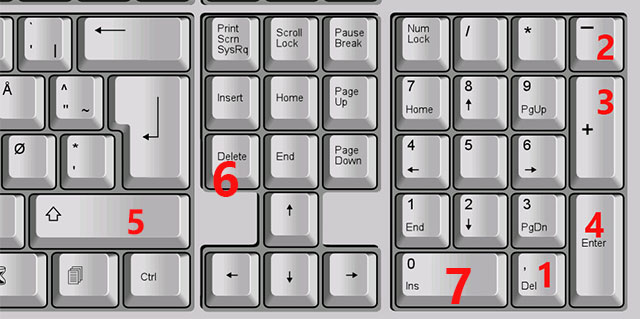
Go to the keys to move and function:
- Use item, open the door, press the button, turn on the light .: End
- Move Left (strafe): Left
- Move Right (strafe): Right
- Jump: Jump
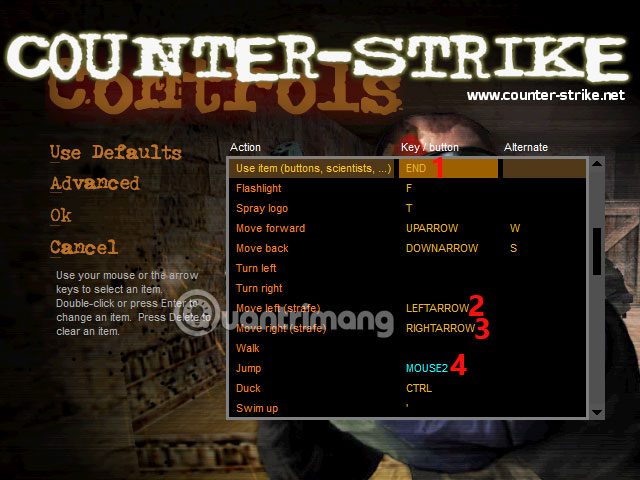
You can adjust the keys as shown below, with MOUSE2 that is your right mouse.
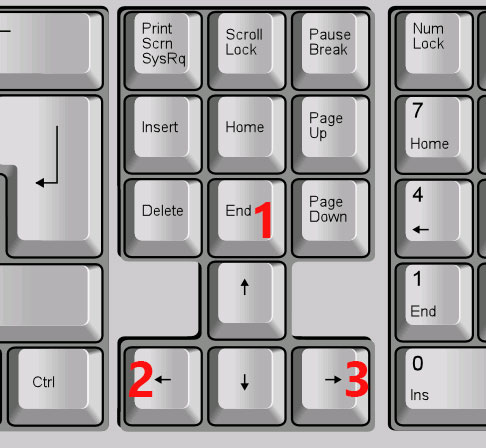
Finally, the number keys, scroll down and select from the Menu Item 1 to 9 keys.
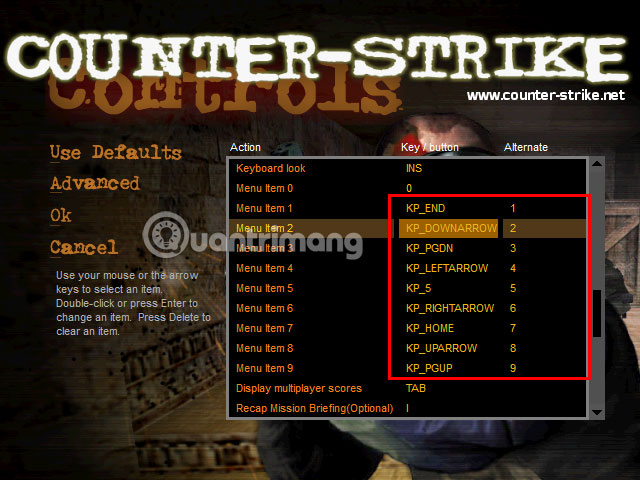
And adjust the order of keys 1 to 9 with the keyboard as shown below. Then click OK to save, do not click Cancel .
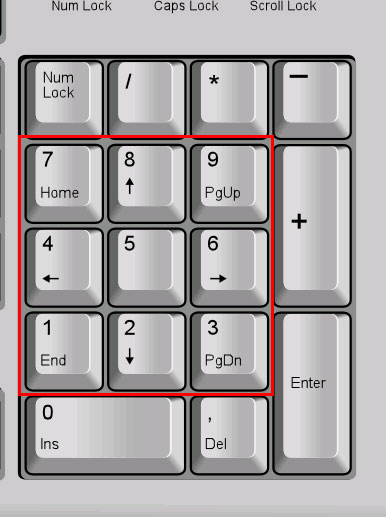
So you've just adjusted the Counter Strike 1.1 button, most gamers use the right hand key rather than the left hand keys.
You should read it
- Home button on iOS 10 device slowly responds, this is how to fix errors
- How to install and experience classic '4 button' games on PC
- Turn the Home button on Android into the 'divine' Home button
- Instructions for customizing the power button in Windows 10
- How to add a scroll button to the top of the page for web pages
- How to edit the Action Center quick button on Windows 10 19H1
 Instructions for playing CS 1.1 window mode
Instructions for playing CS 1.1 window mode Tips to use the equipment of the Arena of Truth season 2 most effectively
Tips to use the equipment of the Arena of Truth season 2 most effectively Details of Aphelios skill set and instructions for playing Aphelios
Details of Aphelios skill set and instructions for playing Aphelios New DTCL 9.24 will be Lucian and Senna with Soulbond
New DTCL 9.24 will be Lucian and Senna with Soulbond Rank the strongest champion in DTCL 9.23
Rank the strongest champion in DTCL 9.23 How to map to Veigar DTCL 9.23
How to map to Veigar DTCL 9.23