How to adjust black and white artwork on iPhone
To find for yourself a photo editing or photo editing application is not difficult, when the number of applications is more and more with features, or rich image editing effects. And in this article, Network Administrator will introduce users to the Carbon Art Photo Editor - B&W Photo Editor on the phone.
Carbon - B&W Photo Editor is similar to VSCO photo editing application, providing users with photo effects, helping you get completely new artistic or stylish images. Currently Carbon - B&W Photo Editor is available for free on the iOS platform. We will be using free black and white effects and other effects will be charged.
- These framed art apps for phones
- How to make clouds effect for still images
How to use Carbon - B&W Photo Editor corrects black and white photos
Step 1:
Click on the link below to download the B&W Photo Editor Carbon application to your phone.
- B&W Photo Editor iOS - B&W Photo Editor iOS
Step 2:
In the first installation interface, users click the Yes button , Let me in! to use the application. Click on the Enable push button and then the user will be asked if you want to receive the latest notification from the application.
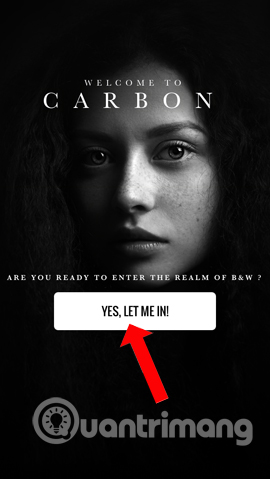
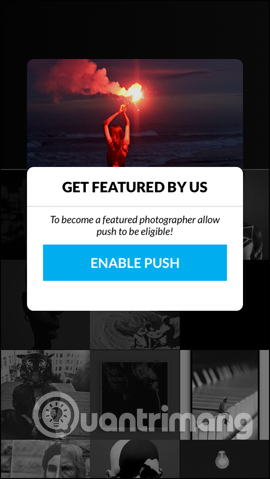
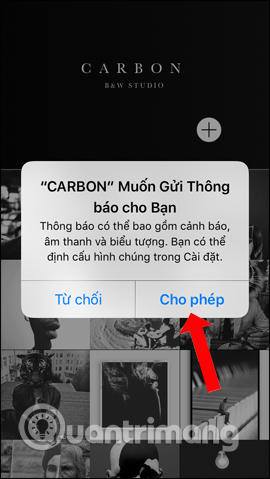
Step 3:
After the installation process, the user will come to the main interface of the application. Here you will find a collection of impressive Carbon-black and white photos - B&W Photo Editor.
Click the plus icon to upload the image to the application. There will be 2 options to download the image , using the supplied images on Carbon - B&W Photo Editor (Use Example Portrait) and downloading images on your device (Choose from my Camera Roll).
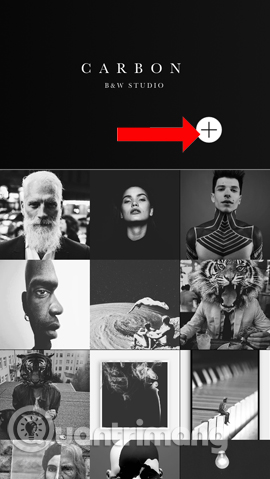
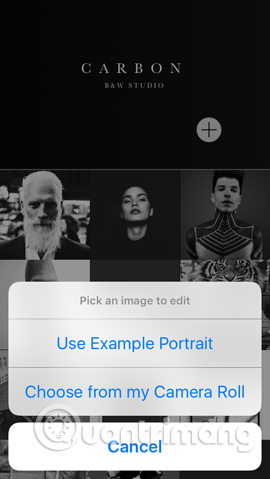
Step 4:
To use the photo in the device album, agree to let Carbon - B&W Photo Editor access the photo album , press OK. Appears all photo albums on the device, click on the image you want to edit.
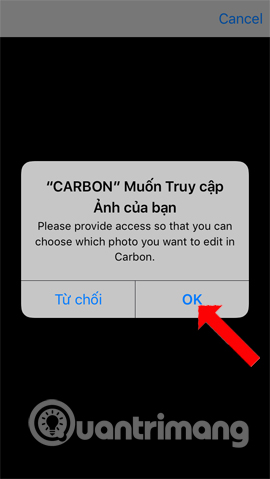
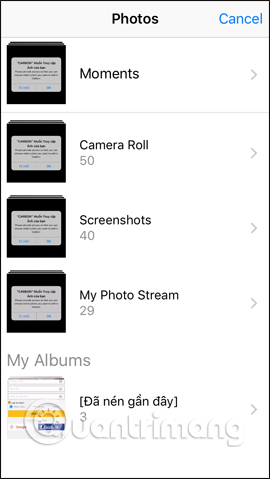
Step 5:
Before applying the black and white effect, the application will allow users to adjust the image size, rotate the dimensions of the image if desired. Edit it and click Next in the bottom right corner of the screen.
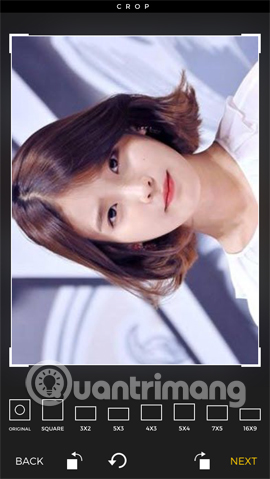
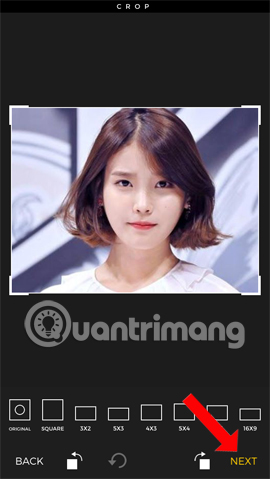
Step 6:
Soon you will come to the photo editing interface with 4 items including Edit, Filter, Texture and Border. Edit will include tools for basic image editing like when used on VSCO.
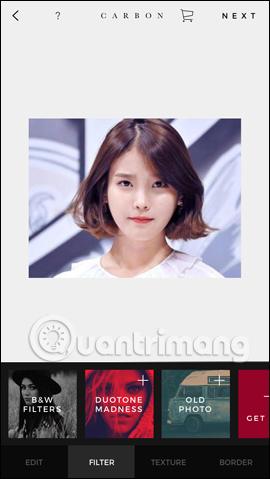
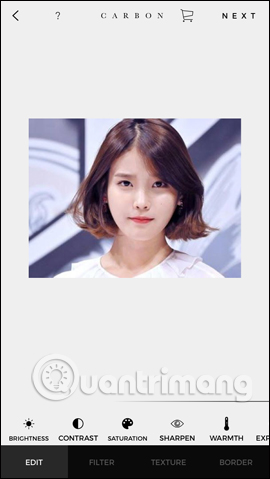
Filter provides image filters with different topics. The texture will be the photo effects to bring out a more distinctive image. Finally, Border with customizations for the image border.
Note to readers , those items with a plus symbol mean a fee will be charged. So users will only use black and white effects only.
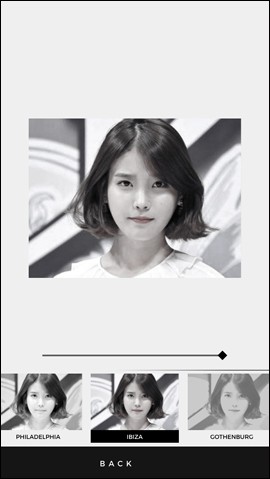
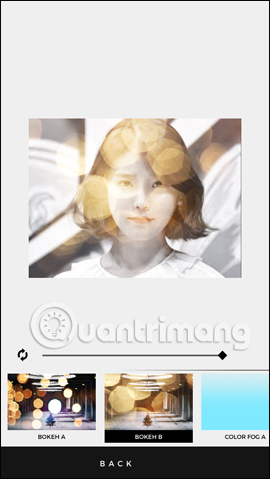
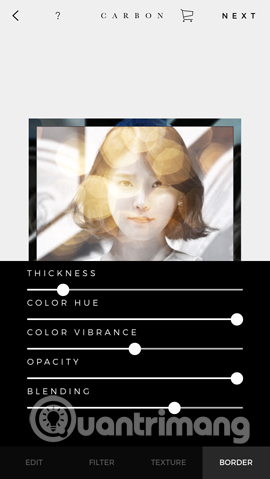
Step 7:
Select the type of black and white effect you want to apply to the image. You can adjust the level of black and white effect applied to the image through the horizontal bar as shown. After editing the photo effect, press Back below.
Continue to press the Next button on the top right of the screen.
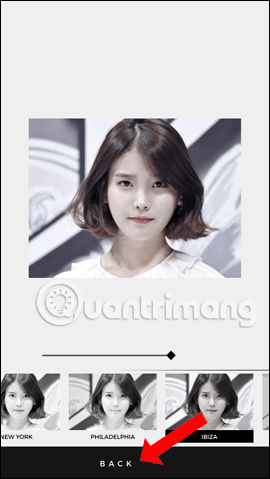
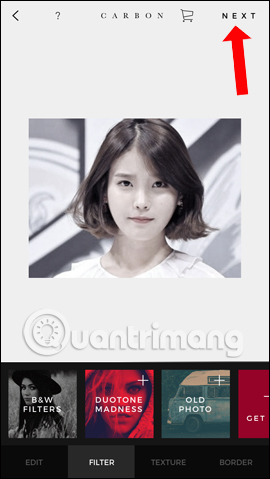
Step 8:
Options to save photos will be quite rich, such as downloading photos to devices or sharing photos on social networking sites Facebook, Instagram. Clicking the More button will display additional options to save and share photos.
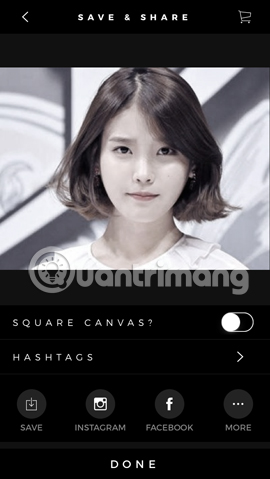
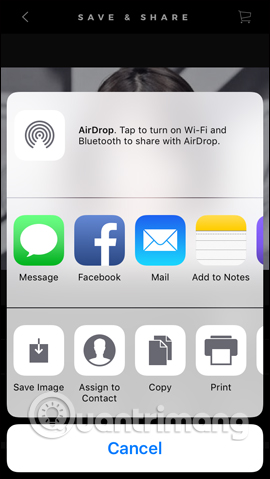
If you are a person who likes classic looks, likes black and white photos, Carbon - B&W Photo Editor is also a bad choice. Although the application is only free with black and white effects, you can also add some other artistic effects or edit borders to create new points for the image.
See more:
- The best photo compositing software on computers, iPhone, Android
- Top free photo editing application on iPhone
- "Magical" photo wallpaper removal applications you should try
I wish you all success!
You should read it
- Download Photo! Editor 1.1: Multifunctional photo editor
- How to mass edit photos on iPhone?
- How to create a vanish effect with Picsart application
- Turn black and white image into color image in a blink of an eye
- How to create a thousand-star sky image on smartphones
- Instructions for editing photos on Icecream Photo Editor
 How to use Instant Markup to edit screenshots on iPhone
How to use Instant Markup to edit screenshots on iPhone How to take a 1998 film effect image on iPhone
How to take a 1998 film effect image on iPhone How to take RAW photos on iPhone
How to take RAW photos on iPhone IPhone camera does not work: common problems and remedies
IPhone camera does not work: common problems and remedies How to view EXIF data of photos on iPhone, iPad
How to view EXIF data of photos on iPhone, iPad How to delete multiple photos saved on iPhone for a while
How to delete multiple photos saved on iPhone for a while