How to Adjust an Armitron Watch
Adjust Armitron electronic watch

Hold down the Reset button until the watch makes a 'beep' sound. Find the Reset button on the top left of the Armitron watch. Press and hold this button for 3 seconds or until the watch 'beeps'. The numbers on the screen will start flashing.
Depending on the watch model, this button may be marked Set instead of Reset.

Press the Mode button to toggle between hours, minutes, days and dates. The Mode button is usually located at the bottom right of the Armitron watch. When you press this button, the flashing element on the screen will be ready for adjustment. Thus, you will be able to easily switch between hour, minute, day and date adjustment modes. Continue pressing the Mode button until the element you want to adjust flashes.
Whatever element is flashing on the watch is the parameter you will adjust.

Increase gear by pressing the St/Stp button. Find the St/Stp button on the upper right side of the Armitron watch. Each time you want to change a value, press this button until the appropriate number flashes. If you want to adjust to a previous time or date, you can continue pressing until the cycle ends.
Check whether the time is currently in AM (morning) or PM (evening) mode so that all parameters are correct.
On some models such as the WR330, the St/Stp button may be marked as Adj.

Press the Reset button in the upper left until you are done adjusting. After adjusting the parameters correctly, press the Reset button to lock all components. Check your watch throughout the next day to make sure everything is working properly.
The fourth button on the watch (if any) is not used to adjust the date or time.
Adjust the date and time on the Armitron analog watch

Pull the crown on the side of the Armitron watch one notch to adjust the date. The crown is a rotating button located on the left or right side of the watch face. You can use your fingernail to pull out the adjustment knob until you hear a 'click' sound. If you hear more than 1 'click', push the knob in and pull it out gently.
If the watch does not display the date, the crown will only have one step to adjust the time. You can skip this step.

Turn the crown until the correct number appears on the date window. Turn the crown clockwise or counterclockwise (depending on the specific model). Continue rotating until the desired date appears in the window on the watch face. If you just want to adjust the date, just push the crown in all the way and you're done.
Avoid adjusting the date between 11pm and 5am because this is when the date on the watch changes.

Pull the crown out two notches to adjust the day of the week and time. For watches that display day/date, pull out the crown until you hear two 'clicks'. If the watch doesn't have that component, you just need to pull it out 1 notch (or until you can't pull it anymore).

Turn the crown until things display properly. Turn the crown clockwise or counterclockwise (depending on the model you are using). If the date does not advance using this method, rotate the hour hand twice around the clock face to adjust to 24 hours (see how to adjust the time below). Continue turning the adjustment knob until you get the desired date.
Do not adjust the time between 11pm and 5am because this is when the day on the watch changes.
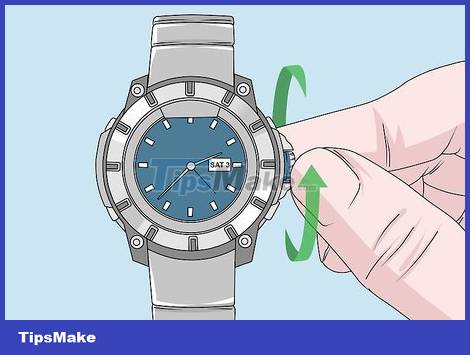
Adjust the time by turning the crown. After adjusting the day of the week and date, turn the crown until the hands point to the desired time. Try to set it as accurately as possible so that the clock is only off by a few minutes.
The hands will not begin to move until you push the crown into its original position.
If your watch has a military time dial, you need to check to make sure the time is accurate compared to the present.

Push the crown all the way in to set the time. Once all components have been adjusted, push the crown back into its original position. Check periodically to make sure the clock maintains accurate time.
If your watch continues to run slowly, you may need to replace the battery.

It is done.
You should read it
- How to adjust Casio electronic clock timer 3 buttons, 4 extremely easy buttons
- How to remove an app from the Complication list on Apple Watch
- Google donates LG G Watch to Google I / O attendees
- How to adjust the refrigerator temperature Samsung, Sharp, Panasonic, Toshiba, LG
- How to rearrange the order of the watch faces on Apple Watch
- Check out the new enhancements added on Galaxy Watch and Watch Active
 How to Reset Vizio Remote Control
How to Reset Vizio Remote Control How to Reinstall Kindle
How to Reinstall Kindle How to Record Voice on iPhone
How to Record Voice on iPhone How to Connect a Wireless Mouse
How to Connect a Wireless Mouse How to Block Text Messages on iPhone
How to Block Text Messages on iPhone How to Disable CCTV Cameras
How to Disable CCTV Cameras