How to remove an app from the Complication list on Apple Watch
Apple Watch owns a variety of watch faces with Complication lists, which are apps that track information on the face. However, when we customize the Apple Watch screen, if there are many applications, it will take more time to find the necessary content. There are about 30 Complication options added when you install the application, and if we install a third-party application, users are forced to adjust the clock faces to get the applications they need. To reduce the time to switch back and forth, we can remove the 3rd app from the Complication list on Apple Watch according to the following article.
Instructions for removing applications from Complication Apple Watch
Step 1:
We access the Watch app being connected on iPhone. Then click on the Complications item with the symbol as shown below. Display the list of Complications on Apple Watch, click Edit to edit.
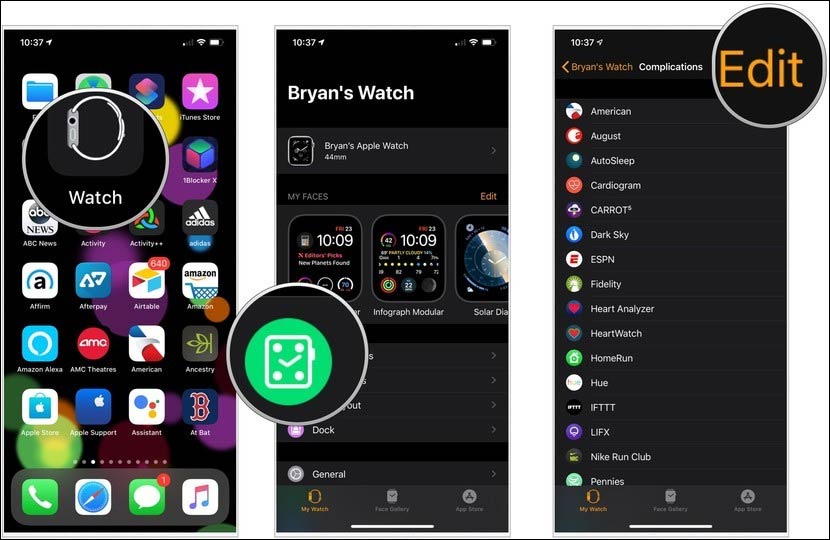
Step 2:
Now we just need to click on the circle button to remove the 3rd application that does not want to present Complications. Then click Remove to remove the application. When the application has been deleted, press Done to save.
So we've simplified the Complication list on Apple Watch to streamline the watch screen. When you want to add the application to the Complication list again, we also access this item and then look below to see the list of applications with the blue plus option to add.

 How to use Pandora on an Apple Watch without an iPhone
How to use Pandora on an Apple Watch without an iPhone How to change the time on Fitbit
How to change the time on Fitbit How to control iPhone camera with Apple Watch
How to control iPhone camera with Apple Watch How to listen to Spotify on Fitbit
How to listen to Spotify on Fitbit How to view and adjust notifications on Apple Watch
How to view and adjust notifications on Apple Watch How to delete messages on Apple Watch
How to delete messages on Apple Watch