How to view and adjust notifications on Apple Watch
When pairing an Apple Watch with an iPhone, we can see all the notifications on the Apple Watch without having to open the device. Therefore, adjusting the notifications on Apple Watch is essential for users to view more convenient, easier. Apple Watch allows users to adjust the variety of notifications that appear on the screen in the iPhone interface, depending on the usage of each person. The following article will guide you how to refine notifications on Apple Watch.
Instructions for adjusting notifications on Apple Watch
Step 1:
We open the iPhone and click on the Watch section and then on the Notification section . Now show many applications for you to adjust the notification. Click on the application to adjust the notification .
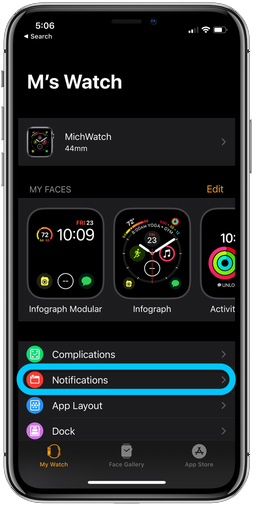
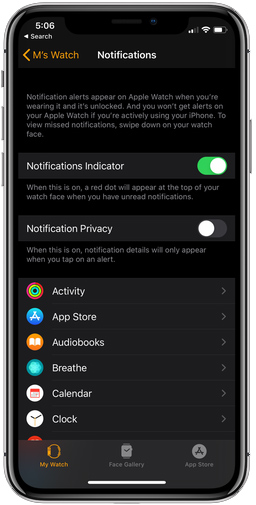
Step 2:
In the interface to customize notifications for applications, you adjust the notifications displayed on Apple Watch through the items in the interface. Each app will have different notification settings.
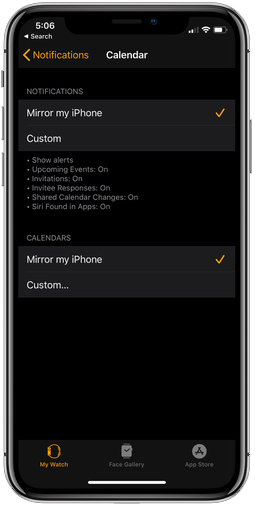
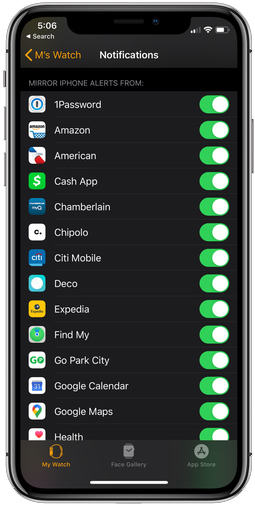
Step 3:
With Apple Watch when displaying user notifications scroll down to view notifications, by clicking the red dot in the upper middle of the screen if there is a notification you want to see. Then click on a notification to access the application directly.
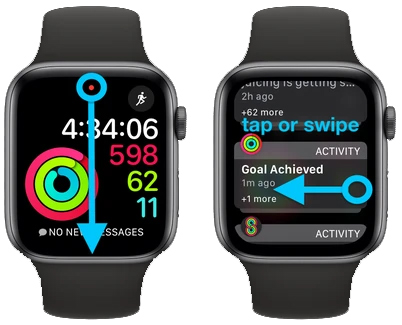
In case you want to ignore the notification, swipe the screen from right to left, delete the notification, press the x, or press 3 dots and select Deliver Quietly to select the silent mode not to receive notifications from this application anymore.
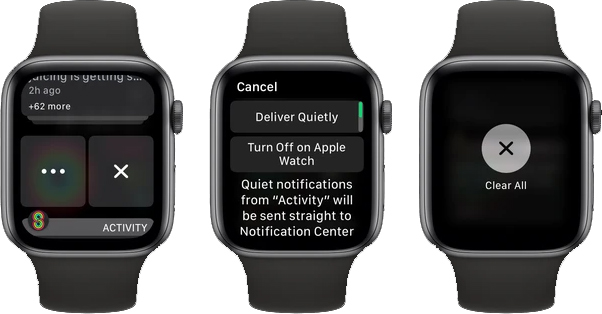
 How to delete messages on Apple Watch
How to delete messages on Apple Watch 5 best Apple Watch protective covers
5 best Apple Watch protective covers How to remove water from Apple Watch with the Water Lock feature
How to remove water from Apple Watch with the Water Lock feature How to view your heart rate history on Apple Watch
How to view your heart rate history on Apple Watch How to install watchOS 6.1.2 beta 2 for Apple Watch
How to install watchOS 6.1.2 beta 2 for Apple Watch How to install Mi Band 4
How to install Mi Band 4