How to add Services to Control Panel in Windows 10, 8 and 7
A service is a type of application that runs in the system background without a user interface, similar to a UNIX daemon process. Services provide core operating system features, such as web serving, event logging, file serving, printing, encryption, and error reporting.
Services (services.msc) Microsoft Management Console allows you to start, stop, restart, enable, disable, and configure services in Windows.
Services is not in Control Panel by default, but you can add it if you want.
This guide will show you how to add Services to Control Panel for all users to open it from within Windows 7, Windows 8, or Windows 10.
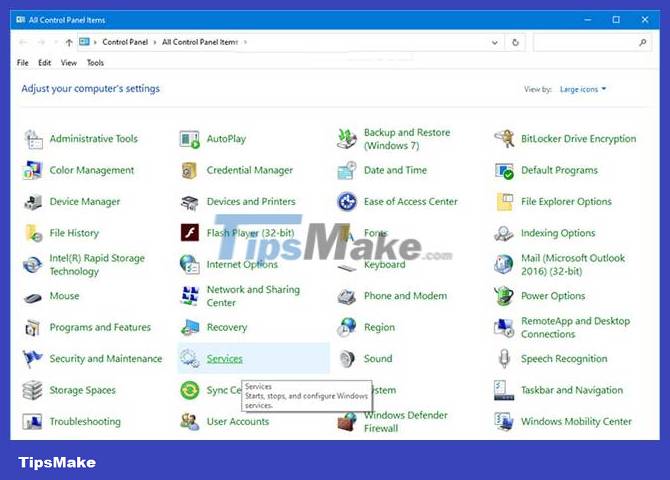
You must be logged in as admin to add or remove Services in Control Panel.
Proceed as follows:
1. Do step 2 (to add) or step 3 (to delete) below for what you want to do.
2. To add Services to Control Panel, download this file and go to step 4 below.

3. To remove Services from Control Panel, download this file and go to step 4 below.
4. Save the .reg file to the desktop.
5. Double click the downloaded .reg file to merge it.
6. When prompted, click Run > OK (UAC) > Yes > OK to approve the merge.
7. If you like, you can delete the downloaded .reg file.
8. If Control Panel is currently open, close and reopen to apply.
 How to switch Windows XP Mode from Windows 7 to Windows 10
How to switch Windows XP Mode from Windows 7 to Windows 10 How to reset Windows 7, restore Windows 7 fastest
How to reset Windows 7, restore Windows 7 fastest Instructions on how to quickly install Ghost Win 7 using USB
Instructions on how to quickly install Ghost Win 7 using USB Configure Auto-Login for Windows 7 Domain or Workgroup PC
Configure Auto-Login for Windows 7 Domain or Workgroup PC The easiest way to Install Windows 7 with USB
The easiest way to Install Windows 7 with USB This popular photo editing app will no longer work on Windows 7 and Windows 8.1
This popular photo editing app will no longer work on Windows 7 and Windows 8.1