How to add / remove Feedback button in Microsoft Edge Chromium
Microsoft Edge includes a Feedback button on the toolbar used to quickly send feedback to Microsoft about the experience or problem with the Microsoft Edge build.
If you don't want the Feedback button on the toolbar in Microsoft Edge, you can delete it.
This guide will show you how to add or remove Feedback buttons on the toolbar in Chromium-based Microsoft Edge.
OPTION 1: Delete from the Feedback button itself in Microsoft Edge
1. Open Microsoft Edge.
2. Right-click or press and hold the Feedback button on the toolbar, and then click Hide from toolbar .
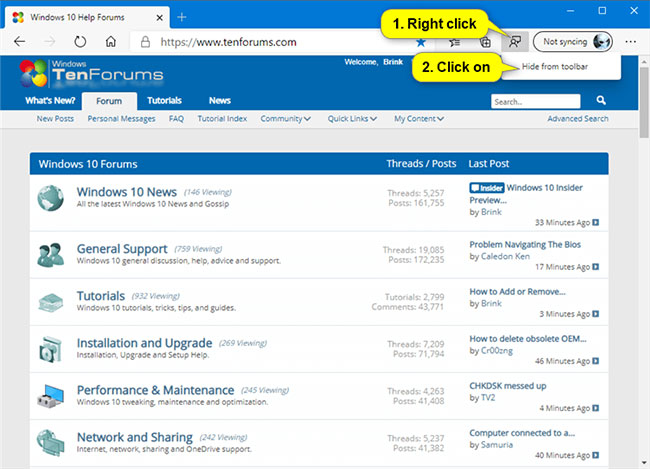
OPTION 2: Add or remove the Feedback button in the Settings menu
1. Open Microsoft Edge.
2. Click the Settings and more button ( Alt + F ) (3 dots).
3. Click Help and Feedback , right-click Send feedback and click Hide from toolbar or Show in toolbar depending on the current state of the Feedback button.
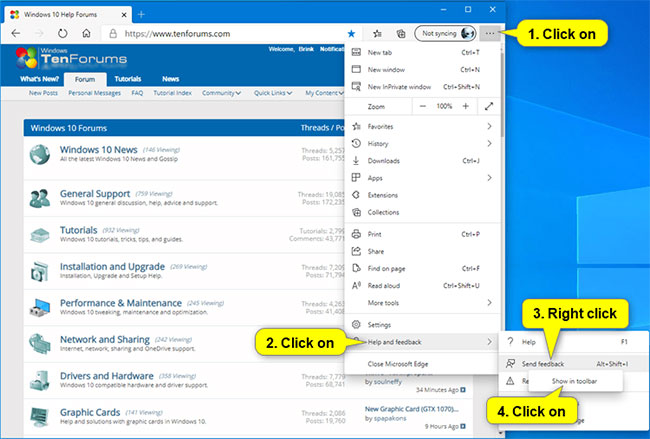
OPTION 3: Add or remove the Feedback button in the Settings section of Microsoft Edge
1. Open Microsoft Edge.
2. Click the Settings and more button ( Alt + F ) and click Settings.
3. Click Appearance on the left and turn it on (default) or turn off the Show feedback button option on the right for what you want.
Note : If you don't see the left panel, then press the 3-bar menu button at the top left, or expand the horizontal borders of the Microsoft Edge window until you see the panel.
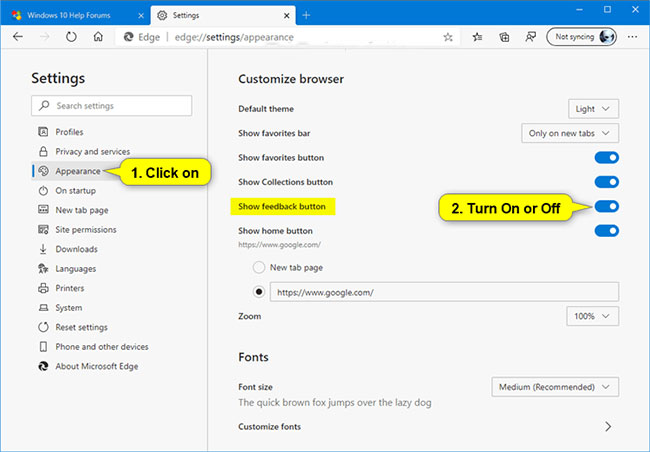
4. You can now close the Settings tab if desired.
OPTION 4: Force always add or remove Feedback button in Microsoft Edge Stable for all users
Note : You must be logged in as an administrator to use this option.
This option will not affect Microsoft Edge's Beta, Dev or Canary channels. It will only affect the Microsoft Edge Stable channel.
The downloadable .reg files below will add and modify the DWORD value in the registry:
HKEY_LOCAL_MACHINESOFTWAREPoliciesMicrosoftEdge 1. Follow step 2 (to add), step 3 (to delete), step 4 (default) below for what you want to do.
2. To always force the Feedback button in Microsoft Edge, download this file and go to step 5 below.
Note : This setting will be grayed out and prevents users from using options 1, 2, and 3.
3. Force to remove Feedback button in Microsoft Edge, download this file and go to step 5 below.
4. Default - Allows users to add or remove Feedback buttons in Microsoft Edge. Download this file and go to step 5 below.
5. Save the .reg file to the desktop.
6. Double click on the downloaded .reg file to merge it.
7. When prompted, click Run> Yes (UAC)> Yes> OK to approve the merge.
8. If Microsoft Edge is currently open, close and reopen Microsoft Edge to apply the changes.
9. If you like, you can now delete the downloaded .reg file.
You should read it
- Microsoft Edge is about to add a series of features to support remote work and enhance security
- Microsoft releases a new Windows 10 update, Microsoft Edge will be hidden if you install Edge Chromium
- Microsoft Edge Chromium has added support for ARM64
- The newly launched Edge Chromium browser has an installation error
- Is Google trying to convince users to 'boycott' Microsoft Edge?
- Microsoft Edge may rise to second place, behind Google Chrome
 How to bring Opera's Speed Dial to Chrome
How to bring Opera's Speed Dial to Chrome How to change the default zoom level in Firefox
How to change the default zoom level in Firefox How to use the AdGuard VPN utility of AdGuard
How to use the AdGuard VPN utility of AdGuard How to export favorites to HTML files from Microsoft Edge Chromium
How to export favorites to HTML files from Microsoft Edge Chromium How to manage bookmarks on Chrome with BrainyTab
How to manage bookmarks on Chrome with BrainyTab How to activate the new Microsoft Edge Crapware Blocker
How to activate the new Microsoft Edge Crapware Blocker