How to add or delete friends on LINE?
LINE is a free call and texting application. Plus the advantages of easy-to-see interface, friendly with funny cartoon characters, . LINE is quite a lot of users love.
In previous posts, the Network Administrator showed you how to create an account and how to log out of your LINE account. In the article below, Network Administrator will show you how to add or delete friends on LINE.
Download LINE to your device and install it here:
- Download LINE for Android devices here.
- Download LINE for iOS devices here.
1. How to add friends on LINE?
1. To add friends on LINE, first on the main screen of LINE, click on the plus icon in the top right corner of the screen as shown below:

Now on the device screen, there will be a menu with options for you to choose more friends.
2. At the new Menu appears you can see 4 main sections, each will show how to add friends on LINE.
3. The easiest way to add friends on LINE is through Contacts on your phone. The system will automatically search for users on your contacts who are using LINE.

4. The second option to add friends on LINE is via QR code . Just click this option, LINE will display a camera to scan the QR code, allowing you to add friends on the LINE by scanning their QR code.
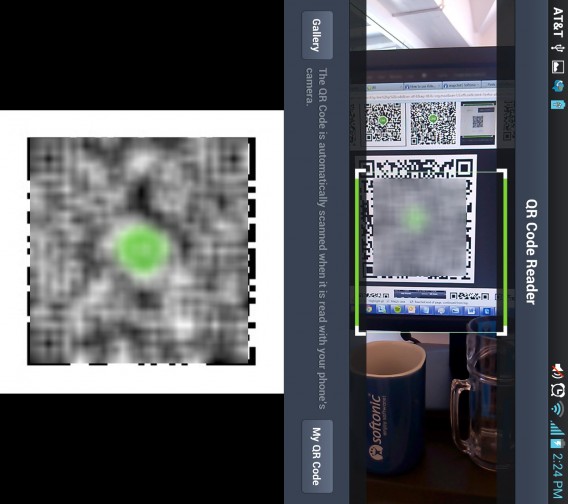
5. Also you can add friends on LINE using the option Shake it . With this option you just need to "shake" 2 phones in close proximity and open LINE to automatically add friends.
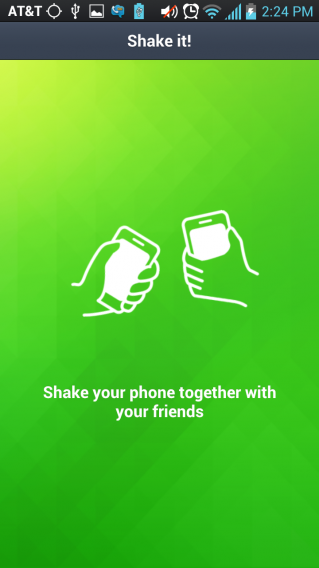
6. The last way to add friends on LINE is to use the traditional way through user ID . When you fill in the profile information on LINE, LINE can confirm the name or user ID displayed on the screen. When you provide ID to others, they can search and make friends with you on LINE.
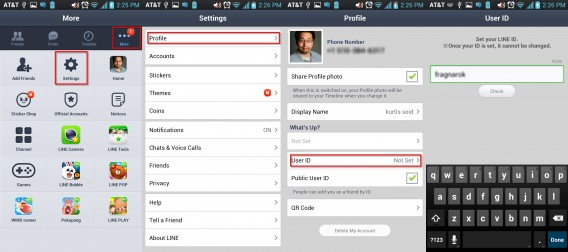
2. Delete friends on LINE
If you want to delete a user from your friends list on Line, on the main interface of LINE, click Edit in the top left corner of the screen, then select the person you want to delete from your friends list. Select Block to finish.

Refer to some of the following articles:
- 2 simple ways to create a Line account on your phone
- How to log out of Line account on Android?
- If your Zalo password is lost, try this!
Good luck!
 Instructions for changing Profile information on LINE
Instructions for changing Profile information on LINE How to delete LINE account?
How to delete LINE account? Some tricks or LINE users should know
Some tricks or LINE users should know How to log off Viber accounts remotely on iOS and Android
How to log off Viber accounts remotely on iOS and Android Instructions for free group calling on Facebook Messenger
Instructions for free group calling on Facebook Messenger Instructions to turn off notifications on Zalo effectively
Instructions to turn off notifications on Zalo effectively