How to create newlines in Excel
Normally with Word file when writing 1 line after the line or press the Enter key to make a new line. However with Excel you cannot use the same way to create a new line. The following article guides you in detail how to make a new line in Excel.
In Excel, the data units are cells. To put a line break in a cell, do the following:
1. Use the key combination Alt + Enter
To use a new line, you click on the line where you want the line to go
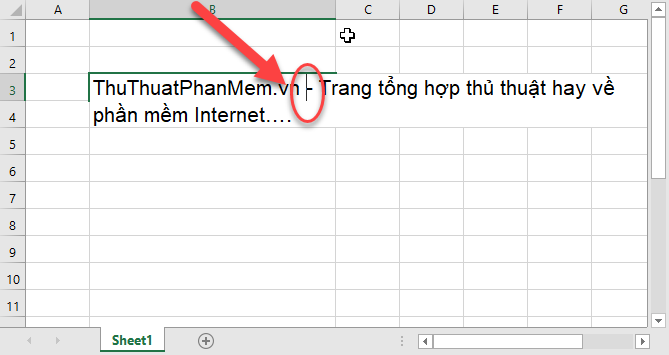
Press the key combination Alt + Enter to automatically break content into line:

2. Use the Wraptext feature
This feature helps you align all contents in a cell to the width of the cell:
Click to select the cell to break down the line -> go to the Home tab -> Alignment -> Wrap text:

Cross-section text content:

3. Insert a new combination line in the Format Cell
With the use of the text alignment feature, Wraptext, you can use the combined cell formatting when using the following line:
- Right-click the data cell that wants to break the line -> select Format Cell:
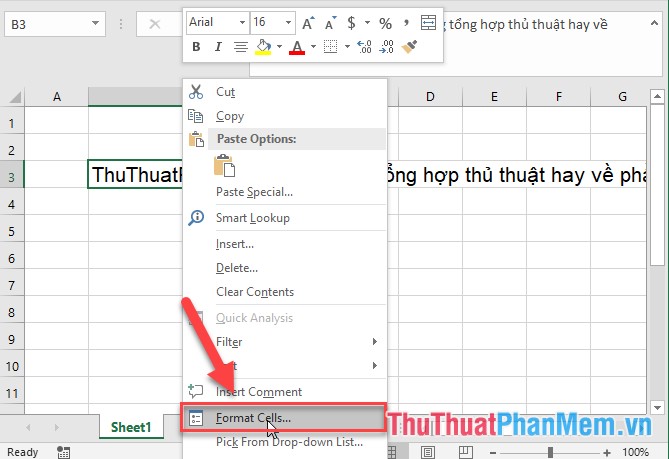
- A dialog box appears adjusting the alignment in Text Aligment -> select Wraptext -> click OK:
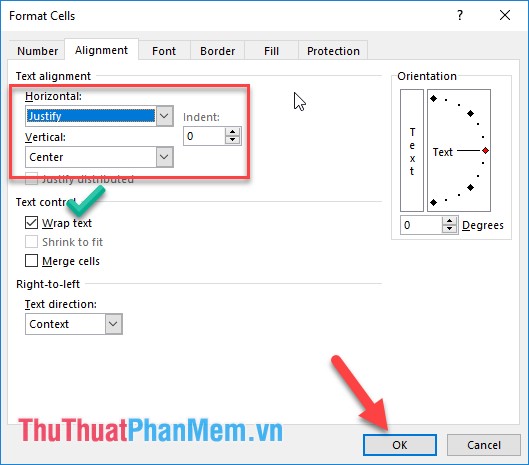
As a result, the text content will be line breaks with the width of the cell and the text content aligned evenly on both sides.
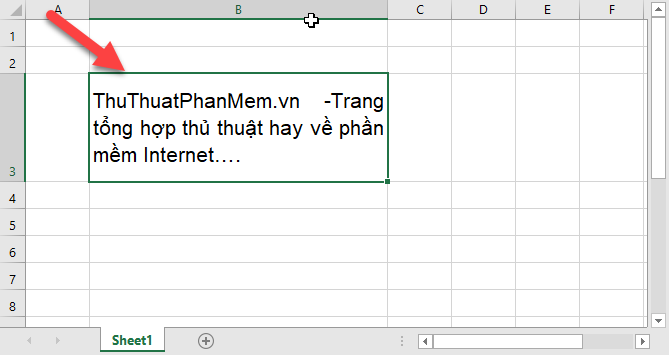
The above is a detailed guide on line breaks in Excel. Good luck!
 How to create a newline in Excel 2020
How to create a newline in Excel 2020 How to wrap text in an Excel cell - Wrap text in an Excel cell
How to wrap text in an Excel cell - Wrap text in an Excel cell Instructions automatic text carriage return in Excel - Auto line breaks when the width of the column in Excel
Instructions automatic text carriage return in Excel - Auto line breaks when the width of the column in Excel Presentation of Powerpoint report
Presentation of Powerpoint report How to delete a page in Word
How to delete a page in Word How to convert a scanned file to Word
How to convert a scanned file to Word