How to use Mailbum to create a professional signature
Mailbum is a professional signature creation application for many email services such as Gmail, Outlook . By default, all email services have the option to create a signature, especially you can create multiple signatures on Gmail to change depending on email you send. With Mailbum, you have more fields for us to add information to the signature, such as logos, phone numbers, personal websites . Especially, Mailbum does not need you to have an account to use. The following article will guide you how to use Mailbum to create a signature.
Instructions to create a signature on Mailbum
Step 1:
We access the link below to go to the homepage of Mailbum, and then click View collection to see the signature samples that the service supports available.
https://mailbum.io/ 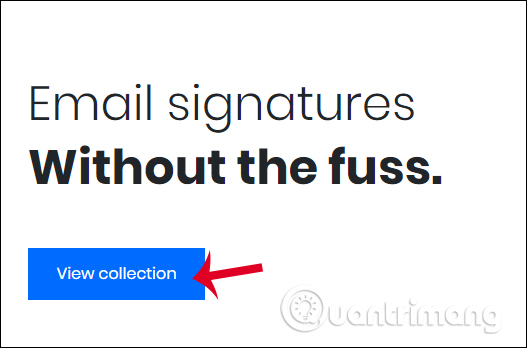
Step 2:
There will be 3 types of signatures that the site supports: Logo left, Logo above and Landscape. We choose the type of signature we want to use.

Step 3:
Switch to the new interface, we will see the information that the site supports you to fill in the signature.
- Full name: Your full name.
- Job title: Your job, your title.
- Phone number: Your phone number.
- Website: Address of personal website.
- Logo URL: Paste the link of the website logo. We will have to upload the logo to Imgur to get the website logo link.
- Show social icons: Add links to Facebook, Twitter, Instagram, etc.
- Social icon size: Edit the icon for linked pages.
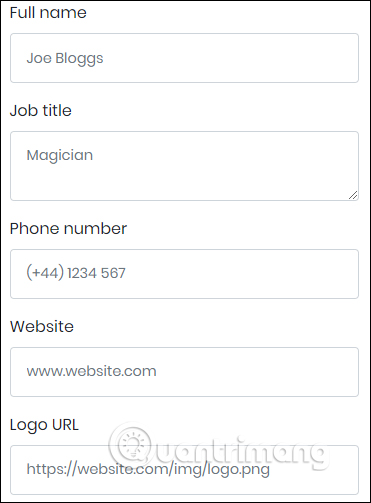
As soon as you type, we will preview the signature form on the right of the interface.
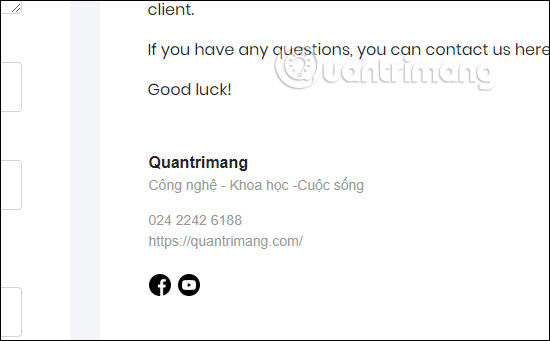
Step 4:
If you have finished editing the signature, click Copy email signature to copy the signature or turn on Show raw HTML to get the HTML embed code of the signature.
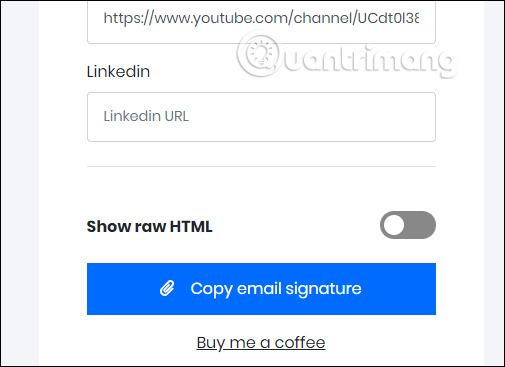
Finally, paste the signature into the signature section of the email service you want to use.
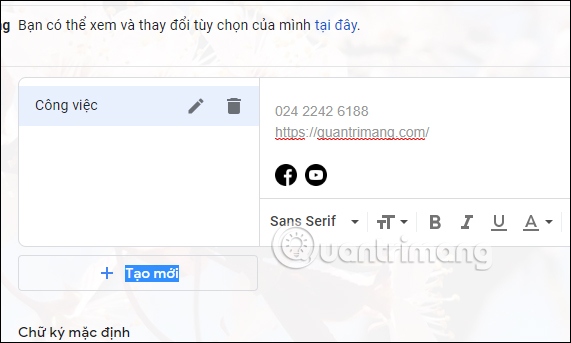
 How to delete your Gmail inbox and not delete your Google account
How to delete your Gmail inbox and not delete your Google account How to forward multiple Gmail emails at once
How to forward multiple Gmail emails at once The smart features of Gmail you should know
The smart features of Gmail you should know How to change the Outlook password
How to change the Outlook password How to enable offline use of Gmail
How to enable offline use of Gmail Discover useful Gmail features
Discover useful Gmail features