How to add fonts to Google Docs

Google Docs is one of the applications that supports Google's text editing. Google Docs helps us edit documents and store them online without having to install the familiar office editor. In presenting a draft text you will definitely have to pay attention to the font problem. Fonts for beautiful, font accordingly is a problem not to be missed. Come to the article of TipsMake.com today , we will guide you.
To be able to edit documents online on Google Docs, visit the following link: Google Docs.
Here is the text editor interface of Google Docs, you can edit the font of the text in the Font section of the toolbar.

Google Docs also has a list of fonts available for you to choose but if you do not want to use these fonts, you can add some other fonts.
To do that, click the other Fonts line , with the A + symbol.

In this Font section, you can find free fonts by typing the name of the font into the search tray. The fonts that you need can be displayed here.

Not only that, you can also choose fonts of many different languages, not just Vietnamese. Just click on the word to change the language you want to search.
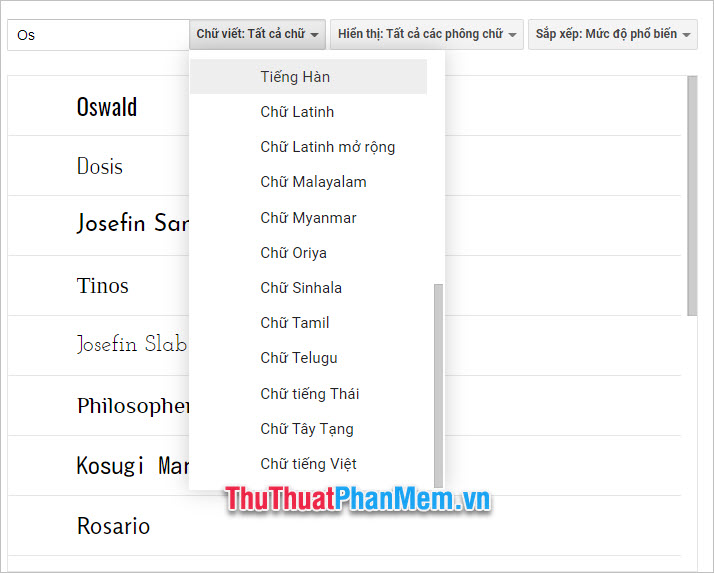
In addition, you also filter out the fonts according to the display style you want. Type Header font or Handwriting font or Monospaced font .

Finally, it is optimized according to the search method with popularity or alphabetical order . etc .

When you select a font, it will automatically jump to the list of My Fonts . After selecting the fonts you want to add, click on OK to add fonts.
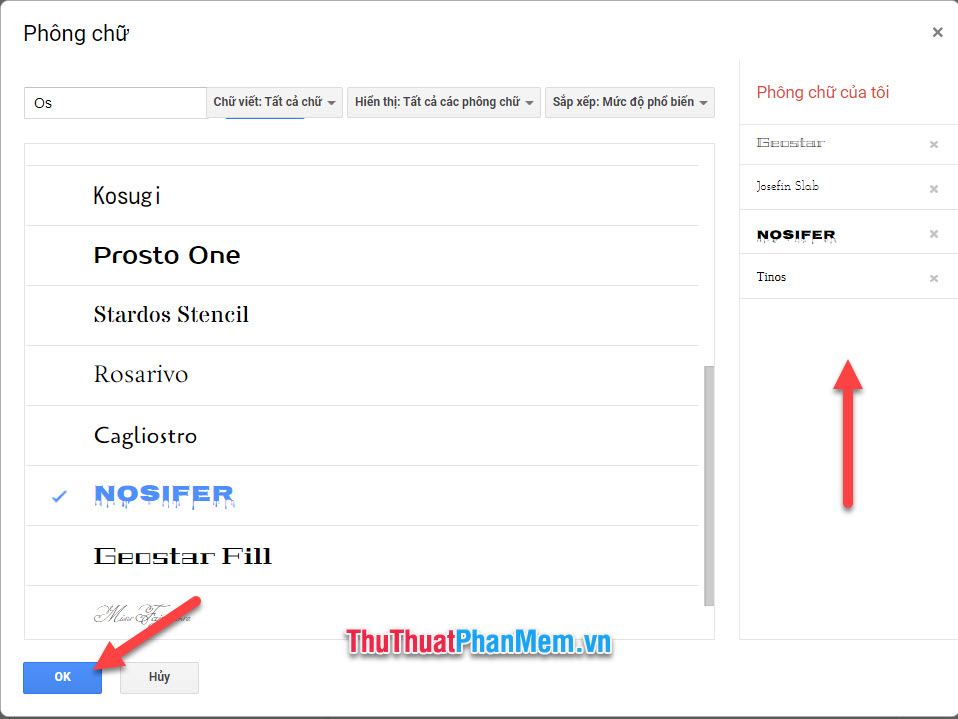
Then you will see the fonts you want to add appear in the list of fonts of Google Docs.

Thank you for following the article TipsMake.com How to add fonts to Google Docs . The article on how to add fonts to here is all, wish you can successfully implement this trick in the most proficient way.
 Top 10 Online flowchart websites
Top 10 Online flowchart websites Instructions to set wallpaper for Messenger
Instructions to set wallpaper for Messenger How to manage multiple Email accounts in 1 single Gmail account
How to manage multiple Email accounts in 1 single Gmail account Instructions on how to use VPN in Opera browser
Instructions on how to use VPN in Opera browser Summary of keyboard shortcuts for Microsoft Edge Chromium
Summary of keyboard shortcuts for Microsoft Edge Chromium