How to add a signature to photos on iPhone
One of the ways to create image copyright is to insert text into the image or insert the logo into the image. You can insert text into photos in Photoshop, or use any application to insert text into images. For those who want to add watermark to photos on iPhone, Siri Shortcuts application can be used.
Siri Shortcuts application will install shortcut iPhone Add watermark, then attach logo according to the type of photo taken by iPhone. For example, you have an iPhone 6S and want to attach photos taken from this phone. Besides, users can stamp multiple photos at once. The following article will guide you how to insert logos into photos on iPhone.
- How to combine photos on iPhone with Siri Shortcuts
- How to download YouTube videos to iPhone phones
- How to turn off WiFi and Bluetooth completely from the iPhone main screen
How to insert watermark into iPhone
Step 1:
First click on the link below to set the shortcut on Siri Shortcuts application, press Get shortcut . Then open the Library interface will see the iPhone watermark Add shortcut. Click the 3 horizontal icons to customize the shortcut.
https://www.icloud.com/shortcuts/a661de5039c44b23a44290ab1e612839


Step 2:
In the drag-and-drop interface below the Capture section , click Allow access . Users then need to agree to use Siri Shortcuts application to use the camera on the device.
Next you can adjust continuous shooting as many images as you want to edit. Press the + to increase the number of photos, - to reduce the photo. Camera can be changed before or after.
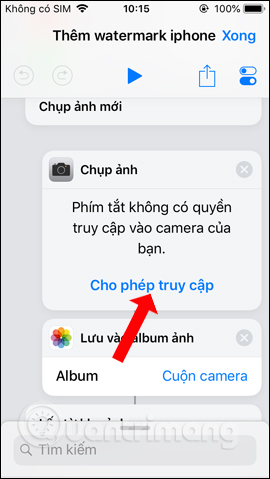
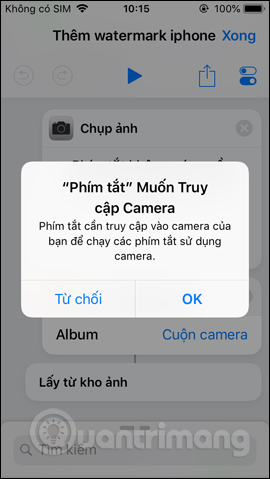
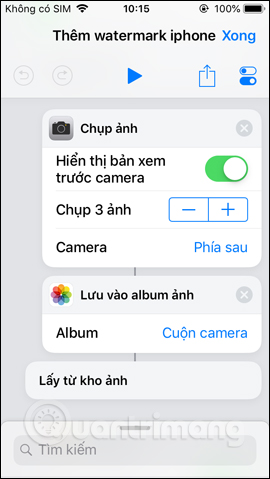
Step 3:
Continue dragging down under the Image Coverage section to have the Location section. Here you can choose the location where you want to insert the logo image.
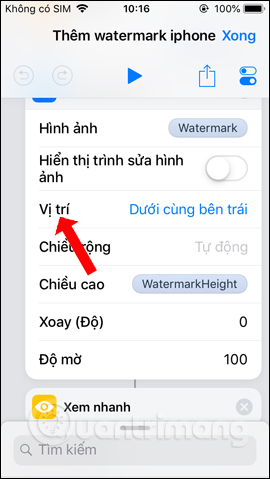
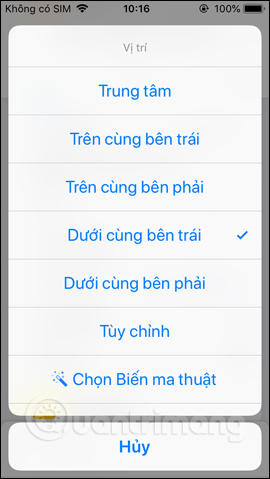
Step 4:
Scroll down to edit more if you want. Finally click on the Play icon above. Users will then be asked to take photos from the album (Take stock photos) or photos via cameras.
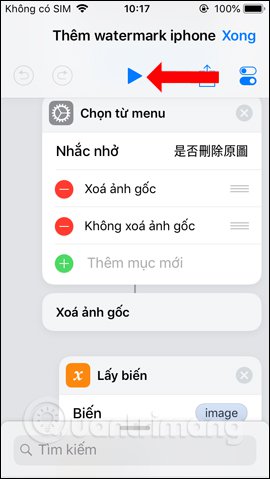

Step 5:
Display photo albums, click on the image to attach the logo. Users can press multiple images to attach the logo. Then select the watermark you want to insert into the image . Here you can choose according to the iPhone device you want.
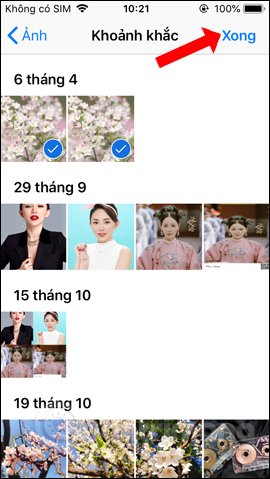
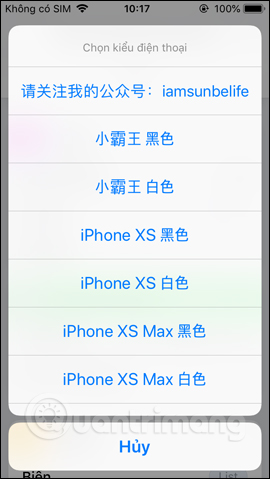
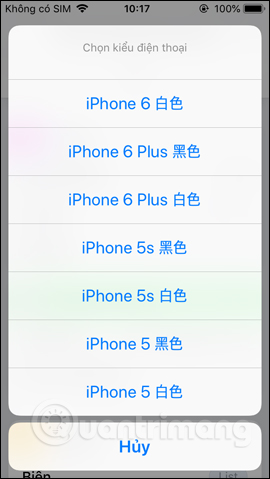
Step 6:
Next, users will be able to preview the watermarked image. Click Done to save. Finally, click Save to download the image to the device gallery.

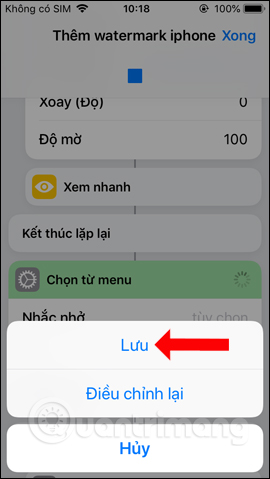
In case you want to use a new photo, also run the shortcut but click on New photo . Then take the right picture with the number of photos set in the shortcut. As a result, we also have a new image taken with the logo inserted as shown below.
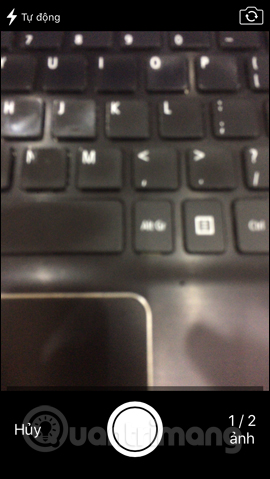
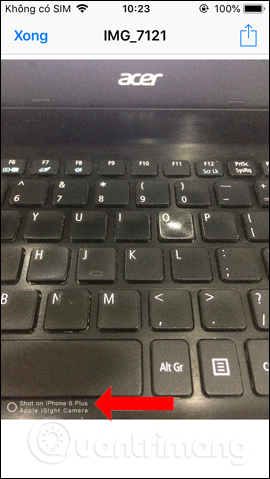
Siri Shortcuts application brings shortcut iPhone Add watermark to create unique logo for images. The photo will be stamped with the name of the captured device such as iPhone X, iPhone 7 Plus, etc. Shortcut keys will allow you to select existing photos in the album, or new photos taken from the camera.
See more:
- How to adjust black and white artwork on iPhone
- Top free photo editing application on iPhone
- 6 photo editing applications that help you catch the "hot trend" trend of young people
I wish you all success!
 How to delete the location of photos on iPhone
How to delete the location of photos on iPhone 5 best ebook reader apps for iPhone
5 best ebook reader apps for iPhone How to customize the iPhone widget interface
How to customize the iPhone widget interface 6 ways to view IP addresses on computers, smartphones or Tablet
6 ways to view IP addresses on computers, smartphones or Tablet Chat with foreigners with the Chat feature on Google Translate
Chat with foreigners with the Chat feature on Google Translate How to share WiFi on iPhone does not need a password
How to share WiFi on iPhone does not need a password