How to Add a Mac-Style Dock to Windows 10/11 Using Winstep Nexus
However, the improved taskbar is still not the same as the centralized Mac Dock, which does not run on the entire screen. If you want a real Mac-style Dock on Windows, you can add a more genuine Apple Macintosh Dock using Winstep Nexus software.
Add a Mac-style Dock to Windows 10 and 11 with Winstep Nexus
Winstep Nexus is a very cool software package that makes it possible to add a Mac-style Dock to Windows, from Windows XP to Windows 11. The software has both free and paid versions. The free package has all the same animated mouse effects and live icons as the Nexus Ultimate. Here's how you can install the Winstep Nexus freeware:
Step 1. First, open the WinStep Nexus website here.
Step 2. Click the blue Download button in the WinStep Nexus section to save the ZIP archive.
Step 3. Select the Nexus ZIP file and click the Extract all button .
Step 4. Click Browse to select a path to the extracted file location for the Nexus.
Step 5. Select the option Show extracted files .
Step 6. Click the Extract button .

Step 7. Then, double-click NexusSetup to open the installer.

Step 8. Then, select the I accept the agreement option and select an installation directory in the wizard to install the software.
Once installed, Winstep Nexus Dock will automatically appear at the top of your screen as shown in the screenshot directly below. It's a good place to put the dock, but you can change the Nexus Dock's position by right-clicking it and choosing Screen position. Choose a left, right, top, or bottom option on the menu.
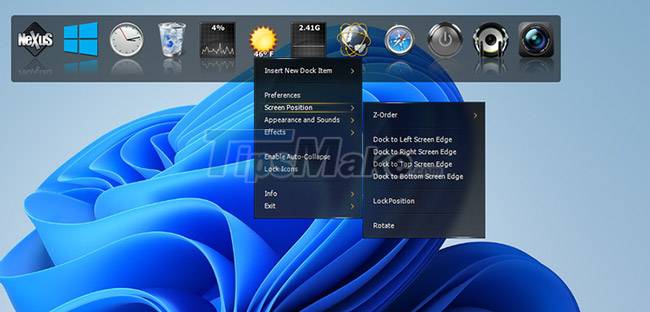
To add software shortcuts to the Nexus Dock, right-click it and choose Insert New Dock Item > Item . Select the program on the Item type drop-down menu .
Click Find Item to select a program to put in the Dock. You can also select a hotkey option there to assign a shortcut to the program. Click OK to add the software shortcut.
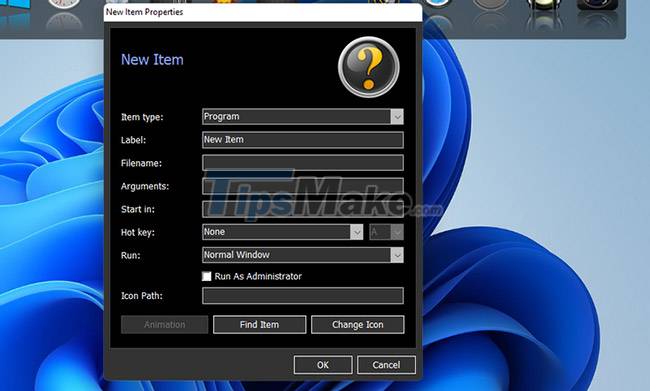
Winstep Nexus Dock has some really flashy effects that make Windows 11's taskbar unmatched. To change those effects, click the Nexus button in the Dock. Then select the Effects tab shown directly below.
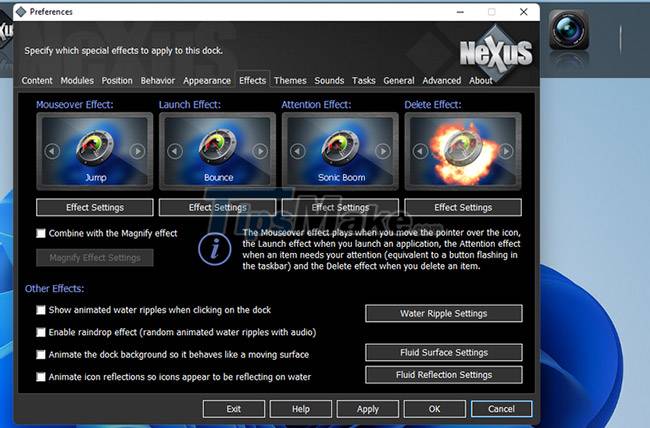
That tab includes options for hover, launch, focus, and delete effects. Click an effect there to choose from a variety of alternative effects. You can further configure the selected effects by clicking the Effect settings button .
Click the OK button on the selection window and select Apply to change it.
You can configure the icon size and transparency for the WinStep Nexus Dock on the Appearance tab . Drag the slider on that tab left or right to decrease or increase the icon size.
Press the Dock Transparency button to display a window with transparent bars. You can then drag the sliders to the right to add more transparency.
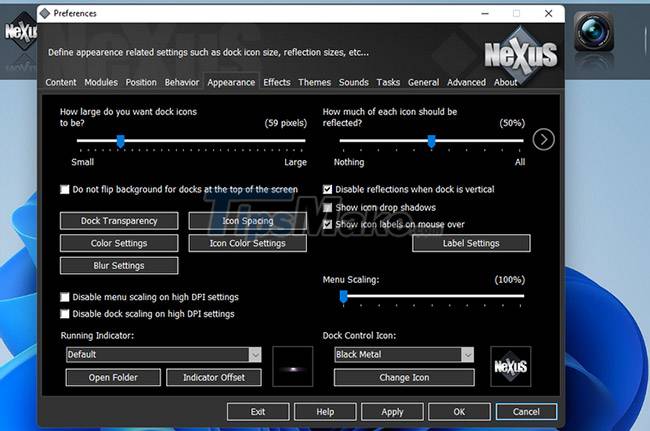
WinStep Nexus Dock also includes many different themes. To choose an alternative theme, click the Themes tab . Select another theme on that tab and click Apply to save the new settings.
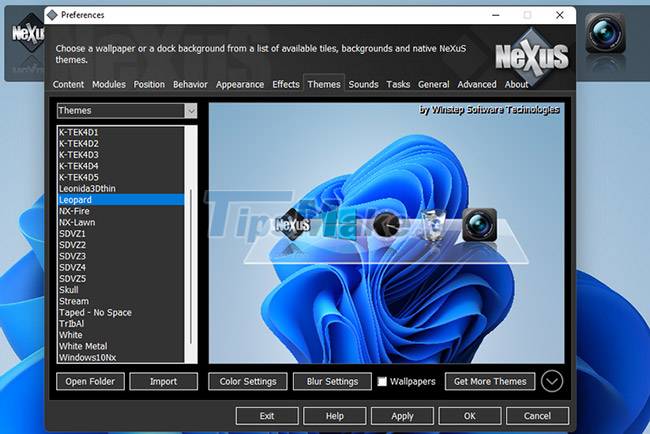
If you want to include minimized windows on the Winstep Nexus Dock, select the Content tab in the Preferences window . Click the Show running applications in this dock check box there, it will also select the option Minimize windows to the dock . Select Apply to confirm the new options.
In addition to Winstep Nexus, there is another software that also performs the same task, which is RocketDock. Details are in the article: How to create a dock on Windows with RocketDock.
Winstep Nexus and RocketDock are two of the best freeware packages for adding a Mac-style Dock to Windows. Both include a wide range of configuration settings and many beautiful effects that you don't get on the Windows taskbar.
They are great extensions to the taskbar, providing more space for software shortcuts. So give them a try if you want to make Windows more like Apple's Mac platform or you simply need somewhere to stick more shortcuts.
 How to encrypt FILE or FOLDERS on Windows 10, 8, 7
How to encrypt FILE or FOLDERS on Windows 10, 8, 7 How to fix Network discovery is turned off error on Windows 10
How to fix Network discovery is turned off error on Windows 10 Windows Update Blocker 1.6 - Download Windows Update Blocker here
Windows Update Blocker 1.6 - Download Windows Update Blocker here How to enable hard drive compression on Windows operating system
How to enable hard drive compression on Windows operating system Microsoft Defender for Endpoint encountered an error that could not be started on Windows Server
Microsoft Defender for Endpoint encountered an error that could not be started on Windows Server How to Instantly Launch Apps with Wox on Windows
How to Instantly Launch Apps with Wox on Windows